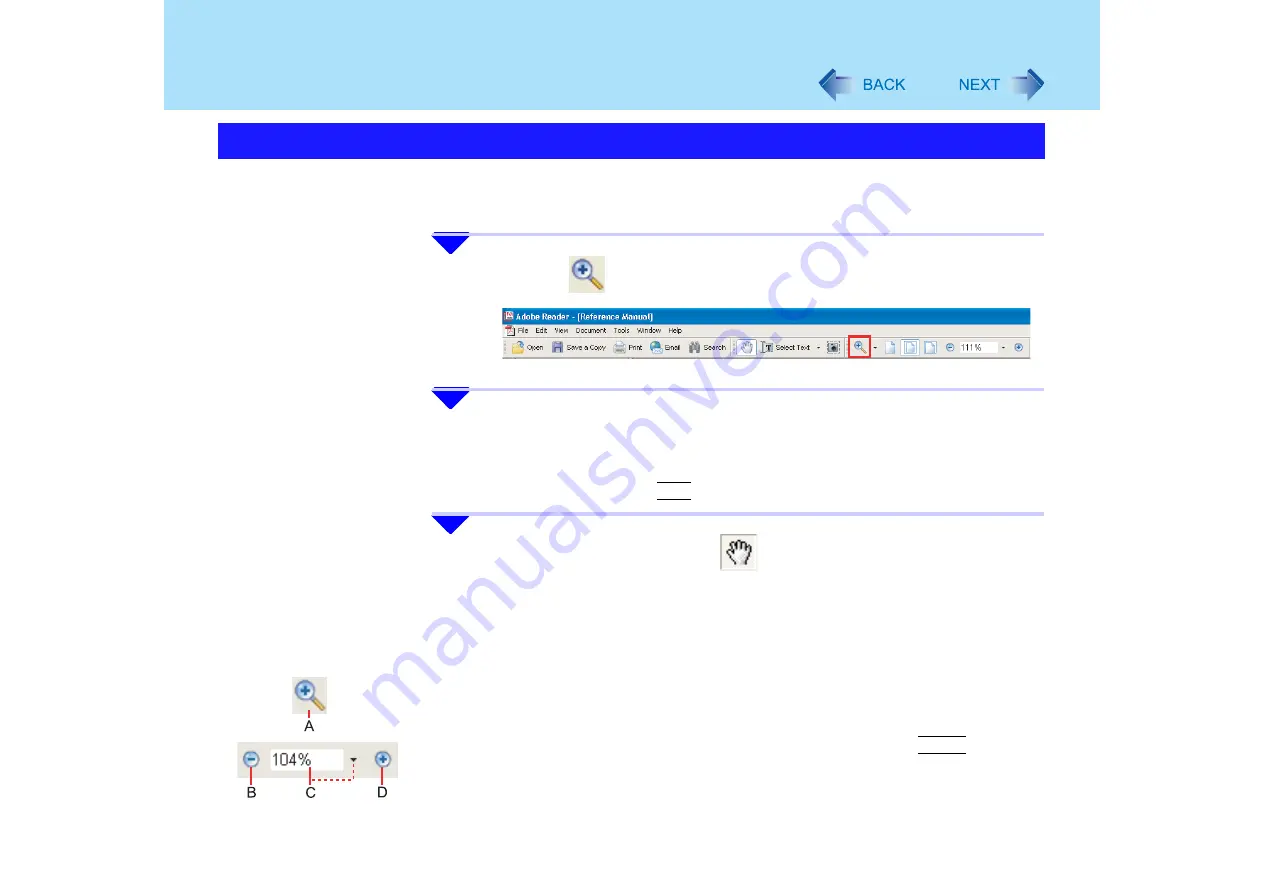
6
How to Use this Reference Manual
If the characters, icons, etc. in the Reference Manual are too small
and too difficult to see, you can magnify them as follows.
1
Click to
use Zoom In Tools.
2
To magnify the display and make it easier to see, position
the cursor and click on the segment you want to expand.
z
If it is magnified too much, click on the same segment while
holding down the
Ctrl
key to reduce the size.
3
When required, click on
and drag it to the screen to
display the segment you want to see.
This Reference Manual is displayed using Adobe
Reader. Adobe Reader uses the following
methods to magnify and reduce the display size.
z
Tools for magnifying/reducing the display
A. Zoom In Tool: Click to enlarge the display in the area around the position that was
clicked. Drag to magnify the display in the area selected.
B. Zoom Out: Display size is reduced each time this button is clicked.
C. Enter the percentage for magnification/reduction, and press the
Enter
key to
change the display to the specified size. (You can click on the
T
and select from
the values displayed.)
D. Zoom In: Display size is magnified each time this button is clicked.
Magnify this Reference Manual Display





















