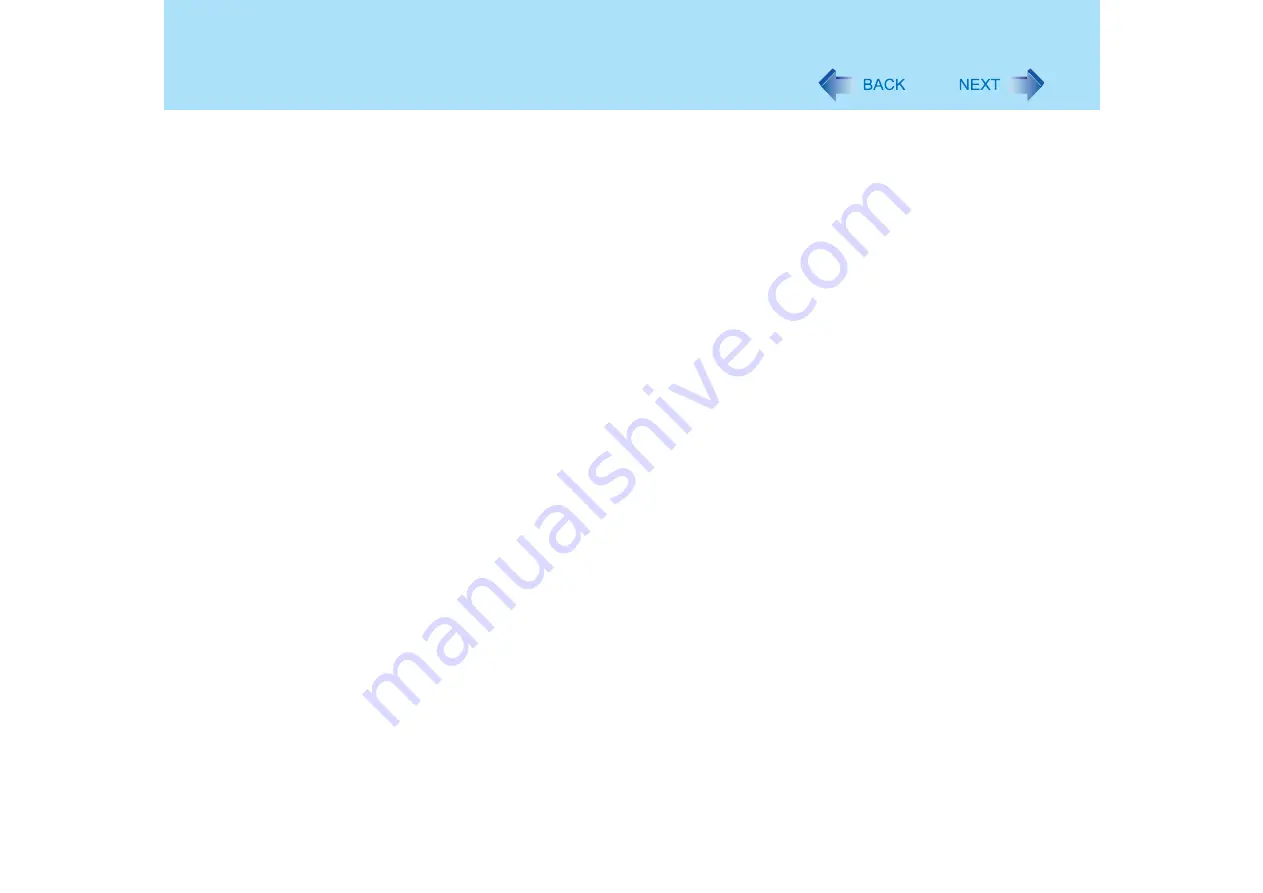
89
Watching DVD Video (WinDVD)
z
To change the auto-repeat setting values, right-click above the WinDVD screen, click on
[Repeat], and select auto-repeat setting values from the menu.
z
Auto-repeat is a function that plays contents repeatedly for a fixed period of time. You can
set the length of the repeat time at 1, 2, 4, or 8 seconds.
When the number of display colors is increased, a message
appears and the DVD cannot be played
z
Reduce the number of display colors
z
Right-click on the desktop, and click [Properties] - [Settings] - [Advanced] - [Troubleshoot],
and maximize the value of Hardware acceleration.
Before playing a DVD-Video, [Confirm Region] appears.
z
Refer to “About Regions Setting” (
Frame dropping may occur (images or sounds are disrupted)
z
Immediately after resuming from a pause, frame dropping may occur depending on the
operating environment or DVD video (images or sounds are disrupted)
If you cannot play the disk contents smoothly:
z
In the case of some operating environments or DVD videos, playback may not be smooth,
or audio may become distorted when using fast-forward ("time stretch")
A
Right-click on the WinDVD screen, click [Setup] - [Video].
B
Confirm that the check mark is added to [Use Hardware Decode Acceleration].
Do not add a check mark in [Use Hardware Color Acceleration].
z
The display may flicker, depending on the disk. In this case, delete the check mark for
[Use Hardware Decode Acceleration] using step
B
described above
z
In the Extended Desktop or simultaneous (internal/external) display mode, there are times
when images or video are not displayed correctly
z
If the DVD video software other than WinDVD has been installed, the images and videos
may not be displayed properly (
)






























