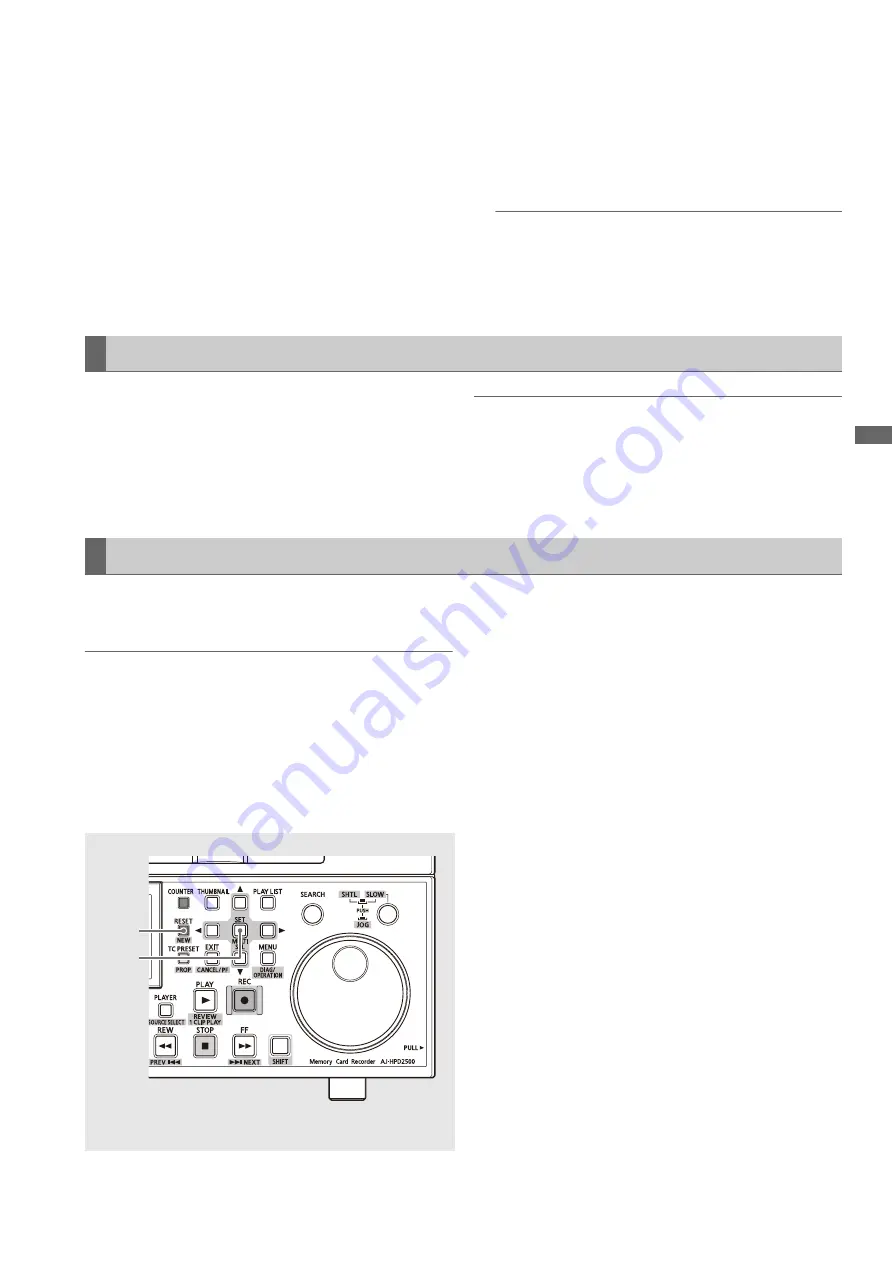
Setup: Changing Settings
175
Se
tup
You can assign four of the items that are most often changed
to the PF buttons to enable quick changes of the setting
values.
Assign a setting item to the PF button and perform the
following operation to change setting values.
➝
For details on how to assign items to the PF button, refer to
“Setup menu No. A04 to A06 (PF1 ASSIGN to PF3 ASSIGN)”
(page 202).
1
Press the PF (EXIT) button.
Registered items appear on the LCD monitor.
2
Press the PF button (1 to 3) required to bring up the
item to change.
Each press of the button updates the setting value.
3
Press the PF (EXIT) button to end changing settings.
◆
NOTE:
• The change process is automatically disengaged if left idle for
5 seconds.
• The PF button is not available in the thumbnail and playlist
modes.
You can lock the system files and user setting files (USER2 to
USER5) to prevent inadvertent changes.
➝
For details on releasing the system file lock setting, refer to
“Setup menu No. 30 (MENU LOCK)” (page 179).
➝
For details on releasing the user file lock setting, refer to
“Setup menu No. A03 (MENU LOCK)” (page 202).
◆
NOTE:
• Files can be loaded from the SD memory card even if they are
locked. The status after load operation depends on the setting
defined by the loaded data.
When the menu is open, you can return the content of the user
setting file that appear on the screen to its factory defaults.
◆
NOTE:
• This operation returns the content of the user setting file displayed
on the screen to its factory defaults. The setting files of other users
are not affected.
• System settings cannot be returned to their factory defaults when a
system file is open. Other settings are returned to their factory
defaults.
• Settings cannot be returned to their factory defaults when MENU
LOCK is engaged. Set MENU LOCK to OFF.
1
Press the RESET button when the menu is open.
2
Press and hold the SET button.
Using a Lock to Protect the User Setting File
Returning to Factory Defaults (Initial Settings)
2
1
















































