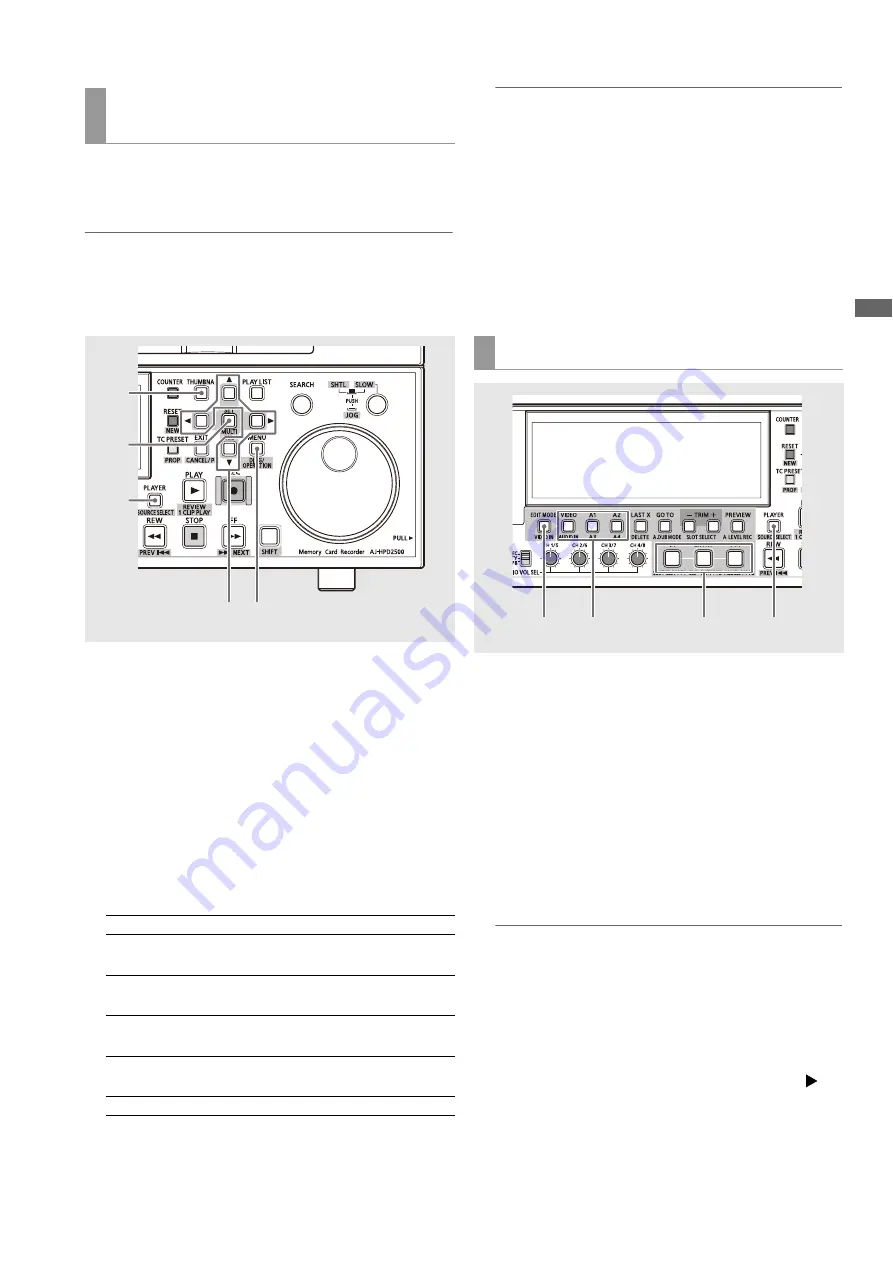
Editing: Creating Playlists
99
Ed
it
in
g
The player is normally composed of all clips on a P2 card that
conform to the playlist format. Use the steps below to limit the
player to a clip or specific clips.
◆
NOTE:
• Clips not in the playlist format are indicated by red numbers and
cannot be selected for playback.
• This function is not available for external devices or external input
(live recording).
1
Switch to player operation.
Press the PLAYER button to switch to player operation.
2
Display player thumbnails.
During player operation, press the THUMBNAIL button to
display thumbnails on the player screen.
3
Press the MENU button.
4
Use the cursor buttons to select the clip type that
should appear under [THUMBNAIL].
◆
NOTE:
• To select specific clips as a player, select clips to be used from
the player thumbnails and select [SELECTED CLIPS]. The clips
then appear in the order they were selected.
• Each press of the SLOT CLIP (SHIFT + IN) button switches the
clip in the following order SELECTED
➝
SLOT1
➝
SLOT2…SLOT6
➝
SELECTED (only slots with cards).
• Press ALL CLIP (SHIFT + OUT) to switch to ALL CLIP.
5
Press the SET button.
The player screen opens and the player will now only use
the selected clips.
1
Selecting insert or overwrite editing.
Use the EDIT MODE button to select insert or overwrite
editing.
2
Select tracks.
Use the VIDEO/A1/A2/A3/A4 buttons to select the tracks
that should be imported. The names of selected tracks are
indicated in yellow on the left side of the timeline.
3
Switch to player operation.
Press the PLAYER button to switch to player operation.
◆
NOTE:
• Player operation cannot be switched when an external input
(live recording) is used.
4
Set the IN point of the player.
While looking at the player screen, hold down the IN button
and press the ENTRY button at the start location of the
required section to set the player IN point. A green
is
added to the player bar. The time code of the set IN point
appears on the player screen while the IN button is held
down.
Limiting the number of clips used as a
player
ALL CLIP:
Selects all clips
SAME FORMAT
CLIPS:
Selects clips of the playlist format
SELECTED
CLIPS:
Only uses selected clips
MARKED
CLIPS:
Selects clips to which shot marks have
been attached
TEXT MEMO
CLIPS:
Selects clips with text memos
SLOT CLIPS:
Selects clips on P2 card in slot No. n
3
4
5
2
1
Setting IN and OUT points
4,5,7,8
2
3,6
1






























