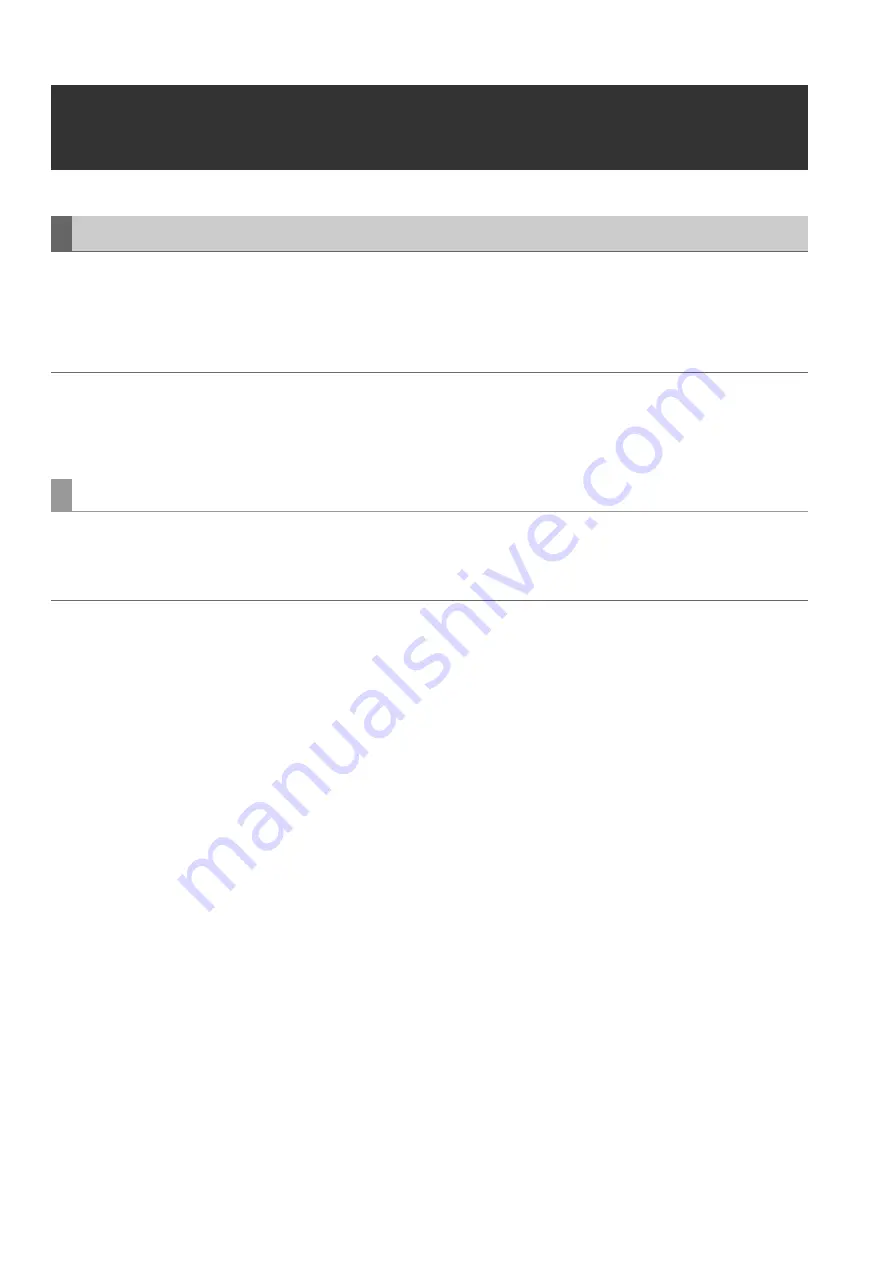
126
Connections: Using This Unit With a Hard Disk
Using This Unit With a Hard Disk
This unit supports the following hard disks types.
• Panasonic portable hard disk unit P2 store (AJ-PCS060G)
• A hard disk that supports the USB 2.0 interface
• A hard disk that supports the eSATA interface
◆
NOTE:
• It may not be possible to connect an eSATA hard disk that does not support the LINUX operating system.
• Some eSATA hard disks may prolong the startup time of the unit.
• The unit supports P2 store only in version Ver2.** or later version. P2 store hard disk in Ver1.** cannot be connected.
Upgrade a hard disk in Ver1.** to the latest version before use.
Available functions depend on the type of hard disk used. Hard disk type is displayed next to the “PARTITION:” on the left side
of the hard disk explorer screen.
➝
Refer to “Displaying Hard Disk Information (Explorer Screen)” (page 130).
◆
NOTE:
• This unit supports USB bus power (5 V, 0.5 A) but some hard disks may not be able to start up using USB bus power. Should this happen,
provide the hard disk with a separate power supply.
• This unit does not support hard disks that are 2 TB (2048 GB) or larger.
Supported Hard Disks
Hard disk types and available functions
















































