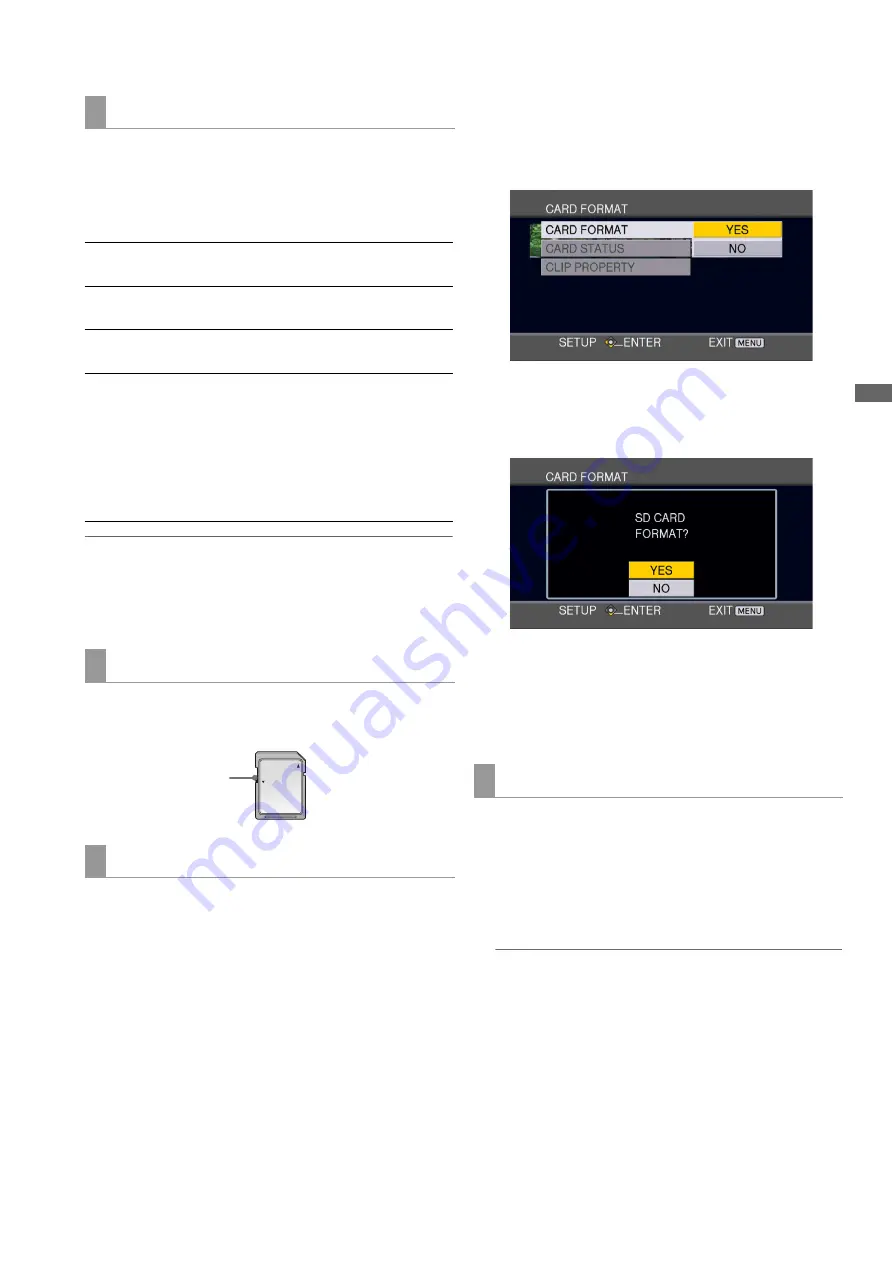
AVCHD Recording and Playback: Using an Optional AVCHD Board
159
A
V
CHD
Rec
o
rdi
n
g a
nd P
la
y
bac
k
Clips recorded on SD memory cards inserted in the SD/SDHC
memory card slot on the AJ-HPD2500 can be played back as
thumbnails and video clips corded on P2 cards.
■
Access lamps
◆
NOTE:
• During P2 card playback or in clip select status, an inserted SD
memory card is not recognized, and the access lamps stay off.
The SD memory card is recognized after PC card playback is
stopped or the clip select status is released.
Set the write-protect switch to [LOCK] to prevent accidental
deletion of data recorded on an SD card.
Use the thumbnail menu to format SD memory cards.
➝
Refer to “Using SD/SDHC Memory Cards” (page 77).
You can also use the menu in the AVCHD mode for formatting
SD memory cards.
➝
For how to switch to the AVCHD mode, refer to “Switching
to AVCHD mode” (page 162).
1
Switch to the AVCHD mode and press the MENU
button.
2
Select [CARD FUNCTIONS] – [CARD FORMAT] and
press the SET button.
Select [YES] in the screen shown below that appears. To
cancel formatting, select [NO].
3
Select [YES] in the confirmation dialog.
The SD memory card will now be formatted.
4
Press the MENU button to end processing.
• Check that no important data remains on a card before
formatting since data erased by formatting cannot be
recovered.
1
Check that the SD memory card access lamp is not
flashing.
2
Press the center of the SD memory card and remove
it after it bounces back by pulling it outwards.
◆
NOTE:
• Be sure to remove SD memory cards only when the access
lamp is not blinking.
Removing an SD memory card when the access lamps are
blinking could damage the SD memory card or the card slot.
SD memory card slots and access lamps
Steady orange light:
Card is available for reading and
writing.
Flashing orange light
(fast):
Recognition phase to determine
whether the card is defective or not
Flashing orange light
(slow):
Card is being accessed.
Off:
Card is not available for reading and
writing.
No card is inserted, the card has not
been formatted or a non-compatible
card has been inserted.
Write protect status, no free space
left on card
SD memory card protection
Formatting SD memory cards
LOCK
Write-protect switch
Removing SD memory cards






























