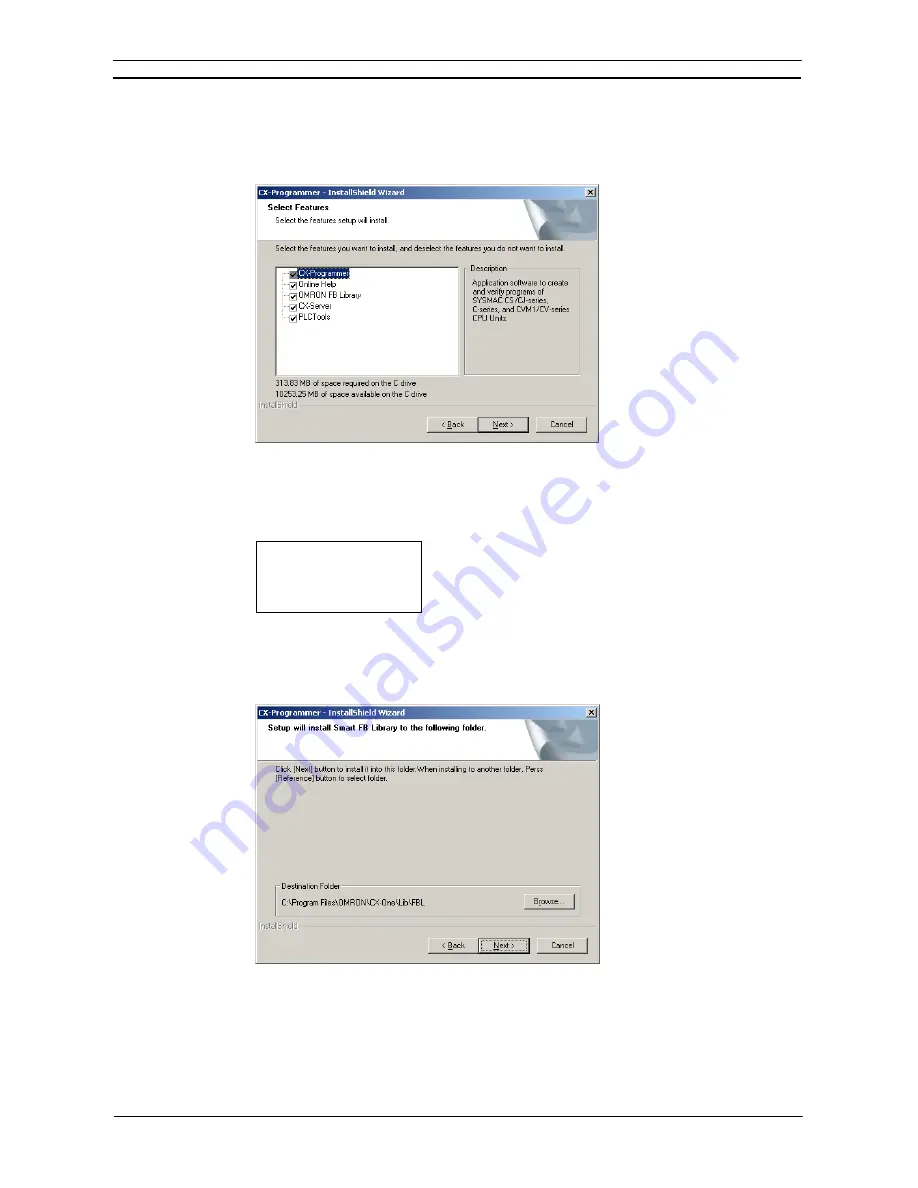
PART 1: CX-Programmer
CHAPTER 1 – Technical Specifications
OMRON
CX-Programmer _Page 10
Select
the
Complete
or
Custom
Option and click the
Next
Button.
8. The
Select Features
Dialog Box will be displayed if
Custom
was selected.
Note:
The above dialog box will not be displayed if
Complete
is selected. Proceed to step 9.
Select the features to be installed and click the
Next
Button.
Options
@
CX-Programmer
@
Online Help
@
OMRON FB Library
@
CX-Server
@
PLCTools
9. The
Setup will install Smart FB Library to the following folder
Dialog Box will be
displayed.
Check the destination location and click the
Next
Button. By default, the Smart FB
Library will be installed in C:\Program Files\OMRON\CX-One\Lib\FBL\.
Содержание CX-Programmer 9
Страница 1: ...Cat No W446 E1 10 CX Programmer Ver 9 SYSMAC WS02 CXPC_ V9 OPERATION MANUAL...
Страница 2: ......
Страница 3: ...SYSMAC WS02 CXPC V9 CX Programmer Ver 9 Operation Manual Revised December 2009...
Страница 4: ......
Страница 6: ......
Страница 19: ...CX Programmer_Page xvi Unit Versions and Lot Numbers...
Страница 30: ......
Страница 31: ...PART 1 CX Programmer...
Страница 32: ......
Страница 100: ......
Страница 120: ......
Страница 198: ...PART 1 CX Programmer CHAPTER 4 Reference OMRON CX Programmer _Page 118...
Страница 224: ...PART 1 CX Programmer Keyboard Shortcuts CX Programmer OMRON CX Programmer _Page 144...
Страница 240: ......
Страница 241: ...PART 2 CX Server PLC Tools...
Страница 242: ......
Страница 250: ......
Страница 256: ......
Страница 268: ...PART 2 CX Server PLC Tools CHAPTER 2 PLC Memory Component OMRON CX Server PLC Tools_Page 18...
Страница 286: ......
Страница 338: ......
Страница 382: ......
Страница 414: ......
Страница 430: ......
Страница 436: ......
Страница 437: ...PART 3 CX Server Runtime...
Страница 438: ......
Страница 482: ......
Страница 488: ......
Страница 504: ......
Страница 530: ......
Страница 540: ......
Страница 541: ......
Страница 542: ......






























