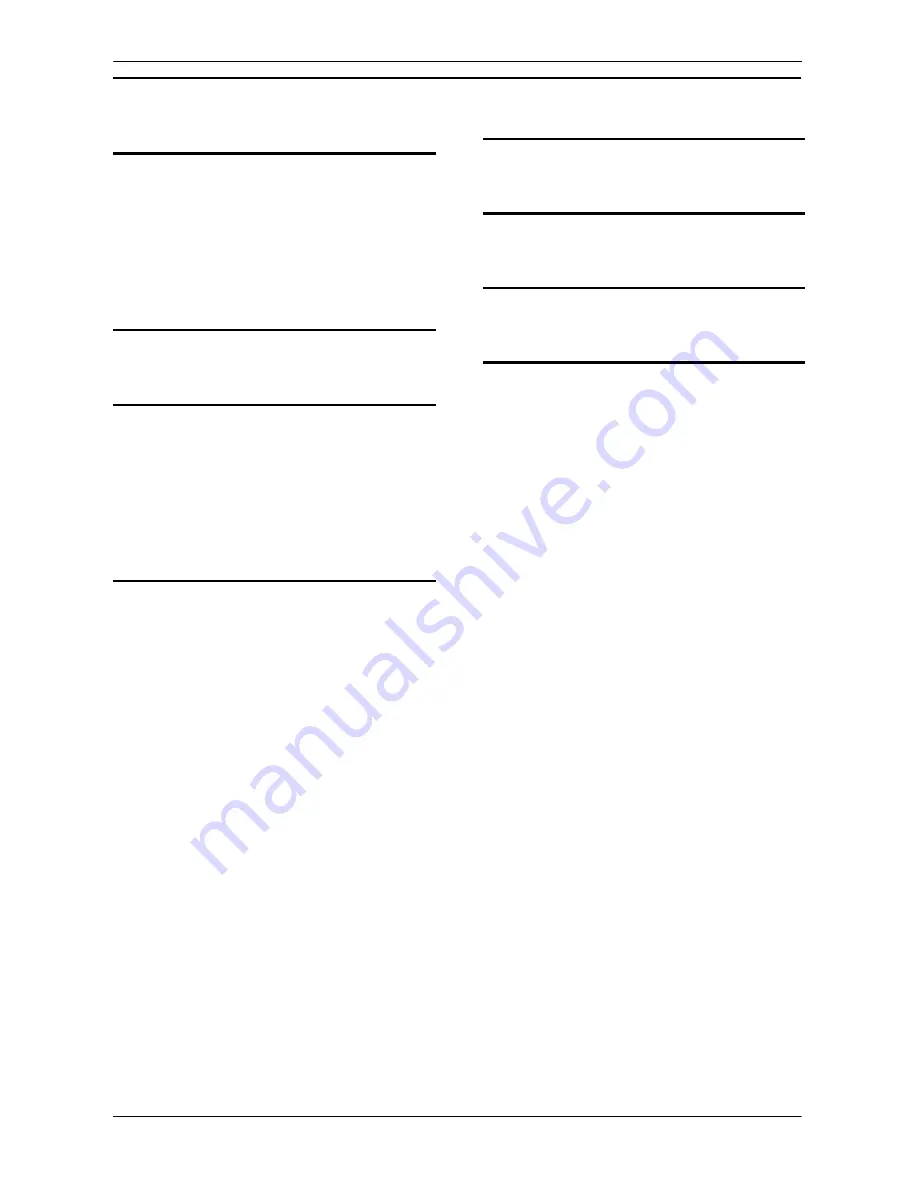
PART 3: CX-Server Runtime
GLOSSARY OF TERMS – CX-Server Runtime
OMRON
CX-Server Runtime_Page 94
Revision 2.0
DIP switches · 19
DLL · 88
E
Establishing DDE Links · 45
Ethernet
Communications · 16, 29
Network settings · 29
Export · 42
FinsServer files · 43
Tagged database files · 43
Text files · 42
G
Glossary of Terms · 87
H
Help ·
See
Online help
Help and how to access it · 3
Help topics · 3
Help topics
Find · 4
Index · 3
Help Topics
Context sensitive help · 4
I
Import · 41
CVSS files · 40, 41
CX-Server projects · 39
FinsServer files · 40, 42
LSS files · 40, 41
Projects · 39
Tagged database files · 40, 42
Text files · 40, 41
Import/Export tool
Access · 3, 39
Clearing the display · 39
Close · 39
Creating a new CX-Server project · 40
CVSS import · 40, 41
FinsServer export · 43
FinsServer import · 40, 42
Introduction · 39
LSS import · 40, 41
Opening an existing CX-Server project · 40
Printing the display · 40
Saving a CX-Server project · 40
Status bar · 39
Tagged database file export · 43
Tagged database file import · 40, 42
Text export · 42
Text import · 40, 41
User interface · 39
Import/Export Tool · 39
Index · 93
Installing CX-Server · 3
Introduction to CX-Server Projects · 7
IO Table component
Actual IO Table · 87
Registered IO Table · 90
L
Link adapters · 19
N
Network Availability · 53
O
Online help · 1, 3
P
Performance Monitor tool
Access · 3, 49, 51
Close · 49, 51
Introduction · 49
Taskbar setting · 49
User interface · 49
Performance Monitor Tool · 49
PLC · 7
Access · 37
Access Change PLC dialog · 15
Adding a PLC · 9, 14
Change PLC dialog · 16
Changing PLC settings · 16
Comment · 7
Connect to PLC · 37
Connection options · 7
Connection type · 7
Connection type options · 7
CS1-Series connection options · 27
C-Series connection options · 25
CV-Series connection options · 26
Deleting a PLC · 10
Device List dialog · 8
Device name · 7
Device setup · 15
Device type · 7, 16
Device type settings · 17
Editing CX-Server Project PLC list · 8
Network type · 16
Renaming a PLC · 10
Serial network configuration · 20
Settings · 15
PLC Memory Areas · 61
Points · 8
Adding a group · 12
Adding a point · 12
Adding multiple points · 13
Address · 8, 87
Command modifier · 12, 87
Comment · 8
Copy · 14
Cut · 14
Data location · 12, 87
Deleting a group · 13
Deleting a point · 13
Editing a point · 13
Elements · 12
Groups · 10, 88
Содержание CX-Programmer 9
Страница 1: ...Cat No W446 E1 10 CX Programmer Ver 9 SYSMAC WS02 CXPC_ V9 OPERATION MANUAL...
Страница 2: ......
Страница 3: ...SYSMAC WS02 CXPC V9 CX Programmer Ver 9 Operation Manual Revised December 2009...
Страница 4: ......
Страница 6: ......
Страница 19: ...CX Programmer_Page xvi Unit Versions and Lot Numbers...
Страница 30: ......
Страница 31: ...PART 1 CX Programmer...
Страница 32: ......
Страница 100: ......
Страница 120: ......
Страница 198: ...PART 1 CX Programmer CHAPTER 4 Reference OMRON CX Programmer _Page 118...
Страница 224: ...PART 1 CX Programmer Keyboard Shortcuts CX Programmer OMRON CX Programmer _Page 144...
Страница 240: ......
Страница 241: ...PART 2 CX Server PLC Tools...
Страница 242: ......
Страница 250: ......
Страница 256: ......
Страница 268: ...PART 2 CX Server PLC Tools CHAPTER 2 PLC Memory Component OMRON CX Server PLC Tools_Page 18...
Страница 286: ......
Страница 338: ......
Страница 382: ......
Страница 414: ......
Страница 430: ......
Страница 436: ......
Страница 437: ...PART 3 CX Server Runtime...
Страница 438: ......
Страница 482: ......
Страница 488: ......
Страница 504: ......
Страница 530: ......
Страница 540: ......
Страница 541: ......
Страница 542: ......





































