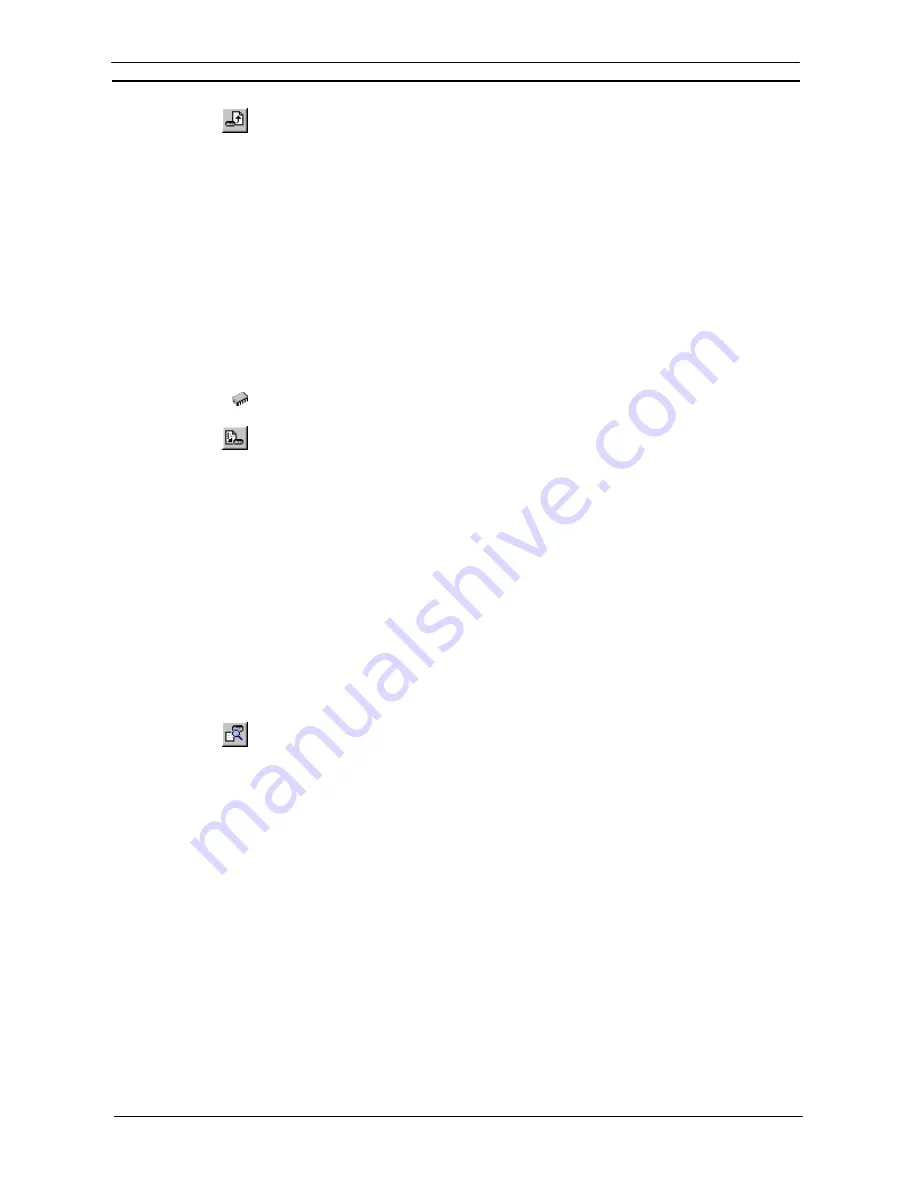
PART 2: CX-Server PLC Tools
OMRON
CHAPTER 2 – PLC Memory Component
CX-Server PLC Tools_ Page 9
3. Select
the
Transfer from PLC
button from the toolbar to read information from the PLC.
4. The Transfer from PLC dialog is displayed. Transfer can be performed on the memory
areas that have been opened in the PLC Memory component. Select the associated setting
to monitor that area.
5. Select
the
Visible Area Only
option to transfer the area visible to the window, the
Selection
option to transfer the area highlighted by the cursor or the
All
option to transfer all of the
selected memory area from the PLC. Alternatively, use the
Select All
pushbutton to
transfer all opened memory areas from the PLC.
6. Select
the
Upload
pushbutton to accept the settings or the
Cancel
pushbutton to abort the
operation.
Note:
By clicking an associated data area’s settings in its greyed state, the PLC Memory
component automatically identifies the data area words to be monitored.
Use the following procedure to write data back to the PLC.
1, 2, 3…
1. Ensure the PLC is online before activating the PLC Memory component.
2. Open a data area by double-clicking a data area from the Data Area Workspace in the
Memory
tab.
3. Select
the
Transfer to PLC
button from the toolbar to transfer information to the PLC.
4. The Transfer to PLC dialog is displayed. Transfer can be performed on the memory areas
that have been opened in the PLC Memory component. Select the associated setting to
monitor that area.
5. Select
the
Visible Area Only
option to transfer the area visible to the window, the
Selection
option to transfer the area highlighted by the cursor or the
All
option to transfer all of the
selected memory area to the PLC. Alternatively, use the
Select All
pushbutton to transfer
all opened memory areas to the PLC.
6. Select
the
Download
pushbutton to accept the settings or the
Cancel
pushbutton to abort
the operation.
Note:
By clicking an associated data area’s settings in its greyed state, the PLC Memory
component automatically identifies the data area words to be monitored.
The PLC Memory component allows the values stored on the PLC and the current displayed values to be
compared. Use the following procedure to compare PLC and PC values.
1, 2, 3…
1. Ensure the PLC is online before activating the PLC Memory component.
2. Select
the
Compare
with PLC
button from the toolbar to compare information between
the PC and the PLC.
3. The Compare with PLC dialog is displayed. Comparisons can be performed on the memory
areas that have been opened in the PLC Memory component. Select the associated setting
to compare that area.
4. Select
the
Visible Area Only
option to compare the area visible to the window, the
Selection
option to compare the area highlighted by the cursor, or the
All
option to compare all of the
selected memory area to the PLC. Alternatively, use the
Select All
pushbutton to compare
all opened memory areas.
5. Select
the
Compare
pushbutton to accept the settings or the
Cancel
pushbutton to abort the
operation.
Whilst comparing, all values resident on the PLC that are different to those on the PC are annotated in brackets.
Further editing to the data area causes further differences between PC and PLC versions, and these are also
annotated.
Importing Cam Data (CJ2 Series Only)
This function reads to PLC memory CSV-format cam data that was created using the CAM Data Creation
Software (WS02-MOPC2). You can then transfer the data from the PLC memory component to the PLC.
Содержание CX-Programmer 9
Страница 1: ...Cat No W446 E1 10 CX Programmer Ver 9 SYSMAC WS02 CXPC_ V9 OPERATION MANUAL...
Страница 2: ......
Страница 3: ...SYSMAC WS02 CXPC V9 CX Programmer Ver 9 Operation Manual Revised December 2009...
Страница 4: ......
Страница 6: ......
Страница 19: ...CX Programmer_Page xvi Unit Versions and Lot Numbers...
Страница 30: ......
Страница 31: ...PART 1 CX Programmer...
Страница 32: ......
Страница 100: ......
Страница 120: ......
Страница 198: ...PART 1 CX Programmer CHAPTER 4 Reference OMRON CX Programmer _Page 118...
Страница 224: ...PART 1 CX Programmer Keyboard Shortcuts CX Programmer OMRON CX Programmer _Page 144...
Страница 240: ......
Страница 241: ...PART 2 CX Server PLC Tools...
Страница 242: ......
Страница 250: ......
Страница 256: ......
Страница 268: ...PART 2 CX Server PLC Tools CHAPTER 2 PLC Memory Component OMRON CX Server PLC Tools_Page 18...
Страница 286: ......
Страница 338: ......
Страница 382: ......
Страница 414: ......
Страница 430: ......
Страница 436: ......
Страница 437: ...PART 3 CX Server Runtime...
Страница 438: ......
Страница 482: ......
Страница 488: ......
Страница 504: ......
Страница 530: ......
Страница 540: ......
Страница 541: ......
Страница 542: ......






























