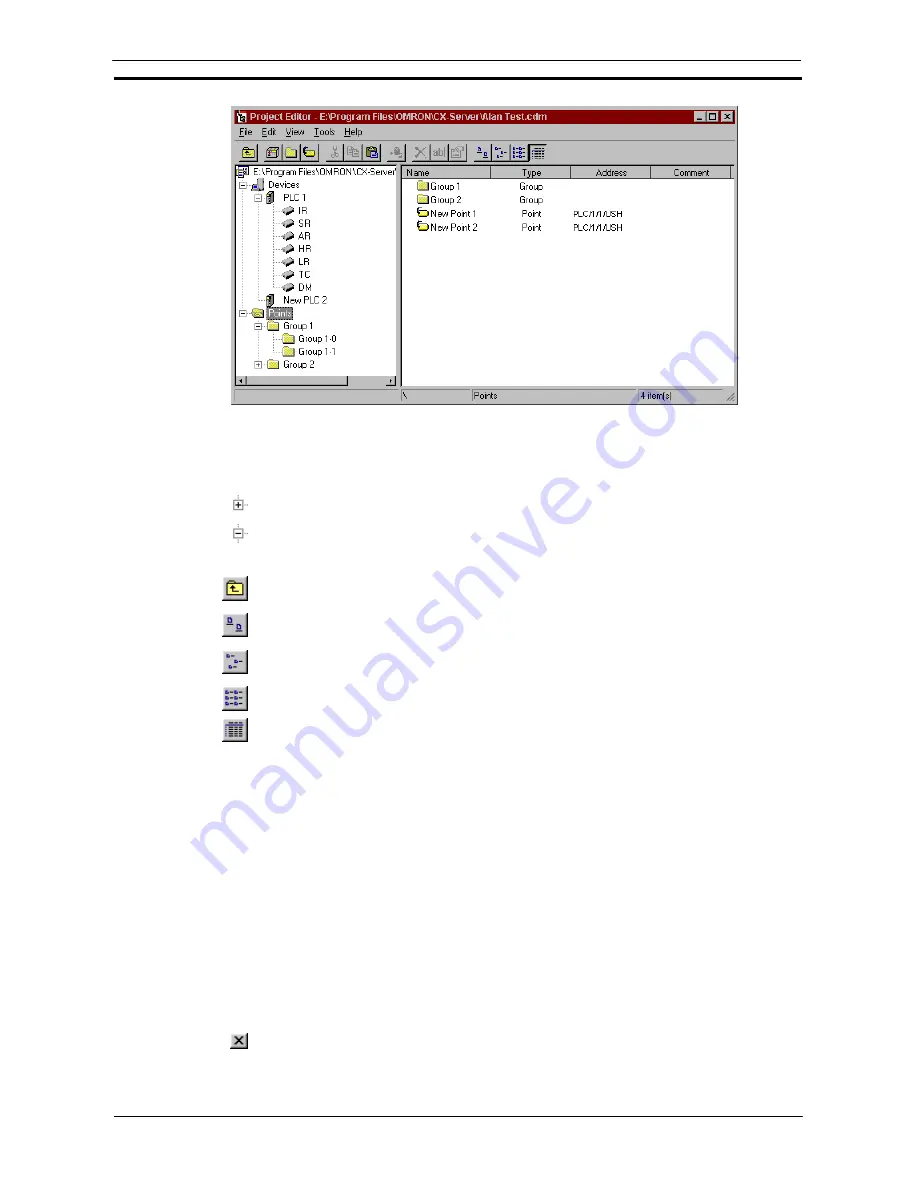
PART 3: CX-Server Runtime
OMRON
CHAPTER 2 – Introduction to CX-Server Projects
Revision 2.0
CX-Server Runtime_Page 11
The status bar provides instant help.
The Project Editor can be manipulated in a similar manner to Microsoft Windows Explorer. The left pane
displays the content of the project in terms of Devices Networks and Points. The right pane provides detailed
information on the selected item, such as Name, Type and Address etc.
To expand the hierarchy in the left pane, select this icon.
To collapse the hierarchy in the left pane, select this icon.
To view the content of a particular branch in the hierarchy, double-click on the item in the left pane.
Select the
Up One Level
button from the toolbar to traverse back through the hierarchy
toward the root.
Select the
Large
Icons
button from the toolbar to display the content of the right pane as large
icons.
Select the
Small
Icons
button from the toolbar to display the content of the right pane as small
icons.
Select the
List
button from the toolbar to display the content of the right pane as a list.
Select the
Details
button from the toolbar to display the content of the right pane with
associated details.
The Toolbar and status bar can both be turned on or off. Select
Status Bar
from the
View
menu to control the
display of the status bar. Select
Toolbar
from the
View
menu to control the display of the Project Editor toolbar.
If points are displayed in the right pane, the view can further be modified by setting certain preferences.
♦
Showing invalid points;
♦
Showing open points / PLCs;
♦
Automatic resizing of list column.
Use the following procedure to set point preferences.
1, 2, 3…
1.
Click on the Points icon in the left pane to open the points view of the editor in the right
pane.
2. Select
Options
from the
View
menu. The options dialog is displayed.
3. Amend point preferences from the General tab. Select the
OK
pushbutton to complete
the operation. Select the
Cancel
pushbutton to abort the operation.
For moving, resizing, maximising, minimising and closing windows, refer to Microsoft Windows online help.
To save changes and close the Project Editor, select the
Close
button in the title bar.
Содержание CX-Programmer 9
Страница 1: ...Cat No W446 E1 10 CX Programmer Ver 9 SYSMAC WS02 CXPC_ V9 OPERATION MANUAL...
Страница 2: ......
Страница 3: ...SYSMAC WS02 CXPC V9 CX Programmer Ver 9 Operation Manual Revised December 2009...
Страница 4: ......
Страница 6: ......
Страница 19: ...CX Programmer_Page xvi Unit Versions and Lot Numbers...
Страница 30: ......
Страница 31: ...PART 1 CX Programmer...
Страница 32: ......
Страница 100: ......
Страница 120: ......
Страница 198: ...PART 1 CX Programmer CHAPTER 4 Reference OMRON CX Programmer _Page 118...
Страница 224: ...PART 1 CX Programmer Keyboard Shortcuts CX Programmer OMRON CX Programmer _Page 144...
Страница 240: ......
Страница 241: ...PART 2 CX Server PLC Tools...
Страница 242: ......
Страница 250: ......
Страница 256: ......
Страница 268: ...PART 2 CX Server PLC Tools CHAPTER 2 PLC Memory Component OMRON CX Server PLC Tools_Page 18...
Страница 286: ......
Страница 338: ......
Страница 382: ......
Страница 414: ......
Страница 430: ......
Страница 436: ......
Страница 437: ...PART 3 CX Server Runtime...
Страница 438: ......
Страница 482: ......
Страница 488: ......
Страница 504: ......
Страница 530: ......
Страница 540: ......
Страница 541: ......
Страница 542: ......






























