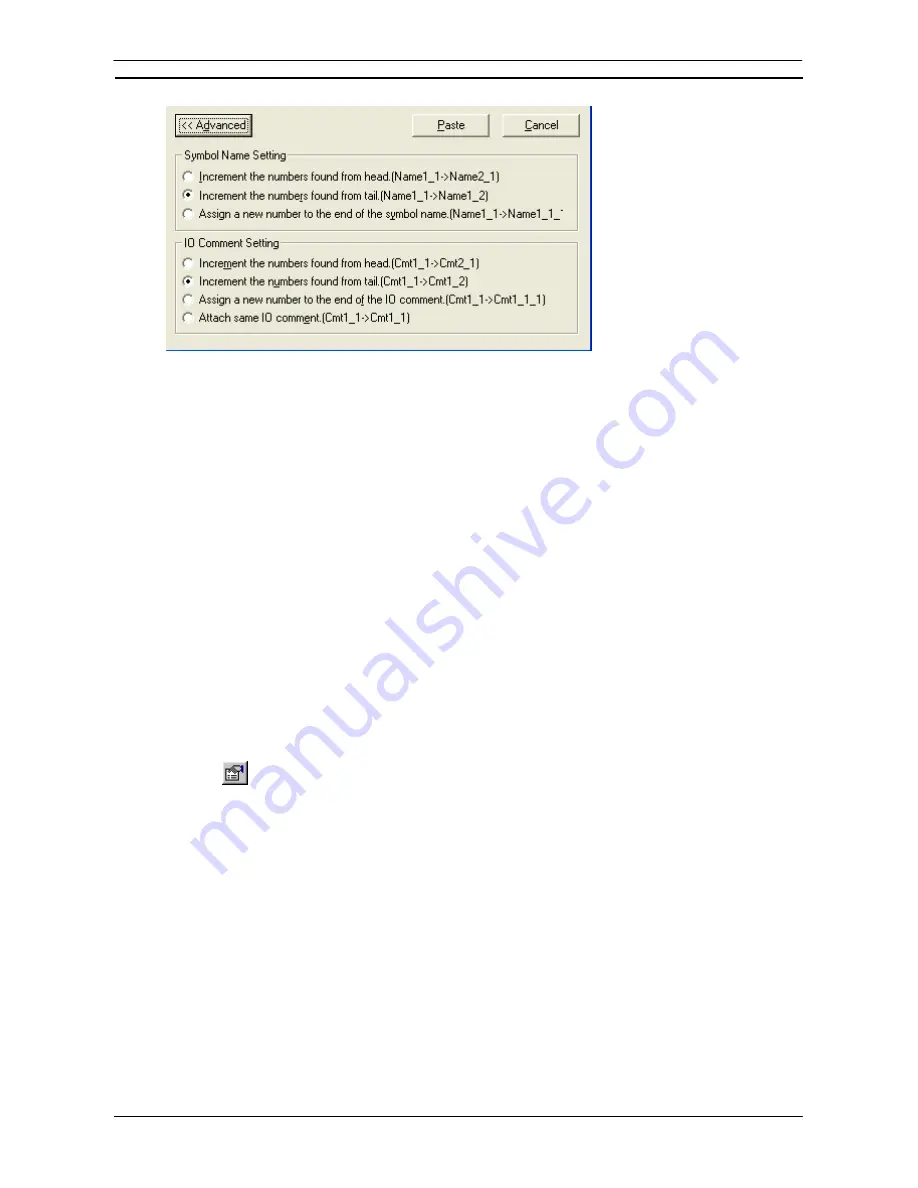
PART 1: CX-Programmer
OMRON
CHAPTER 4 – Reference
CX-Programmer _Page 97
Switching Input Modes
The following input modes are supported by CX-Programmer version 9.0 or higher. Programming is possible in
either mode.
♦
Classic Mode
The Classic Mode is the input mode that is used in previous versions of CX-Programmer.
♦
Smart Input Mode
The Smart Input Mode can be used to automatically display candidates for instructions and addresses.
When you start to type a mnemonic, all instruction mnemonics that start with the characters that have been
input will be displayed as candidates. Candidates will then be displayed for the operands. Refer to
Appendix C Smart Input Mode
for the procedure to input instructions in Smart Input Mode.
Input Mode
The input mode can be switched from a tool bar or a menu.
♦
Selection from an Icon on a Tool Bar
♦
Selection from a Menu
Select either
Smart Input Mode
or
Classic Mode
under
Change Input Mode
on the Tools Menu.
Adding Comments to a Program
It is recommended that commenting be used as part of good programming practice. When
Show
Program/Section Comments
is selected on the
Ladder Information
tab of
Options
dialog, the comment of the
program and section will be shown at the top of the ladder diagram view. Double-click the comments to edit.
Comments should be added to rungs as they are written, so that it is easier to understand their
functions when reviewing the program later. Select the
Properties
of the rung to apply a
comment to a ladder rung. Select the
Properties
of a program element
(contact/coil/instruction) to set a text comment to the element of the Ladder program.
Text can be added as comments to the Ladder program either as notes that are not compiled or as rung
comments that are compiled with the code (setting the
Use Comment Instructions
property of a PLC). Rung
comments are typically used for introducing and explaining chapters of code.
Comments can also be entered against symbol names and addresses via the elements associated edit or
properties dialogs. Symbol comments are downloaded to the Memory Card, if one is present or to allocated EM
memory.
Note:
Unlike the Ladder programs for most PLCs, the Ladder programs for CV-series PLCs show a
step offset number for the rung comment (this is because this series has a rung comment
instruction).
I/O Comment View
In the I/O Comment View, you can enter comments by addresses of selected area type. This view is for users
who prefer to use addresses and comments when creating a ladder program. Therefore, for users who use
symbols for ladder programming, Symbol Table will be preferable to enter comments. If there are any
comments already defined in the symbol table, these will also be displayed in the I/O Comment view. When
Содержание CX-Programmer 9
Страница 1: ...Cat No W446 E1 10 CX Programmer Ver 9 SYSMAC WS02 CXPC_ V9 OPERATION MANUAL...
Страница 2: ......
Страница 3: ...SYSMAC WS02 CXPC V9 CX Programmer Ver 9 Operation Manual Revised December 2009...
Страница 4: ......
Страница 6: ......
Страница 19: ...CX Programmer_Page xvi Unit Versions and Lot Numbers...
Страница 30: ......
Страница 31: ...PART 1 CX Programmer...
Страница 32: ......
Страница 100: ......
Страница 120: ......
Страница 198: ...PART 1 CX Programmer CHAPTER 4 Reference OMRON CX Programmer _Page 118...
Страница 224: ...PART 1 CX Programmer Keyboard Shortcuts CX Programmer OMRON CX Programmer _Page 144...
Страница 240: ......
Страница 241: ...PART 2 CX Server PLC Tools...
Страница 242: ......
Страница 250: ......
Страница 256: ......
Страница 268: ...PART 2 CX Server PLC Tools CHAPTER 2 PLC Memory Component OMRON CX Server PLC Tools_Page 18...
Страница 286: ......
Страница 338: ......
Страница 382: ......
Страница 414: ......
Страница 430: ......
Страница 436: ......
Страница 437: ...PART 3 CX Server Runtime...
Страница 438: ......
Страница 482: ......
Страница 488: ......
Страница 504: ......
Страница 530: ......
Страница 540: ......
Страница 541: ......
Страница 542: ......






























