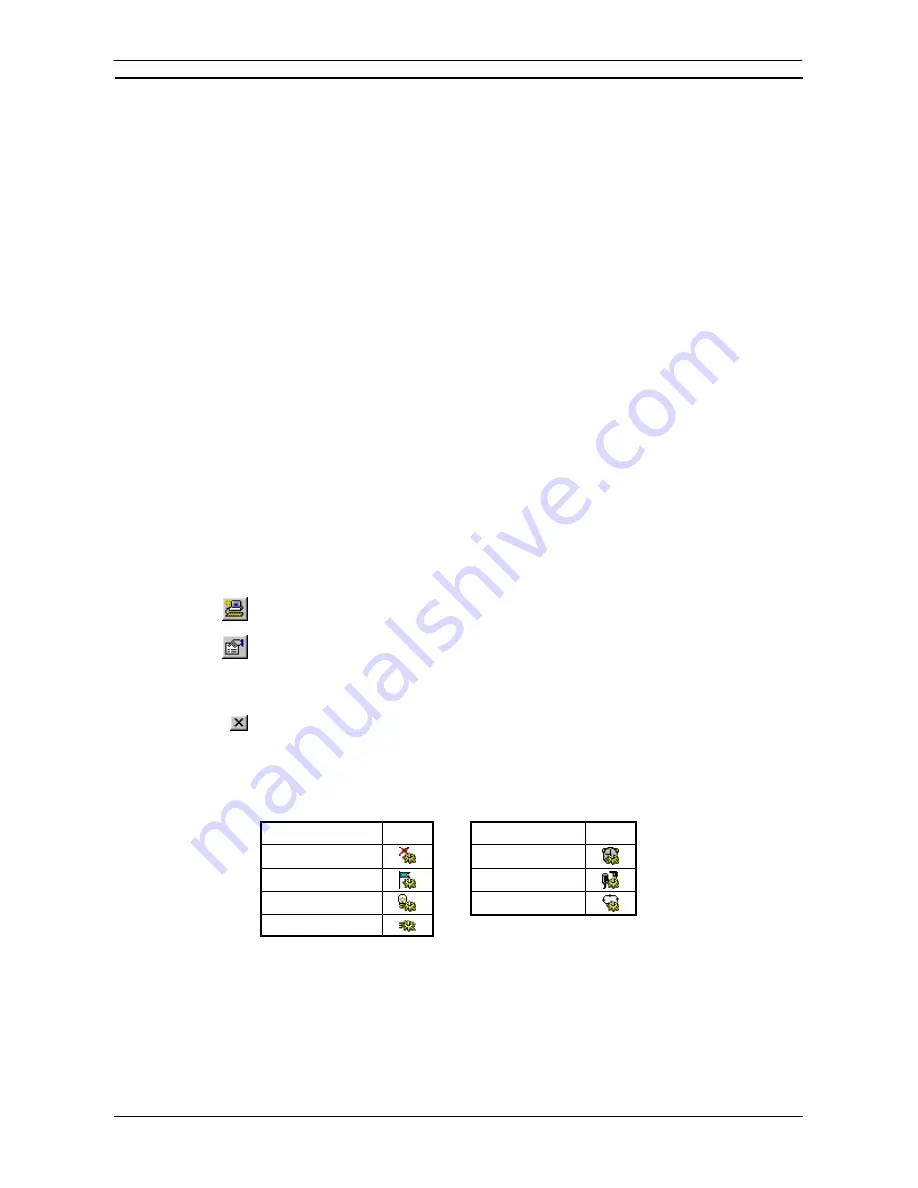
PART 1: CX-Programmer
OMRON
CHAPTER 4 – Reference
CX-Programmer _Page 87
Program steps (graphically represented) are entered in a row or ladder ‘rung’ between the left (power supply)
and right (output) bus-bars.
Additional rows and columns can be inserted into the Ladder program via the
Insert Row
option and
Insert
Column
option from the context sensitive menu. Rows and columns can also be removed by selecting
Delete
Row
option and
Delete Column
option from the context sensitive menu.
By inserting Vertical Up or Vertical Down, rungs cannot be combined into one. To do this, select the rungs to be
combined and select
Combine
from the context sensitive menu. When a rung needs to be divided, select
Split
from the context sensitive menu to divide the rung into two.
Allowing ladder screen display only, and prohibiting program editing while offline is possible (CX-Programmer
Ver. 4.0 or later). Select
Read Only Mode
from the
Edit
Menu to enable this function.
After temporary editing of a specific rung (in temporary memory), the user can select to utilize (store) or delete
(cancel) the editing results (CX-Programmer Ver. 4.0 or later). Select
Read Only Mode
– Start Edit
from the
Edit
Menu, and then perform either of the following steps after editing.
a) To apply the editing results, select
Read Only Mode – Store
from the
Edit
Menu. The edited contents will
be reflected in the program.
b) To not apply the editing results, select
Read Only Mode – Cancel
from the
Edit
Menu. The edited contents
will be deleted. Therefore, after editing rungs and writing and recording temporary changes, the user can
select to either apply or delete changes, enhancing program editing efficiency. (This function is similar to
the SYSMAC Support Software store function.)
Inserting a Program
A program is set up when the project is initially configured. For CS/CJ/CP-series PLCs and CV-series PLCs, it
is possible to add multiple programs.
Use the following procedure to insert a program.
1, 2, 3…
1. To insert a new program, select the PLC object in the project workspace.
2. From
the
Insert
menu select the
Program - Ladder, Structured Text or SFC
option.
An empty Ladder, ST or SFC program is placed in the Diagram Workspace.
3. The task type associated with the program must be assigned (not for C-Series PLCs).
Select the program object in the project workspace and select the
Show Properties
button
from the toolbar. The Program Properties dialog is displayed.
4. From
the
General
tab, select an option from the
Task Type
field.
5. Select
the
Close
button from the title bar to close the Program Properties dialog.
The project is updated, showing a new program inserted at the bottom of the hierarchy together with an empty
local symbol table. Task types available are as follows (the icon is displayed next to the Program object in the
project workspace, and the task number is shown in brackets to the right).
Task Type
Icon
Task Type
Icon
Unassigned
Scheduled
Interrupt
Interrupt Task
IO
Interrupt
Power Off
Cyclic
Task
Power On
Contact and Coil Editing
The Edit Contact dialog or Edit Coil dialog allows the name or address of the contact or coil to be entered or
selected from a list of global and local symbols. The name or address can also be defined as a new symbol from
this dialog and inserted into the local or global symbol table.
The dialog can be displayed in two forms, either:
simple dialog mode
or
detailed dialog mode
. The default
mode can be set in the
Diagram
tab in the
Options
dialog. To change the
simple dialog mode
to a
detailed
dialog mode
, select
Detail
pushbutton.
Содержание CX-Programmer 9
Страница 1: ...Cat No W446 E1 10 CX Programmer Ver 9 SYSMAC WS02 CXPC_ V9 OPERATION MANUAL...
Страница 2: ......
Страница 3: ...SYSMAC WS02 CXPC V9 CX Programmer Ver 9 Operation Manual Revised December 2009...
Страница 4: ......
Страница 6: ......
Страница 19: ...CX Programmer_Page xvi Unit Versions and Lot Numbers...
Страница 30: ......
Страница 31: ...PART 1 CX Programmer...
Страница 32: ......
Страница 100: ......
Страница 120: ......
Страница 198: ...PART 1 CX Programmer CHAPTER 4 Reference OMRON CX Programmer _Page 118...
Страница 224: ...PART 1 CX Programmer Keyboard Shortcuts CX Programmer OMRON CX Programmer _Page 144...
Страница 240: ......
Страница 241: ...PART 2 CX Server PLC Tools...
Страница 242: ......
Страница 250: ......
Страница 256: ......
Страница 268: ...PART 2 CX Server PLC Tools CHAPTER 2 PLC Memory Component OMRON CX Server PLC Tools_Page 18...
Страница 286: ......
Страница 338: ......
Страница 382: ......
Страница 414: ......
Страница 430: ......
Страница 436: ......
Страница 437: ...PART 3 CX Server Runtime...
Страница 438: ......
Страница 482: ......
Страница 488: ......
Страница 504: ......
Страница 530: ......
Страница 540: ......
Страница 541: ......
Страница 542: ......






























