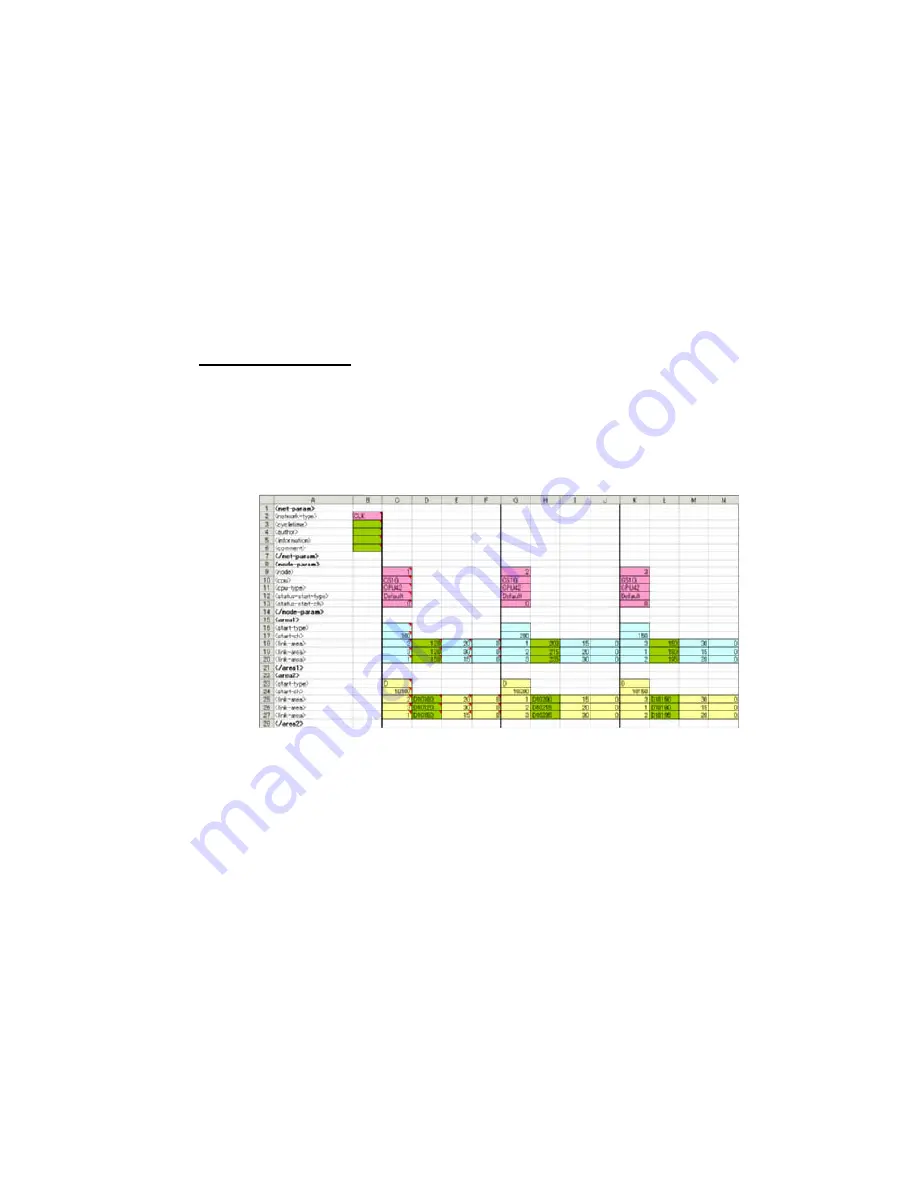
4-3 Manually
Setting Data Links
4-3-8
Saving Data Link Tables
4-3-8
Saving Data Link Tables
Follow the procedure below to save data link tables that have been generated. Data
link tables are saved with a .cl2 file name extension as the default. It is also possible
to save them in .csv format.
1 Select
File - Save As
in the Data Link Editor (Controller Link or SYSMAC LINK).
The Save As Dialog Box will be displayed.
2 Input the file name (“Sample” in this example), and specify the location where the
file is to be saved. Then click the
Save
Button. The data will be saved to a file with
a .cl2 extension added to the file name (i.e., “Sample.cl2” in this case).
4-3-9 Creating,
Reading, and Writing CSV Files (Saving)
Creating CSV Files
Based on the CSV-format template file (Sample1.csv) provided with this software, it is
possible to create files in CSV format for data link tables created manually using
spreadsheet software (such as MS Excel).
Including the Sample1.csv file, there are three types of files provided as reference
material. The other two, in addition to Sample1.csv, are Sample1.xls (which describes
tags and data), and Sample1.cl2 (data link table file format).
(Sample1.xls window)
4-26
Содержание CX-INTEGRATOR - V1.1
Страница 1: ...OPERATION MANUAL CX Integrator Ver 1 1 SYSMAC CXONE AL C E Cat No W445 E1 02...
Страница 2: ...CXONE AL C E CX Integrator Ver 1 1 Operation Manual Revised November 2005...
Страница 3: ...iv...
Страница 5: ...vi...
Страница 13: ...xiv...
Страница 120: ...Communications Section 3 Routing Tables This section describes how to set the routing tables 3...
Страница 200: ...Communications Section 5 Ethernet This section describes the operations specific to Ethernet 5...
Страница 292: ...Communications Section 8 NT Links This section explains the settings and operations specific to the NT Link system 8...
Страница 328: ...Appendices A...
Страница 336: ......






























