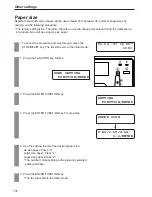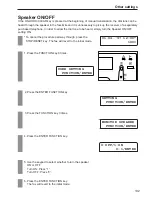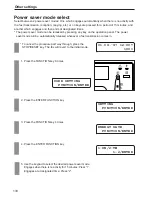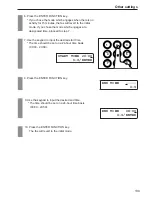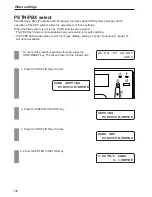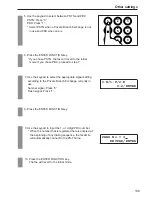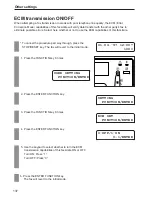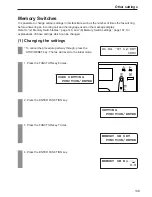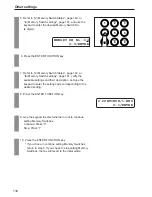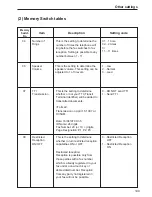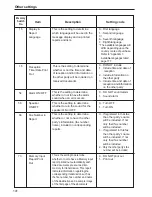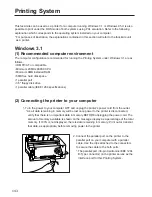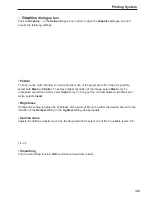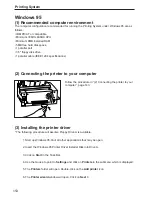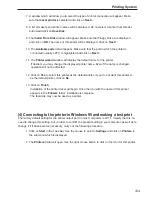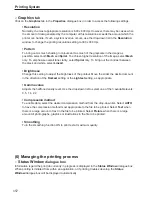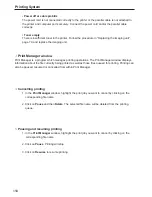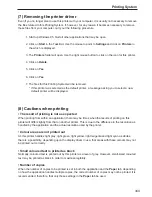145
Printing System
(4) Connecting to the printer in Windows 3.1
The factory default setting for the printer output port on most computers is LPT1. Usually there is no
need to change this setting, but, in order to confirm the present setting in your computer, as well as to
change it if it does become necessary, carry out the following procedure.
1. Double-click on the Control Panel icon in the Main group in Program Manager.
2. Double-click on the Printers applet in the Control Panel window. The Printers dialogue box
will appear.
3. Make sure that the printer is connected to the LPT1 port. If it is not, click on Connect…. The
Connect dialogue box will appear.
* Select the LPT1 port from the Ports list and click on OK to return to the Printers dialogue
box.
4. If this printer is not selected as the default setting in the Printers dialogue box, click on Set
as Default Printer.
* This printer driver will ignore any settings in the Use Print Manager window.
(5) Setting the printing parameters
To set the printing parameters, open the Setup dialogue box. There are 2 methods to opening the
Setup dialogue box: from the Control Panel and from within an application.
Opening the
Setup
dialogue box from the Control Panel
1. Double-click on the Control Panel icon in the Main group.
2. Double-click on the Printers applet in the Control Panel window.
3. If this printer is not selected in the Installed Printers list, click on
↓
or
↑
until it appears in
the list, and click on the name to select it.
4. Click on Setup…. The Setup dialogue box will appear.
Содержание OFX 5500
Страница 187: ......