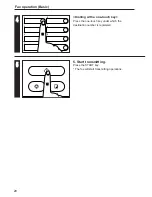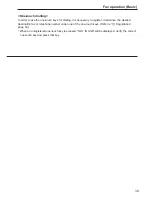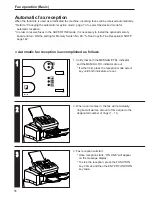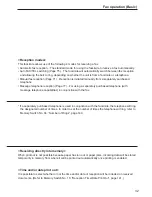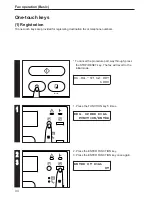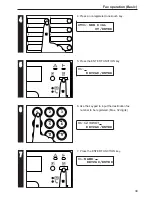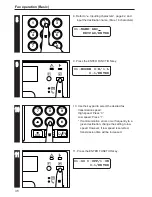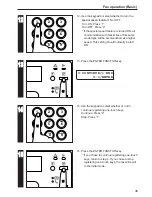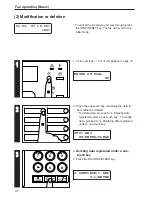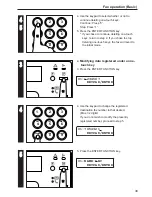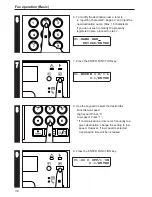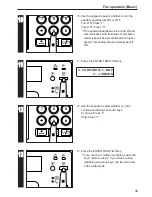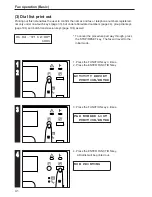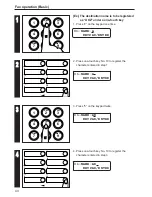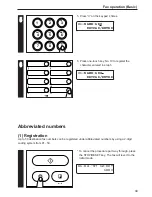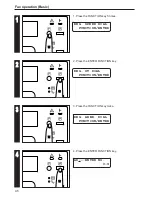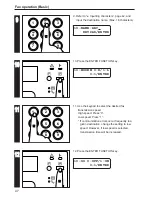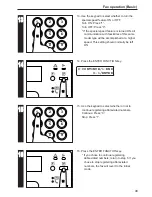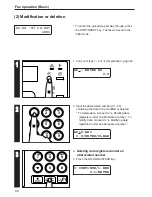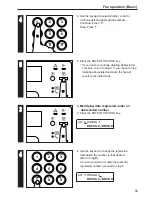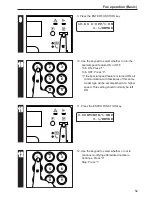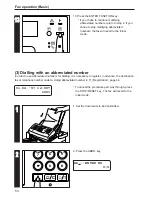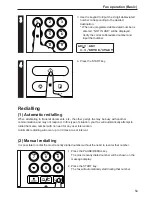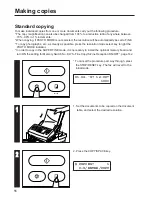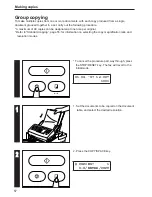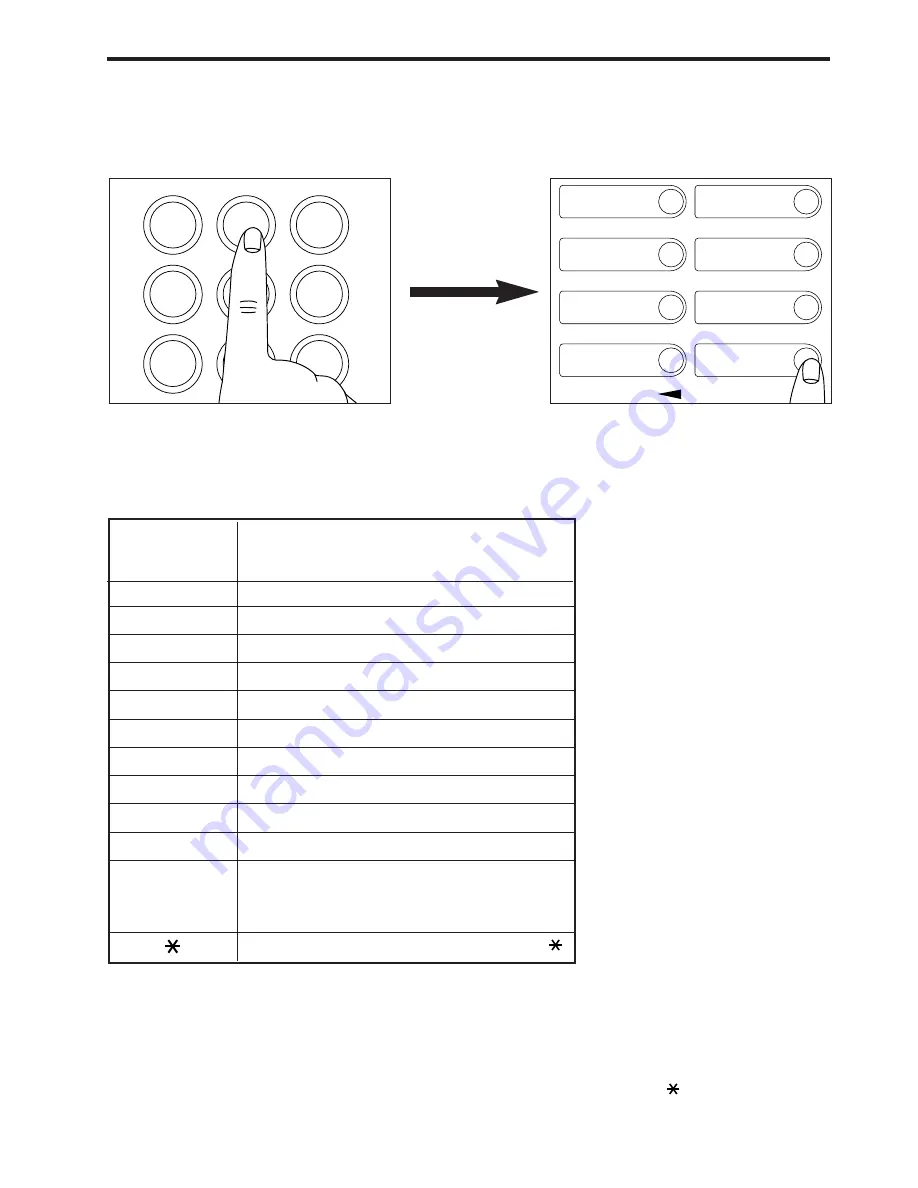
42
Fax operation (Basic)
2
Once the desired character is
displayed, press one-touch key No.
10 to register that character.
1
Refer to the table below and press the
key on the keypad corresponding to
the desired letter, number or symbol
until the desired character appears.
●
Inputting characters
Character input is required for registering information identifying your self-station and destination
names. Input is carried out with the keypad, the one-touch keys and the COPY/SPACE key.
COPY/SPACE key … Press to enter a space.
One-touch key No. 9 … Press to move the cursor to the left.
One-touch key No. 10 … Press to move the cursor to the right.
*1 … Refer to “Appendix 2: Available characters table”, page 178, for the special letters and other
symbols available in each language.
Labels indicating the characters available under the pound (
#
) and star ( ) keys are also
included with this unit for reference.
Key
Displayed character
1
1
A
→
B
→
C
→
a
→
b
→
c
→
2
D
→
E
→
F
→
d
→
e
→
f
→
3
G
→
H
→
I
→
g
→
h
→
i
→
4
J
→
K
→
L
→
j
→
k
→
l
→
5
M
→
N
→
O
→
m
→
n
→
o
→
6
P
→
Q
→
R
→
S
→
p
→
q
→
r
→
s
→
7
T
→
U
→
V
→
t
→
u
→
v
→
8
W
→
X
→
Y
→
Z
→
w
→
x
→
y
→
z
→
9
0
Available letters and other symbols differ
depending on the language being used in the
message display. *1
2
3
4
5
6
7
8
9
0
#
1
2
3
4
5
6
7
8
9
ABC
DEF
GHI
JKL
MNO
PQRS
TUV
WXYZ
5
6
7
8
9
10
.
→
:
→
,
→
-
→
+
→
/
→
&
→
'
→
(
→) →
Содержание OFX 5500
Страница 187: ......