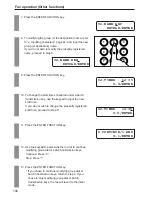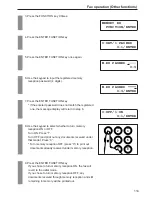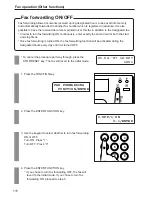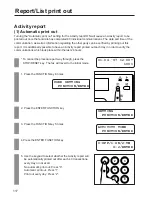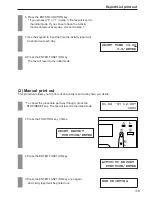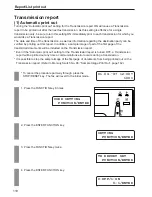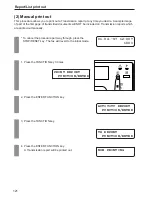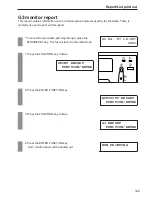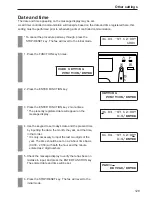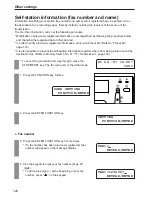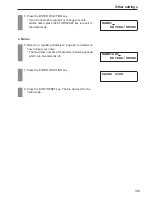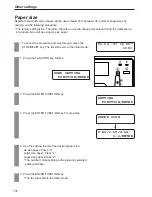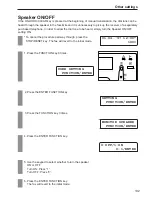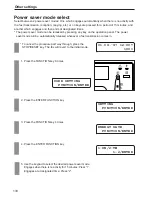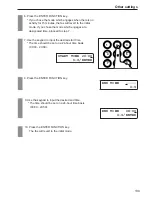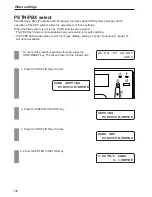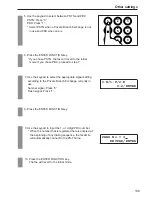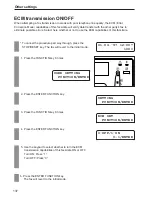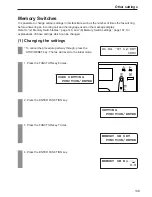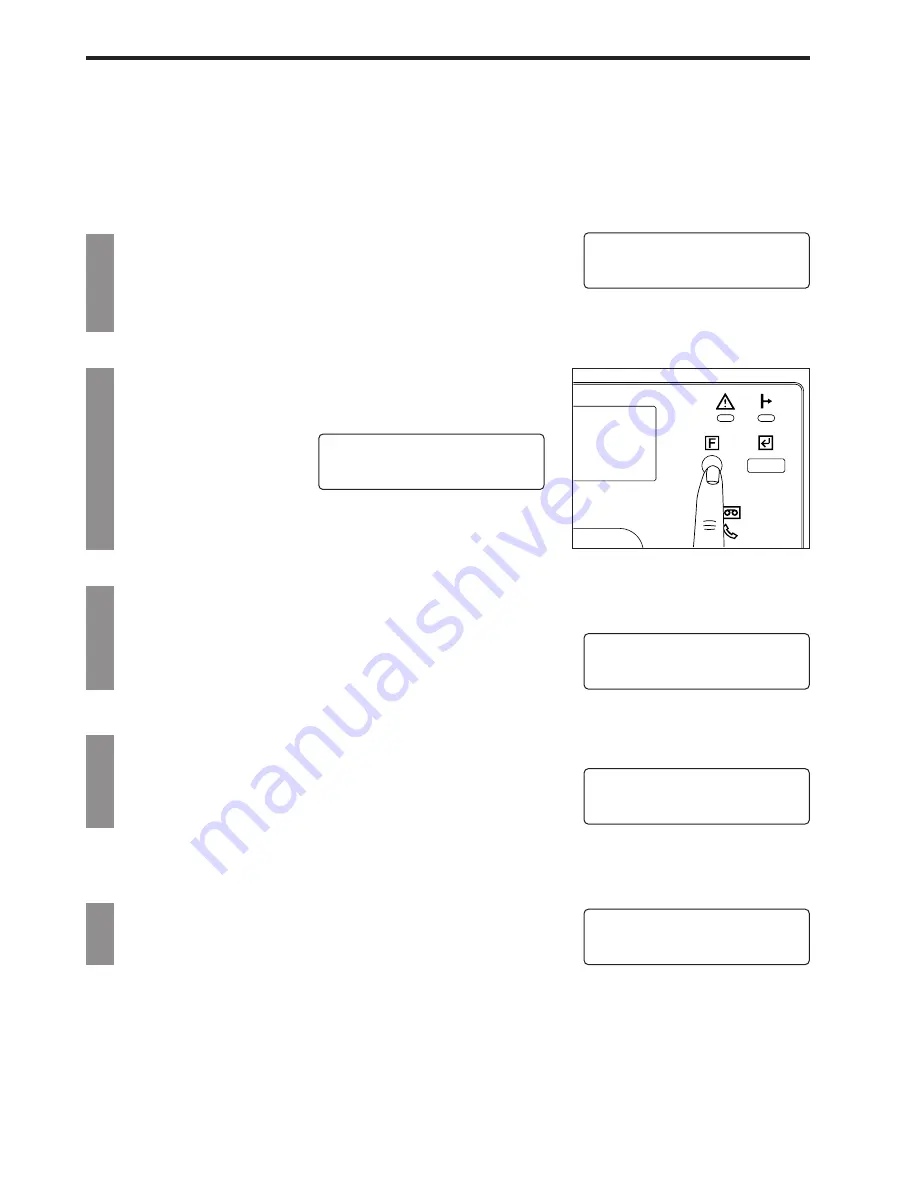
Report/List print out
123
Preset list
Printing out this list enables the user to verify settings made or other information registered in the fax
such as the memory reception password and remote switching number.
1. Press the FUNCTION key 3 times.
2. Press the ENTER FUNCTION key.
3. Press the FUNCTION key 5 times.
4. Press the ENTER FUNCTION key.
A Preset list will be printed out.
* To cancel the procedure part way through, press the
STOP/RESET key. The fax will revert to the initial mode.
ACTIVITY REPORT
FUNCTION/ENTER
REG. LIST
FUNCTION/ENTER
PRINT REPORT
FUNCTION/ENTER
NOW PRINTING
01.04.'97 12:00*
100%
Содержание OFX 5500
Страница 187: ......