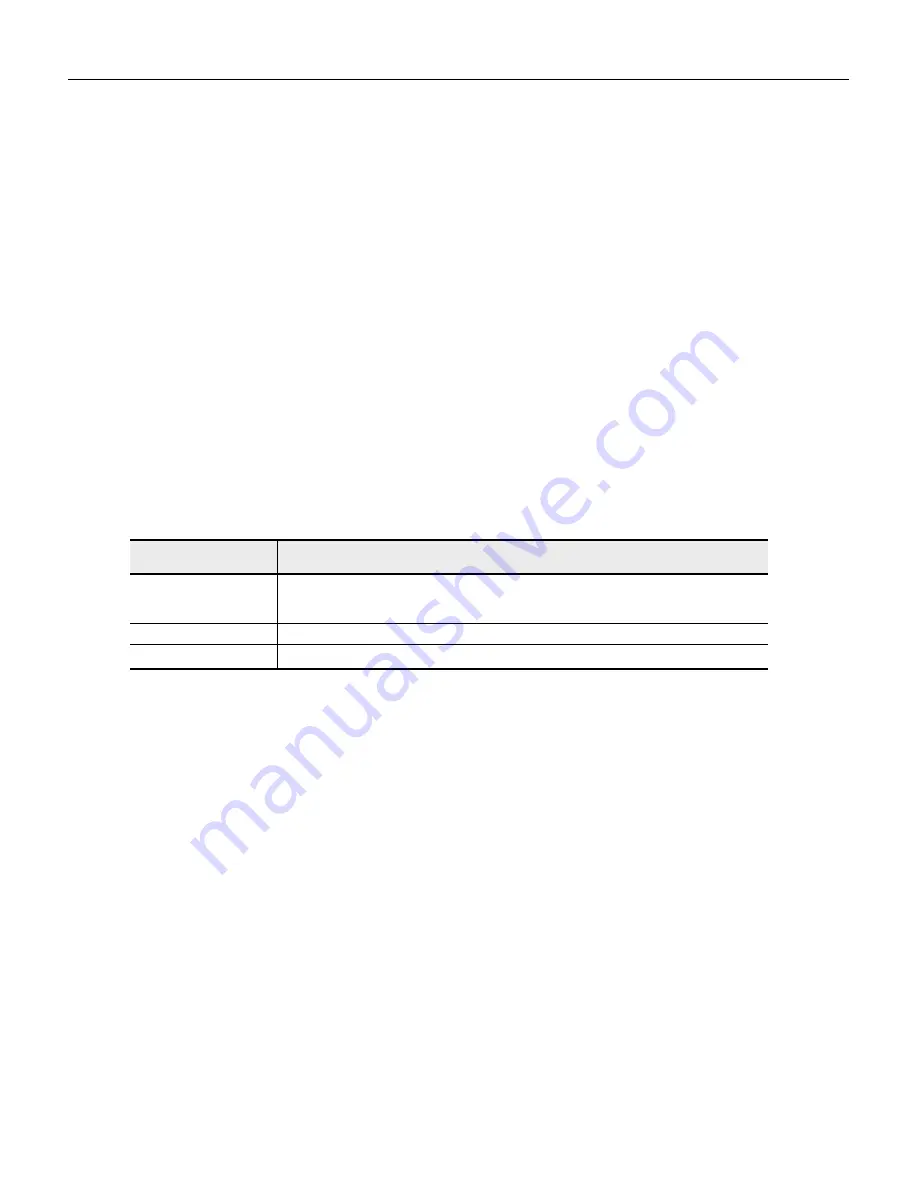
5. INSTALLING UTILITY
82
5.3.7.1 Printing from Windows 95/98 applications
1
With “Oki LPR UTILITY” activated state, instruct the “OKIPAGE
12i” printer to print.
5.3.7.2 Printing by directly downloading print data to the printer
1
Select “DOWNLOAD” in the “REMOTE PRINT” menu of the “Oki
LPR UTILITY” window.
2
Select the file you wish to print in “Send Files” window.
3
Click “OK” button. The file transfer to the printer begins.
5.3.8
About Status Display
5.3.8.1 [OKI LPR UTILITY] window
“Printers” window
Displays the printer drivers that are registered in the LPR Utility. The
printer driver that is currently selected is displayed in blue.
“Status” window
“Finish” window
Displays the total number of print jobs after the LPR Utility is acti-
vated. This will be cleared when the LPR Utility is re-started.
“Queue” window
Displays the number of print jobs that are currently spooled.
5.3.8.2 Print job display
Displays print jobs that are in the spool area, for each printer.
Waiting
Print job is not spooled.
Print job is (being) spooled, but the printer is not recognized.
Send-xx%
Print job is being sent to the printer.
Paused
Print job is being held without being sent tot he printer
Display
Status






























