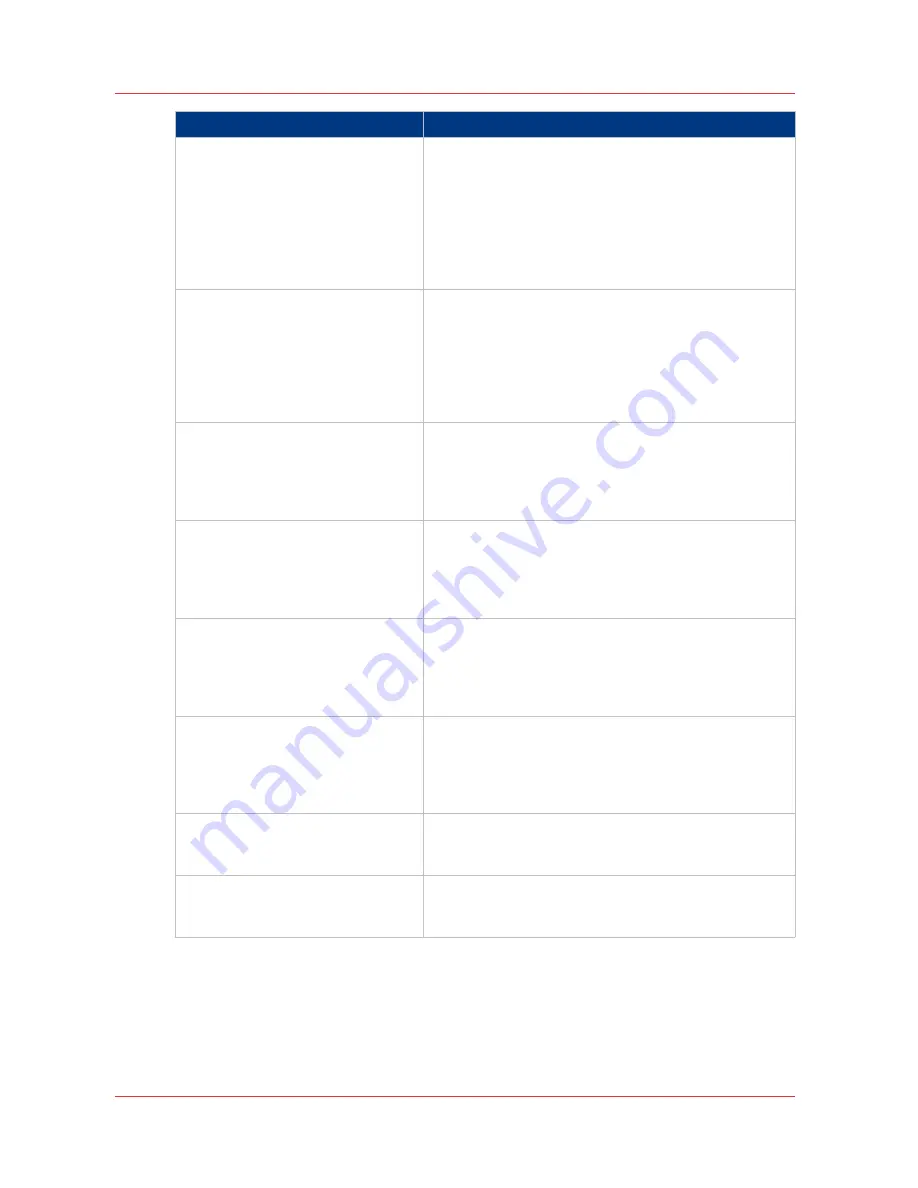
Event message
Troubleshoot
[PS/PDF resource issue (memory,
disk), one or more pages not correct-
ly printed]
The Postscript or PDF file is complex and the printer
does not have enough memory to process it.
• Try to print it from an application using the Océ Wide
format Printer Driver for Microsoft® Windows® . For
more information, see
Use the Océ Wide format Print-
er Driver for Microsoft® Windows® to send a print job
on page 143
.
• If the error persists, contact Océ Service.
[PS/PDF resource or language prob-
lem, one or more pages not correctly
printed]
The Postscript or PDF file is complex or corrupt.
• Try to print it from an application using the Océ Wide
format Printer Driver for Microsoft® Windows® . For
more information, see
Use the Océ Wide format Print-
er Driver for Microsoft® Windows® to send a print job
on page 143
.
• If the error persists, contact Océ Service.
[No pages were generated when pro-
cessing the document]
The file contains some non-printable pages.
• The file could be corrupt.
• The graphic commands in the file could be missing .
• The shift setting could be set to a value that causes
the image to move completely off the paper.
[Job deleted because it is not recov-
erable (data is corrupt or incom-
plete)]
This message can appear when the printer is rebooted
after a power failure and some documents in the printer
spool are corrupt.
• Reprint the job from the submission application or
from the Smart Inbox.
[Job deleted because it causes a soft-
ware crash in the printer]
This message can appear when the printer is rebooted
after a power failure and some documents in the printer
spool cause software problems.
• Reprint the job from the submission application or
from the Smart Inbox.
[Job was deleted from the queue af-
ter a media request timeout]
The job was deleted from the jobs queue because the
media request timeout expired and the [Action after me-
dia request time-out] is set to [Delete the job]
• Reprint the job from the submission application or
from the Smart Inbox.
[Job cannot be printed because the
required PS/PDF license is not availa-
ble]
• For Postscript and PDF files, check if the Adobe
©
Post-
Script
®
3 / PDF option is authorized.
[Job cannot be printed because the
required PDL is disabled]
• Click [Configuration] - [Connectivity] and move to the
[Printer languages] header. Check whether printing of
this printer description language is [Enabled].
How to correct a problem with the help of Océ Express WebTools
246
Chapter 7 - Maintain and troubleshoot the Océ PlotWave 750 system
Содержание PlotWave 750
Страница 1: ...Oc PlotWave 750 Operation guide...
Страница 8: ...Contents 8...
Страница 9: ...Chapter 1 Preface...
Страница 14: ...Online support for your product 14 Chapter 1 Preface...
Страница 15: ...Chapter 2 Introduction...
Страница 44: ...Select a language 44 Chapter 2 Introduction...
Страница 45: ...Chapter 3 Define your workflow with Oc Express WebTools...
Страница 137: ...Chapter 4 Use the Oc PlotWave 750 to print...
Страница 165: ...Chapter 5 Use the Oc TC4 scanner for copy and scan to file jobs...
Страница 209: ...Chapter 6 The finishing options...
Страница 227: ...Chapter 7 Maintain and troubleshoot the Oc PlotWave 750 system...
Страница 274: ...127 Closing the guide plates Insert a new tape roll 274 Chapter 7 Maintain and troubleshoot the Oc PlotWave 750 system...
Страница 283: ...Chapter 8 Support...
Страница 298: ...Audit log 298 Chapter 8 Support...
Страница 299: ...Chapter 9 Account management...
Страница 307: ...Appendix A Overview and tables...
















































