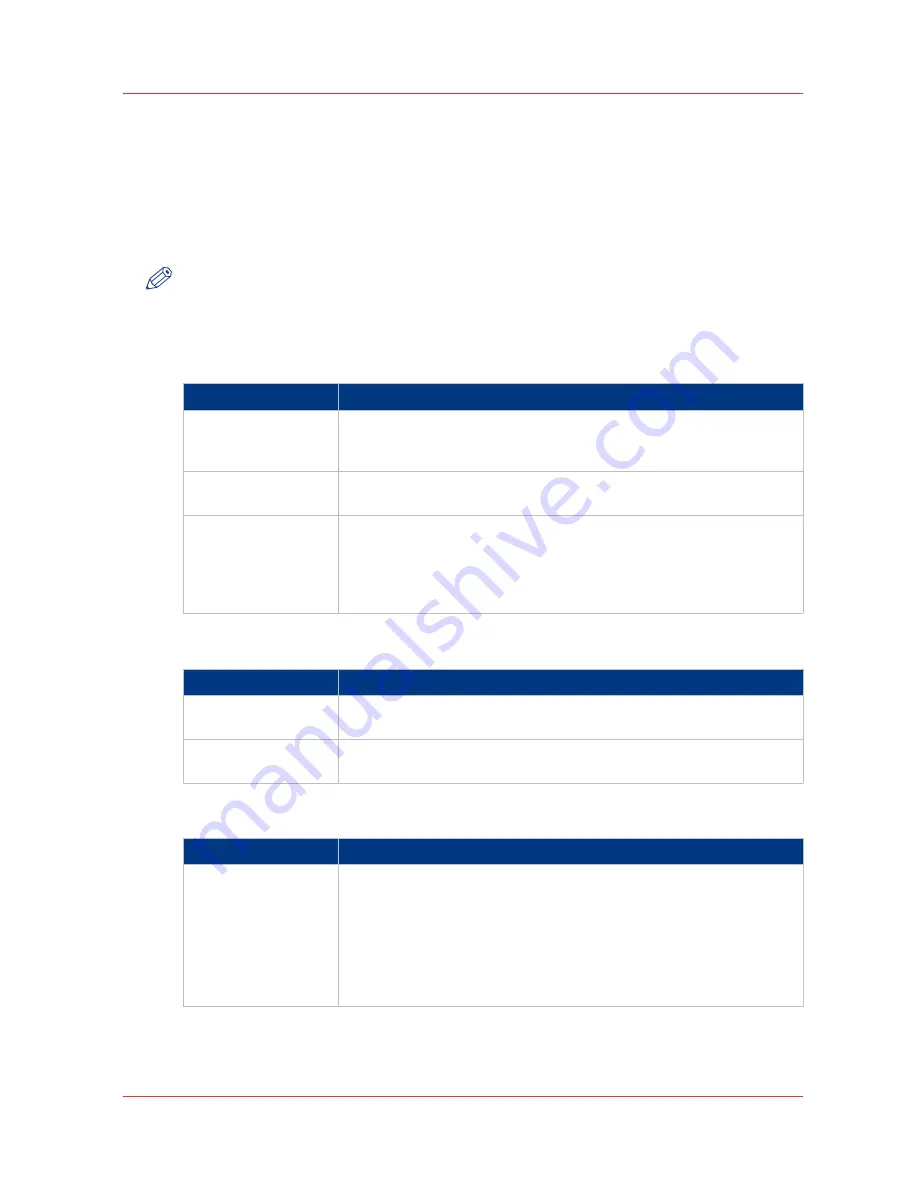
Define the default output quality for print jobs
Introduction
The Océ Express WebTools offers 3 settings to optimize the default output quality for print jobs.
You can find most of these settings in the [Preferences] - [Print job defaults] tab in the [Image]
section.
NOTE
Before you can edit a setting or a settings group, you must log on as a Key operator.
[Print optimization]
The quality of the printed output is optimized based on the content of the print file.
Values
Description
[Standard]
[Standard] balances the halftoning (dithering) method for text and gray
areas.
[Standard] is the default value.
[Line/text]
[Line/text] halftoning method is optimized for detailed information. For
example sharp lines and text.
[Poster]
[Poster] optimizes the print process for the prints with a predominance
of gray areas.
[Use "Bold" in poster mode]: when you set it to "On": the system prints
the image with an increased intensity of black. Set it to "Off": when the
print contains photos.
[Rasterization when scaling]
Values
Description
[Optimize for speed]
Activates the [Optimize for speed] rasterization algorithm when scaling
is done.
[Optimize for quality]
Activates the [Optimize for quality] rasterization algorithm when scal-
ing is done.
[Default print darkness] / [Print darkness for "Bold"]
Values
Description
- 40... + 40%
You can find this setting in [Preferences] - [System settings] - [Printer
properties] - [Default print darkness].
You can increase or decrease the thickness of the printout content:
• Increase the value for thicker content
• Decrease the value for lighter content
[Print darkness for "Bold"] applies when the '[Bold] setting is set to [On]
for a copy job.
Define the default output quality for print jobs
Chapter 3 - Define your workflow with Océ Express WebTools
83
Содержание PlotWave 750
Страница 1: ...Oc PlotWave 750 Operation guide...
Страница 8: ...Contents 8...
Страница 9: ...Chapter 1 Preface...
Страница 14: ...Online support for your product 14 Chapter 1 Preface...
Страница 15: ...Chapter 2 Introduction...
Страница 44: ...Select a language 44 Chapter 2 Introduction...
Страница 45: ...Chapter 3 Define your workflow with Oc Express WebTools...
Страница 137: ...Chapter 4 Use the Oc PlotWave 750 to print...
Страница 165: ...Chapter 5 Use the Oc TC4 scanner for copy and scan to file jobs...
Страница 209: ...Chapter 6 The finishing options...
Страница 227: ...Chapter 7 Maintain and troubleshoot the Oc PlotWave 750 system...
Страница 274: ...127 Closing the guide plates Insert a new tape roll 274 Chapter 7 Maintain and troubleshoot the Oc PlotWave 750 system...
Страница 283: ...Chapter 8 Support...
Страница 298: ...Audit log 298 Chapter 8 Support...
Страница 299: ...Chapter 9 Account management...
Страница 307: ...Appendix A Overview and tables...
















































