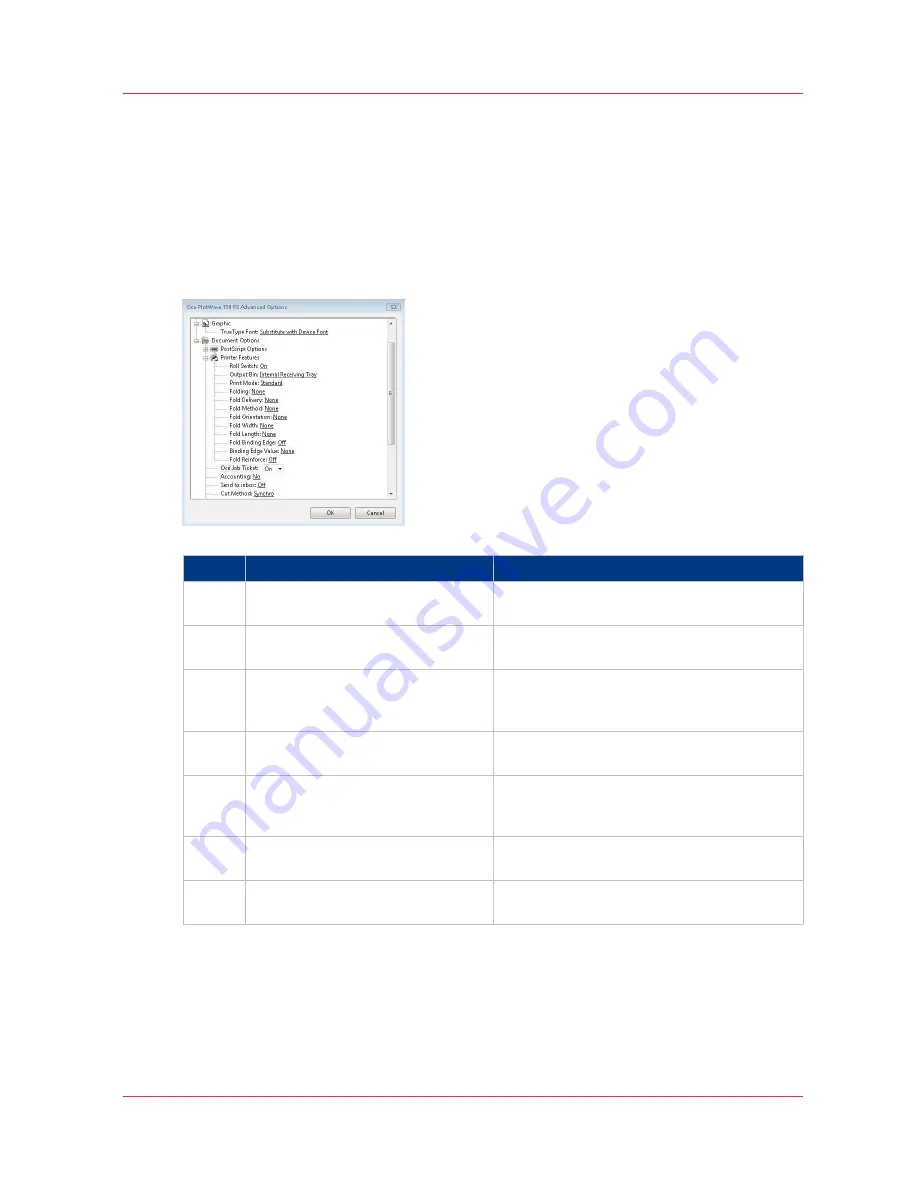
Use the Océ PostScript
®
3 Driver to send a print job
Introduction
Océ provides the Océ PostScript
®
3 Driver that allows you to send print jobs to your Océ
PlotWave 750.
Illustration
Step
Action
Remarks
1
Open the file that you want to print
in the source application.
2
From the [File] menu of the applica-
tion, click [Print].
3
Select the Océ PlotWave 750 in the
[Printer] area of the [Print] dialog
box.
4
Click [Properties] and [Advanced].
When you select [Properties], you can make
settings for the print job.
5
Activate the Océ Job Ticket to over-
rule the default values for the job set-
tings.
6
Check and change the Printer Fea-
tures settings if necessary.
7
Click [OK] to send the print job to the
Smart Inbox or the Jobs Queue.
Use the Océ PostScript® 3 Driver to send a print job
Chapter 4 - Use the Océ PlotWave 750 to print
145
Содержание PlotWave 750
Страница 1: ...Oc PlotWave 750 Operation guide...
Страница 8: ...Contents 8...
Страница 9: ...Chapter 1 Preface...
Страница 14: ...Online support for your product 14 Chapter 1 Preface...
Страница 15: ...Chapter 2 Introduction...
Страница 44: ...Select a language 44 Chapter 2 Introduction...
Страница 45: ...Chapter 3 Define your workflow with Oc Express WebTools...
Страница 137: ...Chapter 4 Use the Oc PlotWave 750 to print...
Страница 165: ...Chapter 5 Use the Oc TC4 scanner for copy and scan to file jobs...
Страница 209: ...Chapter 6 The finishing options...
Страница 227: ...Chapter 7 Maintain and troubleshoot the Oc PlotWave 750 system...
Страница 274: ...127 Closing the guide plates Insert a new tape roll 274 Chapter 7 Maintain and troubleshoot the Oc PlotWave 750 system...
Страница 283: ...Chapter 8 Support...
Страница 298: ...Audit log 298 Chapter 8 Support...
Страница 299: ...Chapter 9 Account management...
Страница 307: ...Appendix A Overview and tables...






























