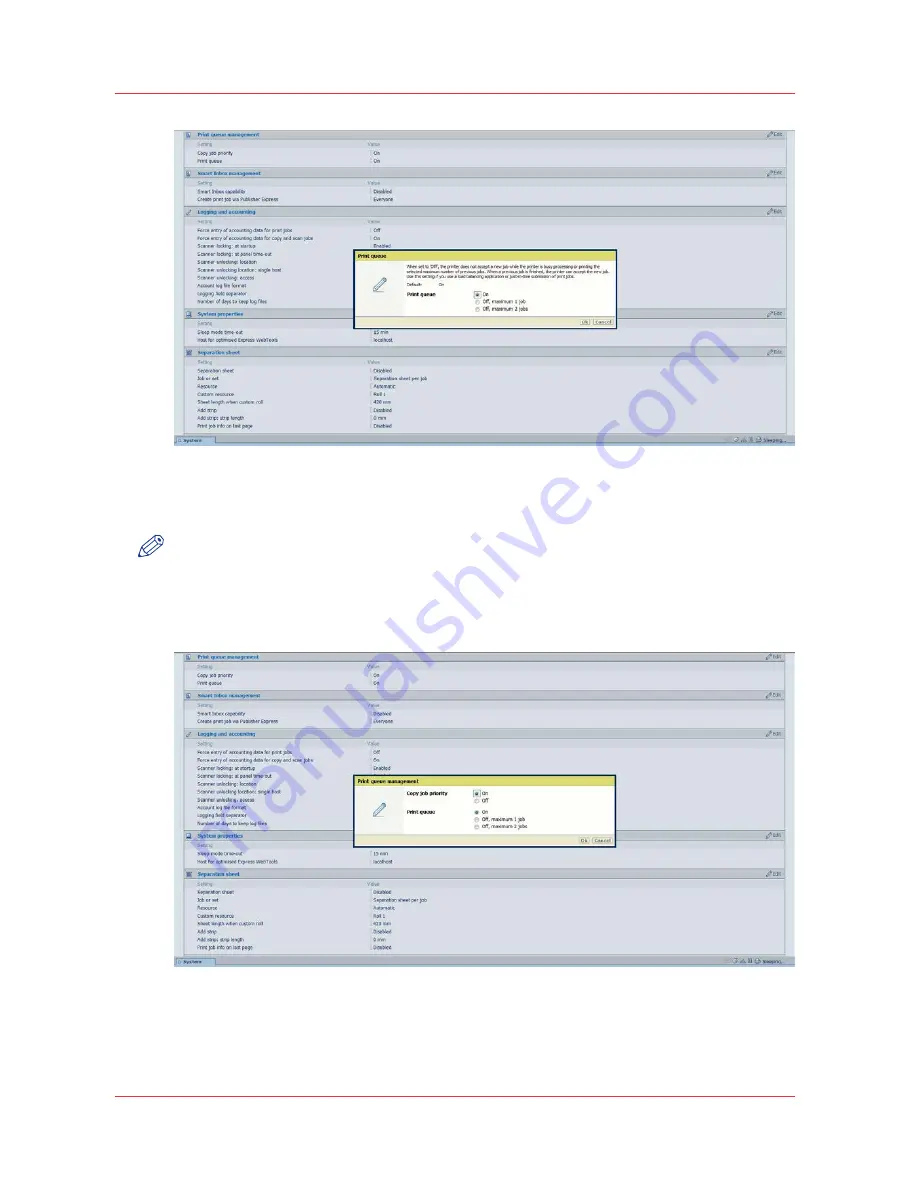
or
You can click [Edit] in the settings group bar to access a window for all settings in the group if
you want to edit more settings in the settings group.
NOTE
Before you can edit a setting or a settings group, you must log on as an authorized user.
For example if you click [Edit] in the [Print queue management] settings group bar, a separate
window opens, where all the settings of the settings group are listed, and where you can edit all
these settings. This overview window does not show detailed information per setting.
3.
Modify the setting or settings.
4.
Click [Ok] to confirm your entries or [Cancel] to reject your entries.
How to edit a setting
66
Chapter 3 - Define your workflow with Océ Express WebTools
Содержание PlotWave 750
Страница 1: ...Oc PlotWave 750 Operation guide...
Страница 8: ...Contents 8...
Страница 9: ...Chapter 1 Preface...
Страница 14: ...Online support for your product 14 Chapter 1 Preface...
Страница 15: ...Chapter 2 Introduction...
Страница 44: ...Select a language 44 Chapter 2 Introduction...
Страница 45: ...Chapter 3 Define your workflow with Oc Express WebTools...
Страница 137: ...Chapter 4 Use the Oc PlotWave 750 to print...
Страница 165: ...Chapter 5 Use the Oc TC4 scanner for copy and scan to file jobs...
Страница 209: ...Chapter 6 The finishing options...
Страница 227: ...Chapter 7 Maintain and troubleshoot the Oc PlotWave 750 system...
Страница 274: ...127 Closing the guide plates Insert a new tape roll 274 Chapter 7 Maintain and troubleshoot the Oc PlotWave 750 system...
Страница 283: ...Chapter 8 Support...
Страница 298: ...Audit log 298 Chapter 8 Support...
Страница 299: ...Chapter 9 Account management...
Страница 307: ...Appendix A Overview and tables...






























