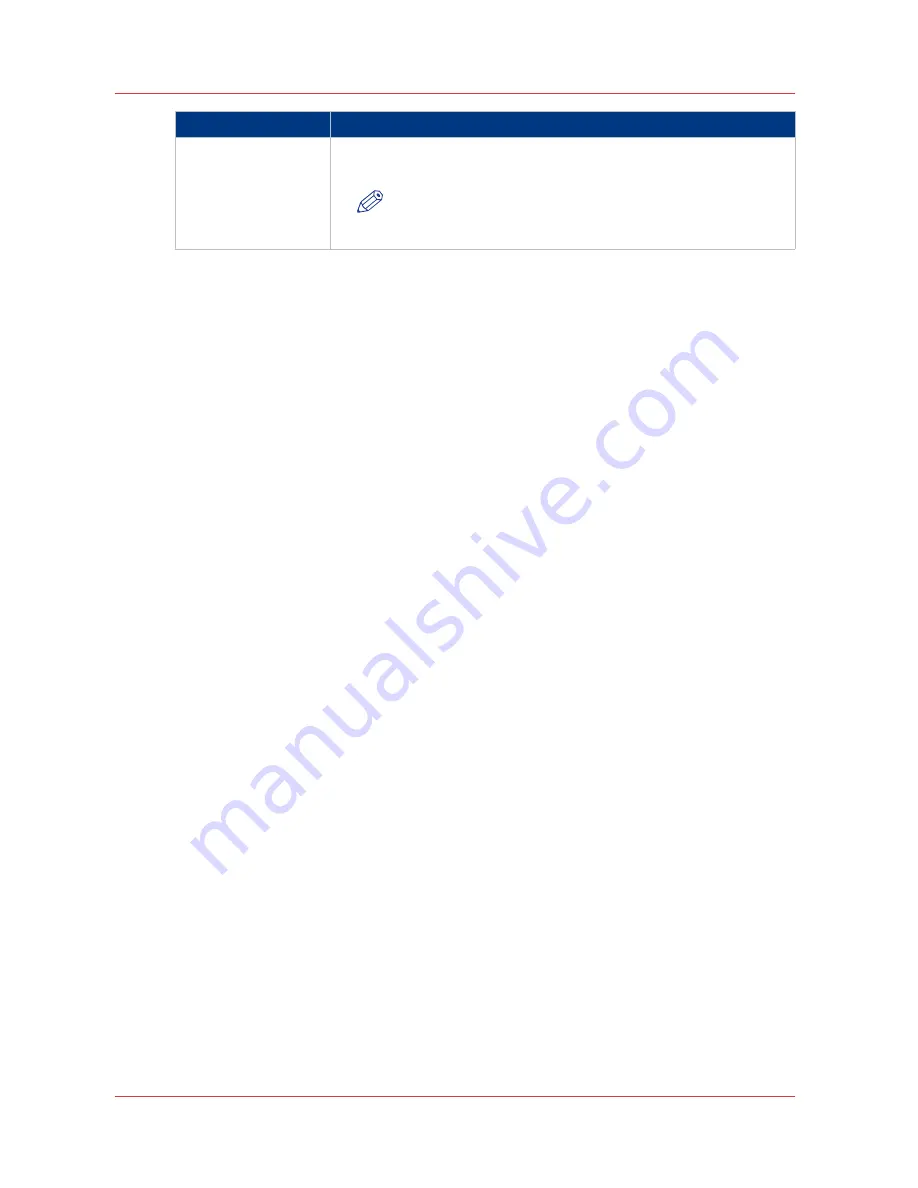
In setting group
Action
[Copy template 1:
Folding]
[Copy template 1:
Binding]
Set the finishing options for the copy:
The folding and the additional binding strip when any.
NOTE
This option depends on your system configuration (with a
'first fold' or a 'full fold' folder)
2.
Click [Edit] in the settings group bar or click the value of a single setting.
3.
Click [Ok] to confirm your entries or [Cancel] to reject your entries.
Define the stamps for copy
Procedure
1.
Open the [Templates] - [Stamps] tab
2.
Select the font to use on stamps
3.
Enable a stamp
4.
Type in a stamp name
5.
Enter the text to display on the stamp. You can type in:
• Free text
•
%DATE
: to print the date of the copy on the copy
•
%TIME
: to print the time when the copy is made
Define the stamps for copy
124
Chapter 3 - Define your workflow with Océ Express WebTools
Содержание PlotWave 750
Страница 1: ...Oc PlotWave 750 Operation guide...
Страница 8: ...Contents 8...
Страница 9: ...Chapter 1 Preface...
Страница 14: ...Online support for your product 14 Chapter 1 Preface...
Страница 15: ...Chapter 2 Introduction...
Страница 44: ...Select a language 44 Chapter 2 Introduction...
Страница 45: ...Chapter 3 Define your workflow with Oc Express WebTools...
Страница 137: ...Chapter 4 Use the Oc PlotWave 750 to print...
Страница 165: ...Chapter 5 Use the Oc TC4 scanner for copy and scan to file jobs...
Страница 209: ...Chapter 6 The finishing options...
Страница 227: ...Chapter 7 Maintain and troubleshoot the Oc PlotWave 750 system...
Страница 274: ...127 Closing the guide plates Insert a new tape roll 274 Chapter 7 Maintain and troubleshoot the Oc PlotWave 750 system...
Страница 283: ...Chapter 8 Support...
Страница 298: ...Audit log 298 Chapter 8 Support...
Страница 299: ...Chapter 9 Account management...
Страница 307: ...Appendix A Overview and tables...






























