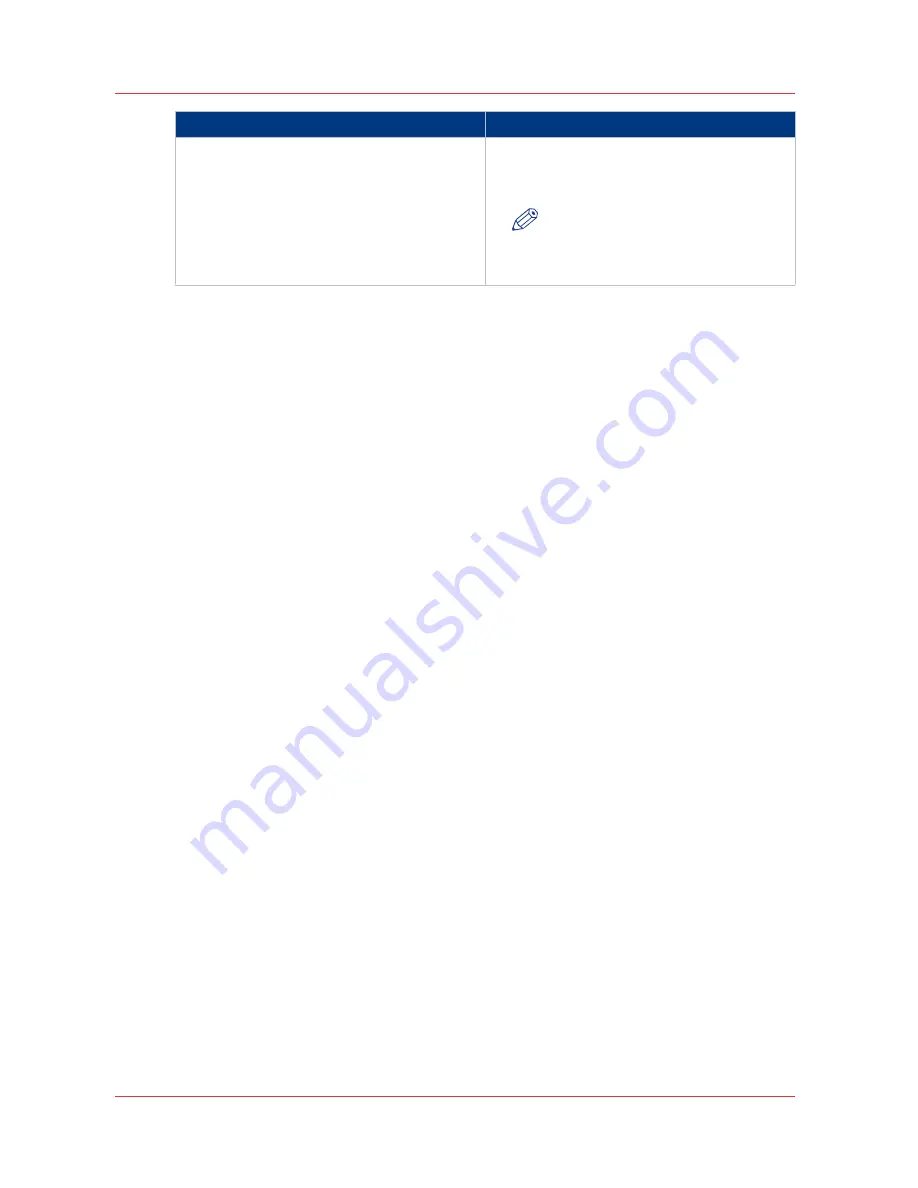
In setting group
Action
[Scan template 3: Check print]
Define whether a check plot is made for each
scanned file and how the check prints are or-
dered (by set or by page).
NOTE
The [Scan template 3: Check print]
options are available for [Black/
white] scans only.
2. Click “Edit” in the settings group bar or click on the value of a single setting.
3. Click [OK] to confirm your entries or [Cancel] to reject your entries.
Once you have enabled the [File (scan-to-file)] option and set your preferred [Destination], you
can copy with a scan-to-file template. You can now start a scan job from the scanner operator
panel. For more information, see
Introduction to scan-to-file jobs
on page 194
.
Define a scan-to-file template
128
Chapter 3 - Define your workflow with Océ Express WebTools
Содержание PlotWave 750
Страница 1: ...Oc PlotWave 750 Operation guide...
Страница 8: ...Contents 8...
Страница 9: ...Chapter 1 Preface...
Страница 14: ...Online support for your product 14 Chapter 1 Preface...
Страница 15: ...Chapter 2 Introduction...
Страница 44: ...Select a language 44 Chapter 2 Introduction...
Страница 45: ...Chapter 3 Define your workflow with Oc Express WebTools...
Страница 137: ...Chapter 4 Use the Oc PlotWave 750 to print...
Страница 165: ...Chapter 5 Use the Oc TC4 scanner for copy and scan to file jobs...
Страница 209: ...Chapter 6 The finishing options...
Страница 227: ...Chapter 7 Maintain and troubleshoot the Oc PlotWave 750 system...
Страница 274: ...127 Closing the guide plates Insert a new tape roll 274 Chapter 7 Maintain and troubleshoot the Oc PlotWave 750 system...
Страница 283: ...Chapter 8 Support...
Страница 298: ...Audit log 298 Chapter 8 Support...
Страница 299: ...Chapter 9 Account management...
Страница 307: ...Appendix A Overview and tables...






























