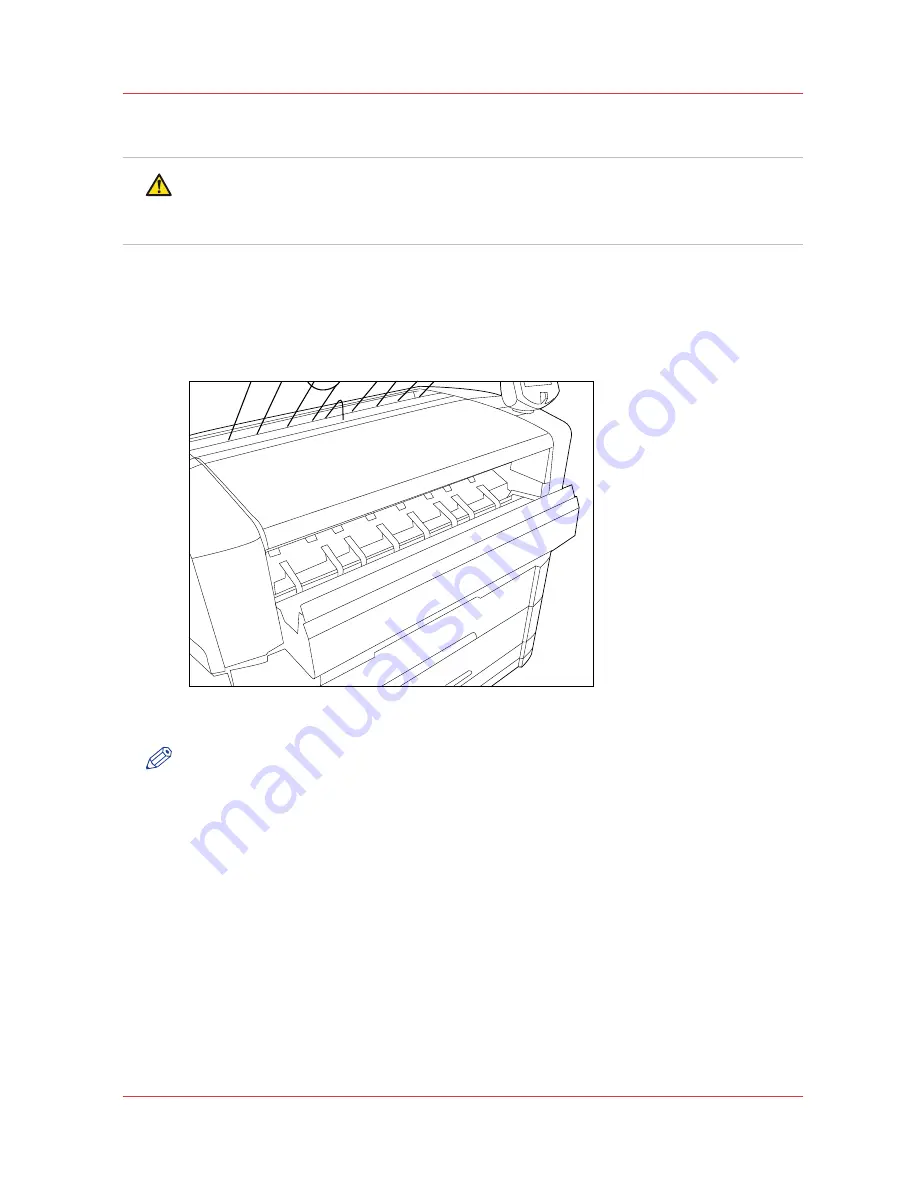
Paper jam in the fuser section
CAUTION
During normal use the fuser must be closed. Only open it to remove paper after a paper jam.
Because of hot surfaces, the operator always has to be cautious and wear heat-protective
gloves when removing printing material in the fuser section.
Procedure
1.
Turn off the printer.
2.
Wait a few moments to let the fuser cool down.
3.
Open the manual feeder to release the printing material.
[90] Manual feed section
NOTE
If you fail to do so, the OPC drum might get damaged when you remove jammed material.
4.
Open the cover on the left-hand side; see the illustration below.
During normal use, the left-hand cover has to be closed. This is necessary to ensure proper
operation.
Paper jam in the fuser section
Chapter 7 - Maintain and troubleshoot the Océ PlotWave 750 system
249
Содержание PlotWave 750
Страница 1: ...Oc PlotWave 750 Operation guide...
Страница 8: ...Contents 8...
Страница 9: ...Chapter 1 Preface...
Страница 14: ...Online support for your product 14 Chapter 1 Preface...
Страница 15: ...Chapter 2 Introduction...
Страница 44: ...Select a language 44 Chapter 2 Introduction...
Страница 45: ...Chapter 3 Define your workflow with Oc Express WebTools...
Страница 137: ...Chapter 4 Use the Oc PlotWave 750 to print...
Страница 165: ...Chapter 5 Use the Oc TC4 scanner for copy and scan to file jobs...
Страница 209: ...Chapter 6 The finishing options...
Страница 227: ...Chapter 7 Maintain and troubleshoot the Oc PlotWave 750 system...
Страница 274: ...127 Closing the guide plates Insert a new tape roll 274 Chapter 7 Maintain and troubleshoot the Oc PlotWave 750 system...
Страница 283: ...Chapter 8 Support...
Страница 298: ...Audit log 298 Chapter 8 Support...
Страница 299: ...Chapter 9 Account management...
Страница 307: ...Appendix A Overview and tables...






























