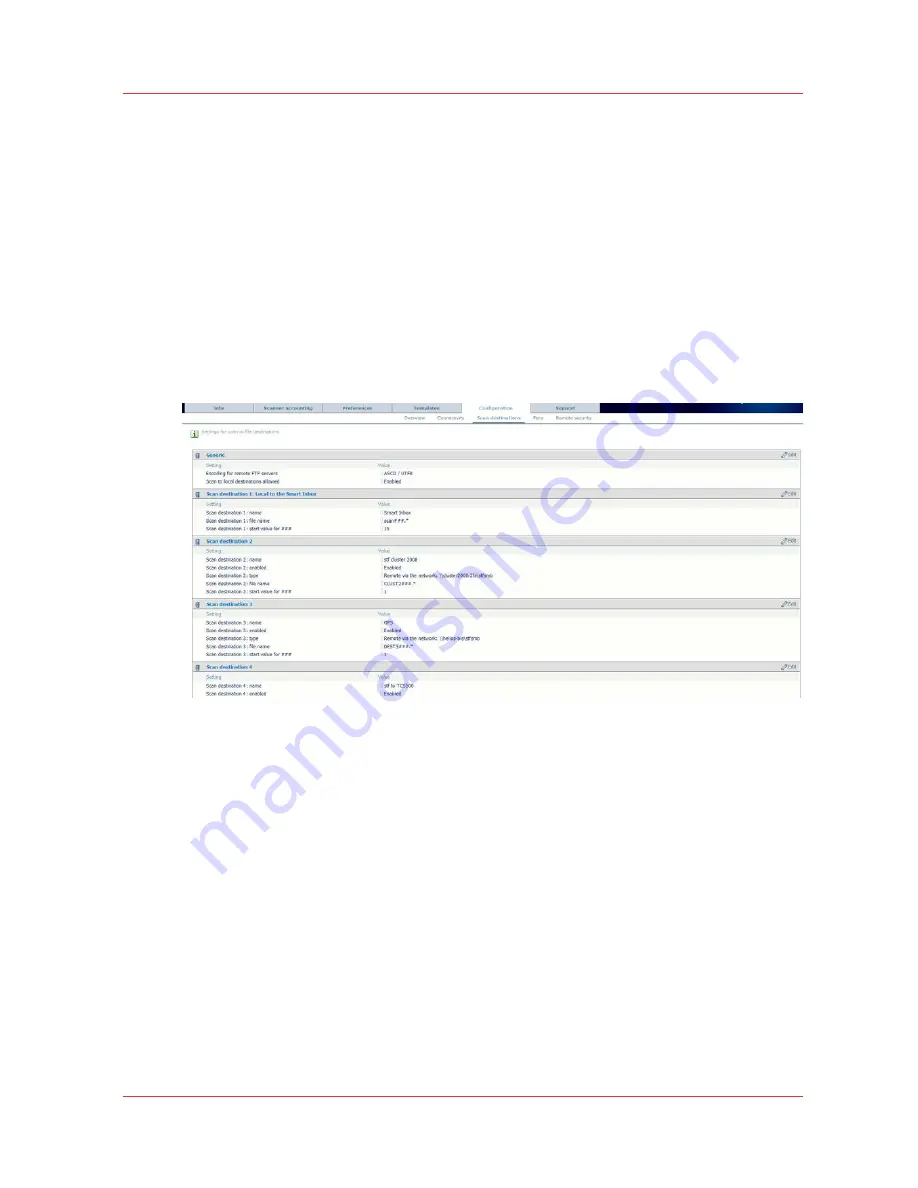
Configure the scan destinations
Configure scan destinations
Introduction
When you select the [Scan] tab on the user panel a list of scan destinations is displayed.
A scan destination is a place where you send your scanned file to for storage.
You can define a maximum number of 10 scan destinations in the [Configuration] - [Scan
destinations] tab.
Illustration
First set the general settings:
1. Open the [Configuration] - [Scan destinations] tab
2. In the [Generic] section, in case you use the FTP protocol for scan-to-file to remote destination,
define the [Encoding for remote FTP servers].
3. View the status of [Scan to local destinations allowed]. When the [Smart Inbox capability] is
enabled, the scanned files are stored in the Smart Inbox. When the [Smart Inbox capability] is
disabled, the scanned files cannot be stored locally on the controller.
Types of scan destinations
You can scan-to-file to 2 different scan destination types.
Configure the scan destinations
Chapter 3 - Define your workflow with Océ Express WebTools
129
Содержание PlotWave 750
Страница 1: ...Oc PlotWave 750 Operation guide...
Страница 8: ...Contents 8...
Страница 9: ...Chapter 1 Preface...
Страница 14: ...Online support for your product 14 Chapter 1 Preface...
Страница 15: ...Chapter 2 Introduction...
Страница 44: ...Select a language 44 Chapter 2 Introduction...
Страница 45: ...Chapter 3 Define your workflow with Oc Express WebTools...
Страница 137: ...Chapter 4 Use the Oc PlotWave 750 to print...
Страница 165: ...Chapter 5 Use the Oc TC4 scanner for copy and scan to file jobs...
Страница 209: ...Chapter 6 The finishing options...
Страница 227: ...Chapter 7 Maintain and troubleshoot the Oc PlotWave 750 system...
Страница 274: ...127 Closing the guide plates Insert a new tape roll 274 Chapter 7 Maintain and troubleshoot the Oc PlotWave 750 system...
Страница 283: ...Chapter 8 Support...
Страница 298: ...Audit log 298 Chapter 8 Support...
Страница 299: ...Chapter 9 Account management...
Страница 307: ...Appendix A Overview and tables...
















































