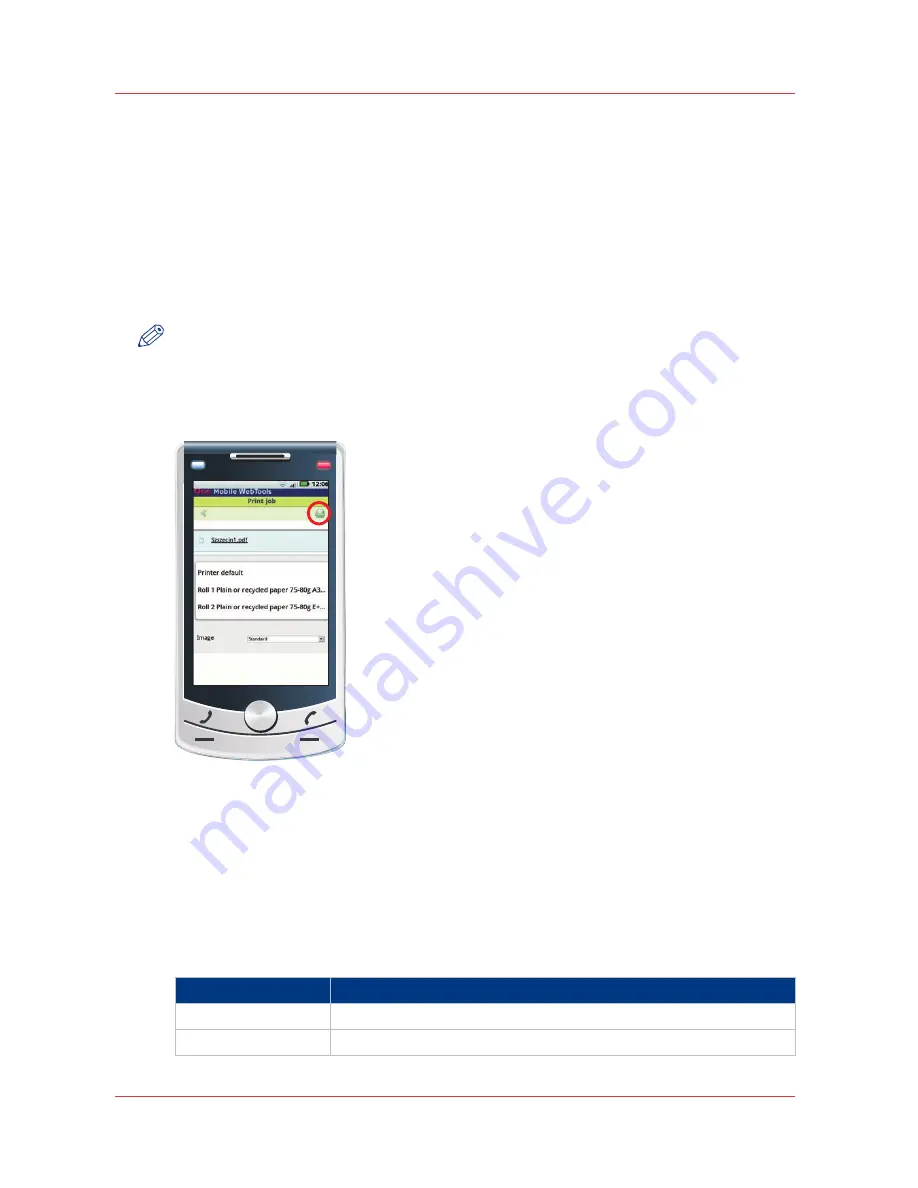
Print from your mobile device
Introduction
If you have access to Océ Mobile WebTools you can print a file from your mobile device on the
Océ PlotWave 750 .
Before you begin
Make sure you have a working connection. For more information, see
Connect your mobile
device to Océ Mobile WebTools
on page 159
.
NOTE
You can navigate in a file repository on your mobile device. If needed, install a file explorer
application. For more details, refer to the Océ website.
Illustration
[27] Print from your mobile device
Procedure
1.
Open Océ Mobile WebTools on your mobile device.
2.
Go to the [Print] section and select [New job].
The [Print job] window opens.
3.
Click on [Select a file].
4.
Browse to the file you want to print and click “Open”.
5.
Define the settings of your print job:
Settings of your print job
Settings
Description
[Number of sets]
Define the number of copies
[Media]
Indicate on which loaded media you want to print.
4
Print from your mobile device
162
Chapter 4 - Use the Océ PlotWave 750 to print
Содержание PlotWave 750
Страница 1: ...Oc PlotWave 750 Operation guide...
Страница 8: ...Contents 8...
Страница 9: ...Chapter 1 Preface...
Страница 14: ...Online support for your product 14 Chapter 1 Preface...
Страница 15: ...Chapter 2 Introduction...
Страница 44: ...Select a language 44 Chapter 2 Introduction...
Страница 45: ...Chapter 3 Define your workflow with Oc Express WebTools...
Страница 137: ...Chapter 4 Use the Oc PlotWave 750 to print...
Страница 165: ...Chapter 5 Use the Oc TC4 scanner for copy and scan to file jobs...
Страница 209: ...Chapter 6 The finishing options...
Страница 227: ...Chapter 7 Maintain and troubleshoot the Oc PlotWave 750 system...
Страница 274: ...127 Closing the guide plates Insert a new tape roll 274 Chapter 7 Maintain and troubleshoot the Oc PlotWave 750 system...
Страница 283: ...Chapter 8 Support...
Страница 298: ...Audit log 298 Chapter 8 Support...
Страница 299: ...Chapter 9 Account management...
Страница 307: ...Appendix A Overview and tables...






























