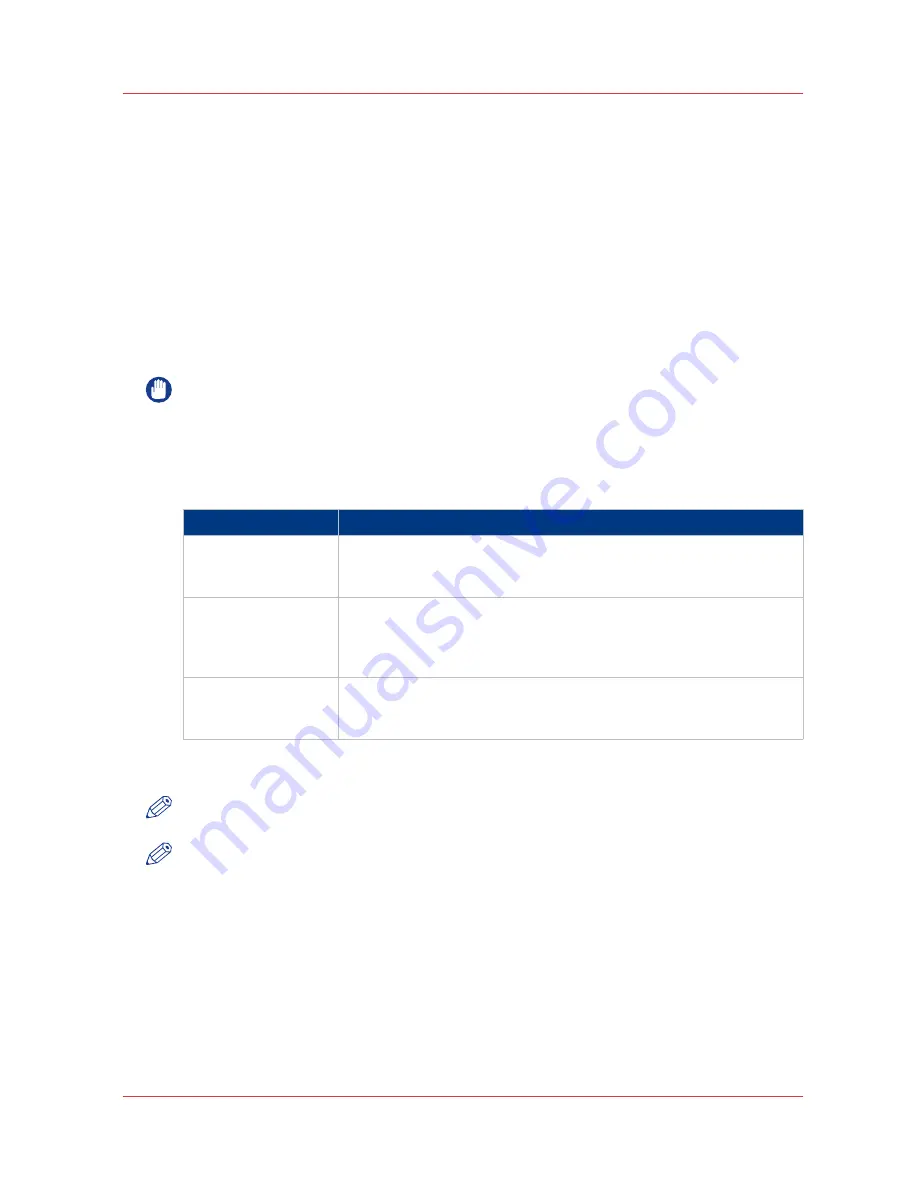
Access and passwords
User roles and authorizations
Introduction
The settings in the Océ Express WebTools can be configured and managed to enable the optimal
performance of the Océ PlotWave 750.
You can view all the settings in the Océ Express WebTools but when you want to edit a setting, a
message appears. This message indicates that the setting is password protected. You must log
in, before you have the rights and authorizations to change a setting. Logging in requires a
password.
IMPORTANT
Handle all passwords securely and with care. The machine has to be reinstalled in case of
forgotten passwords.
Overview of user roles and authorizations
The table below displays the different user roles and the authorizations that belong to the role.
User role
Description
[Key operator]
Besides the normal use of the system, the Key operator takes care of
the system's daily maintenance and is authorized to change all default
settings in the [Preferences] tab of the Océ Express WebTools.
[System administra-
tor]
The System administrator takes care of the integration of the system
into the IT-infrastructure of the customer.
The System administrator is authorized to change all settings in the
[Configuration] tab of the Océ Express WebTools.
[Power user]
The Power user is authorized to access all functionalities of the Océ Ex-
press WebTools. It combines the [Key operator] and [System adminis-
trator] roles.
The [Océ service] role is mainly used for the printer installation and to configure the Service
settings.
NOTE
You do not need a password for the normal use of the system.
NOTE
If Accounting is enabled, you have to file in the accounting information.
Access and passwords
Chapter 3 - Define your workflow with Océ Express WebTools
103
Содержание PlotWave 750
Страница 1: ...Oc PlotWave 750 Operation guide...
Страница 8: ...Contents 8...
Страница 9: ...Chapter 1 Preface...
Страница 14: ...Online support for your product 14 Chapter 1 Preface...
Страница 15: ...Chapter 2 Introduction...
Страница 44: ...Select a language 44 Chapter 2 Introduction...
Страница 45: ...Chapter 3 Define your workflow with Oc Express WebTools...
Страница 137: ...Chapter 4 Use the Oc PlotWave 750 to print...
Страница 165: ...Chapter 5 Use the Oc TC4 scanner for copy and scan to file jobs...
Страница 209: ...Chapter 6 The finishing options...
Страница 227: ...Chapter 7 Maintain and troubleshoot the Oc PlotWave 750 system...
Страница 274: ...127 Closing the guide plates Insert a new tape roll 274 Chapter 7 Maintain and troubleshoot the Oc PlotWave 750 system...
Страница 283: ...Chapter 8 Support...
Страница 298: ...Audit log 298 Chapter 8 Support...
Страница 299: ...Chapter 9 Account management...
Страница 307: ...Appendix A Overview and tables...
















































