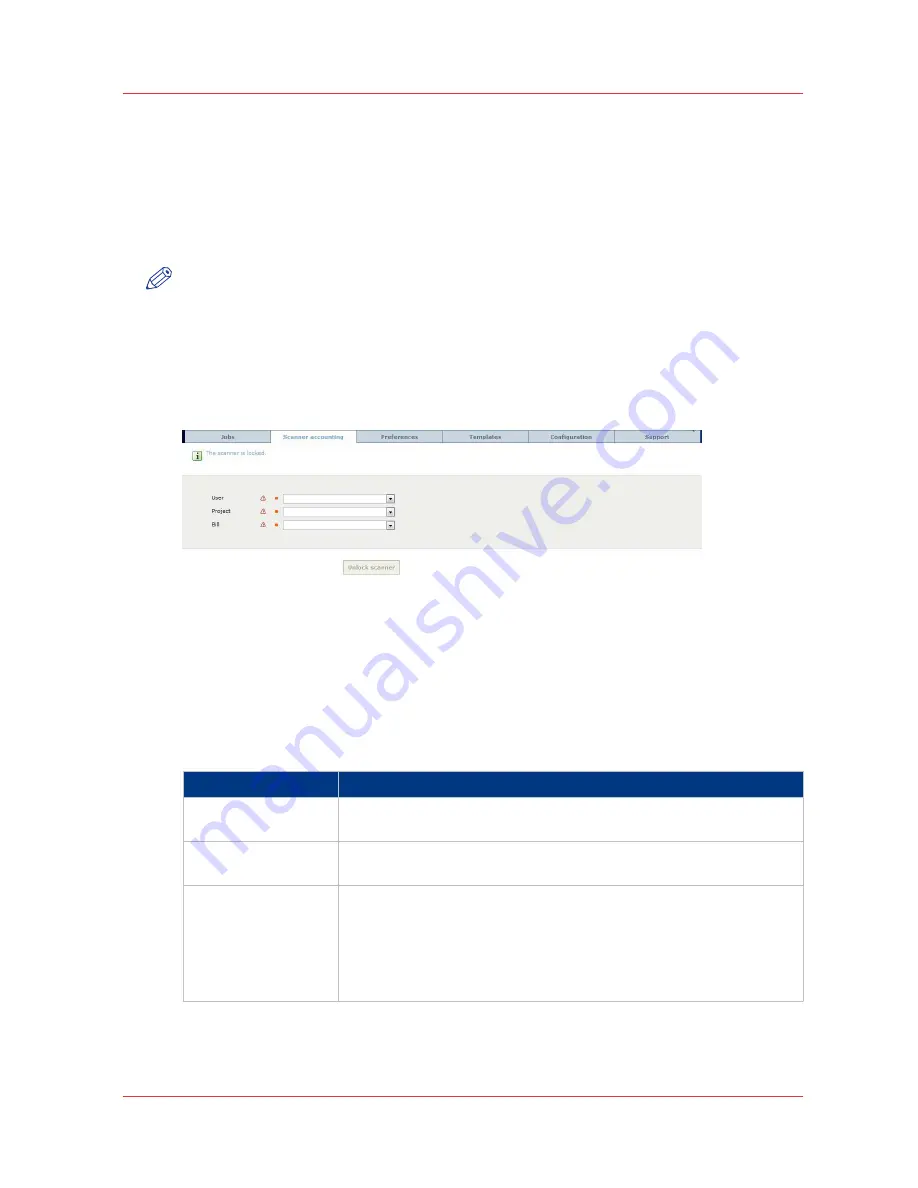
The Scanner accounting tab
Introduction
The [Scanner accounting] tab in the Océ Express WebTools allows you to unlock the scanner for
copying or scan-to-file. Valid accounting information is required to unlock the scanner.
By default [Scanner accounting] is disabled.
NOTE
Before you can edit a setting or a settings group, you must be logged on as a key operator or
power user.
Illustration
[13] Scanner accounting tab
Enable [Scanner accounting]
Procedure
1.
Click [Preferences] - [System settings] - [Logging and accounting].
2.
Change the value of [Force entry of accounting data for copy and scan jobs] to 'On'. When 'On', it
will only be possible to start a copy or scan-to-file job when valid accounting data is entered.
The following [Scanner accounting] settings are now valid:
Setting
Description
[Scanner locking: at
startup]
When 'Enabled', the scanner will lock after startup.
[Scanner locking: at
panel time-out]
When 'Enabled', the scanner will lock when the scanner operator panel
timeout expires.
[Scanner unlocking:
location]
Scanner locking and unlocking can be done from any host (worksta-
tion) or a single host (workstation) only on the network.
When set to 'From any host', accounting fields can be filled in from any
host to unlock the scanner.
When set to 'From single host', a single host can be specified from
which the scanner can be unlocked.
4
The Scanner accounting tab
Chapter 3 - Define your workflow with Océ Express WebTools
57
Содержание PlotWave 750
Страница 1: ...Oc PlotWave 750 Operation guide...
Страница 8: ...Contents 8...
Страница 9: ...Chapter 1 Preface...
Страница 14: ...Online support for your product 14 Chapter 1 Preface...
Страница 15: ...Chapter 2 Introduction...
Страница 44: ...Select a language 44 Chapter 2 Introduction...
Страница 45: ...Chapter 3 Define your workflow with Oc Express WebTools...
Страница 137: ...Chapter 4 Use the Oc PlotWave 750 to print...
Страница 165: ...Chapter 5 Use the Oc TC4 scanner for copy and scan to file jobs...
Страница 209: ...Chapter 6 The finishing options...
Страница 227: ...Chapter 7 Maintain and troubleshoot the Oc PlotWave 750 system...
Страница 274: ...127 Closing the guide plates Insert a new tape roll 274 Chapter 7 Maintain and troubleshoot the Oc PlotWave 750 system...
Страница 283: ...Chapter 8 Support...
Страница 298: ...Audit log 298 Chapter 8 Support...
Страница 299: ...Chapter 9 Account management...
Страница 307: ...Appendix A Overview and tables...






























