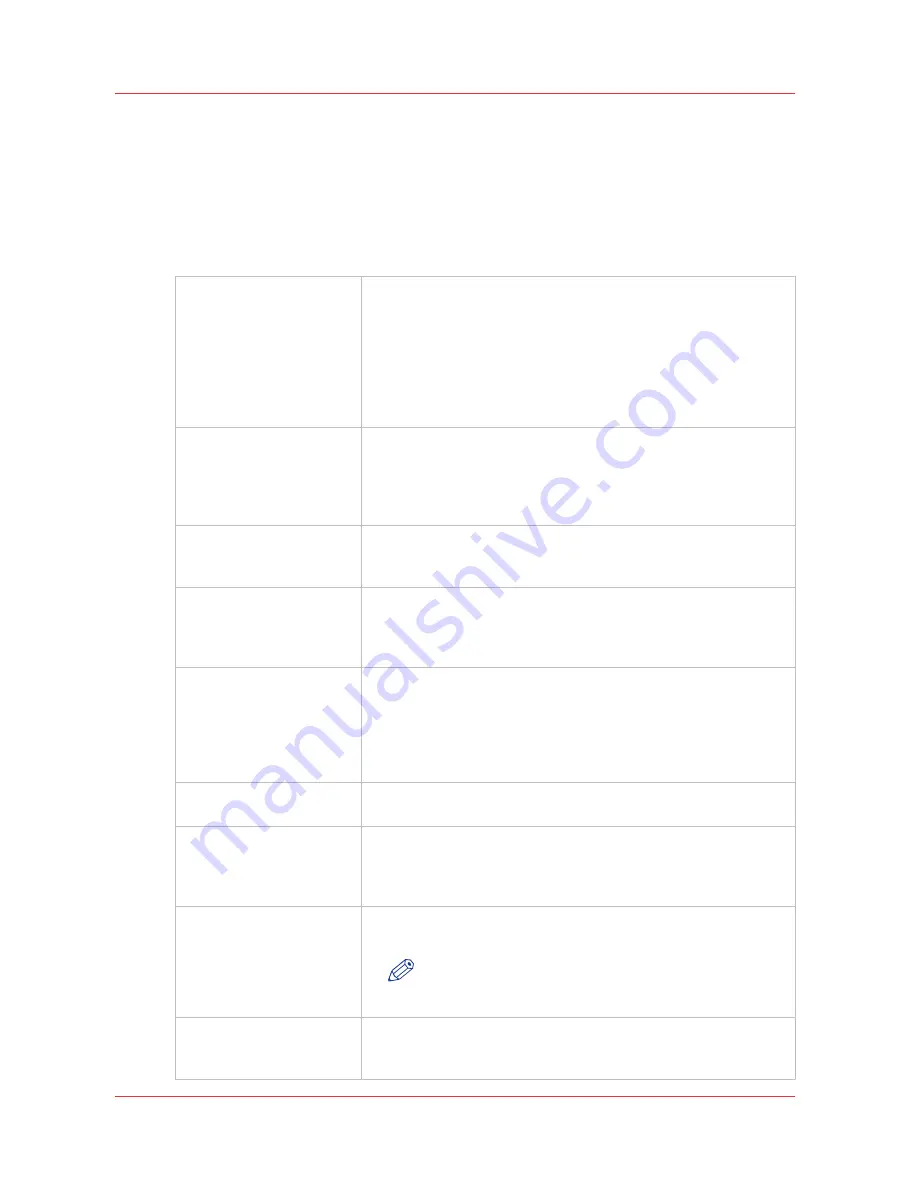
Smart Inbox management
Introduction
The Smart Inbox capability is completely customizable. Configure each functionality of it in the
[Preferences] - [System settings] - [Smart Inbox management] section.
Smart InboxSettings
[Smart Inbox capability]
[Activate or deactivate the Smart Inbox capability. When enabled,
the jobs can be sent and saved to Smart Inboxes. When disabled,
the Smart Inbox capability is no longer available and no job can
be sent to Smart Inboxes. Furthermore, when "Disabled", the jobs
that are waiting for media availability are automatically deleted af-
ter the allowed timeout, the undelivered remote scans are deleted
and not stored in the Smart Inbox, and the destination of all sub-
mitted jobs is forced to the print queue.]*
[Create print job via Pub-
lisher Express]
[When set to "Everyone", all users can launch Publisher Express to
create a print job. When set to "No one", Publisher Express is not
available to anyone. When set to "Login needed", only a key oper-
ator, system administrator or power user can use Publisher Ex-
press.]
[Remote Smart Inbox view] [When set to "Everyone", all users have remote access to jobs in
the Smart Inboxes. When set to "Login needed", only a Key Opera-
tor or Power User has remote access to the Smart Inboxes.]
[Delete scans from the
Smart Inbox]
[When set to "Everyone", all users can delete scans from the
Smart Inbox for scans. When set to "Login needed", only a Key
Operator or Power User can delete scans from the Smart Inbox for
scans.]
[Display a Smart Inbox
with all jobs]
[When "Disabled", the Smart Inbox with all jobs is not shown. On-
ly the Smart Inboxes for scans and user are shown. Copy jobs and
check plots of scan-to-file jobs will be deleted after successful
printing since they do not belong to a user Smart Inbox. When
"Enabled", the Smart Inbox containing all jobs in the system is
shown.]
[Default Smart Inbox]
[A print job for which no Smart Inbox is specified will be sent au-
tomatically to this default Smart Inbox.]
[Printing from Smart Inbox
and queue operations]
[When set to "Everyone", no login is needed to print a job from a
Smart Inbox or to perform queue operations like "Move to top" or
"Delete". When set to "Login needed", only a key operator or pow-
er user is allowed to perform these actions.]
[Save printed jobs in a
Smart Inbox]
[When "Enabled", jobs that have been printed will be stored in a
Smart Inbox for reprint.]
NOTE
This setting is automatically disabled when the [Smart
Inbox capability] is disabled.
Lifetime of print and scan
job files in the Smart In-
boxes
Set the values to define the storage duration of jobs files in the
Smart Inboxes.
Smart Inbox management
96
Chapter 3 - Define your workflow with Océ Express WebTools
Содержание PlotWave 750
Страница 1: ...Oc PlotWave 750 Operation guide...
Страница 8: ...Contents 8...
Страница 9: ...Chapter 1 Preface...
Страница 14: ...Online support for your product 14 Chapter 1 Preface...
Страница 15: ...Chapter 2 Introduction...
Страница 44: ...Select a language 44 Chapter 2 Introduction...
Страница 45: ...Chapter 3 Define your workflow with Oc Express WebTools...
Страница 137: ...Chapter 4 Use the Oc PlotWave 750 to print...
Страница 165: ...Chapter 5 Use the Oc TC4 scanner for copy and scan to file jobs...
Страница 209: ...Chapter 6 The finishing options...
Страница 227: ...Chapter 7 Maintain and troubleshoot the Oc PlotWave 750 system...
Страница 274: ...127 Closing the guide plates Insert a new tape roll 274 Chapter 7 Maintain and troubleshoot the Oc PlotWave 750 system...
Страница 283: ...Chapter 8 Support...
Страница 298: ...Audit log 298 Chapter 8 Support...
Страница 299: ...Chapter 9 Account management...
Страница 307: ...Appendix A Overview and tables...
















































