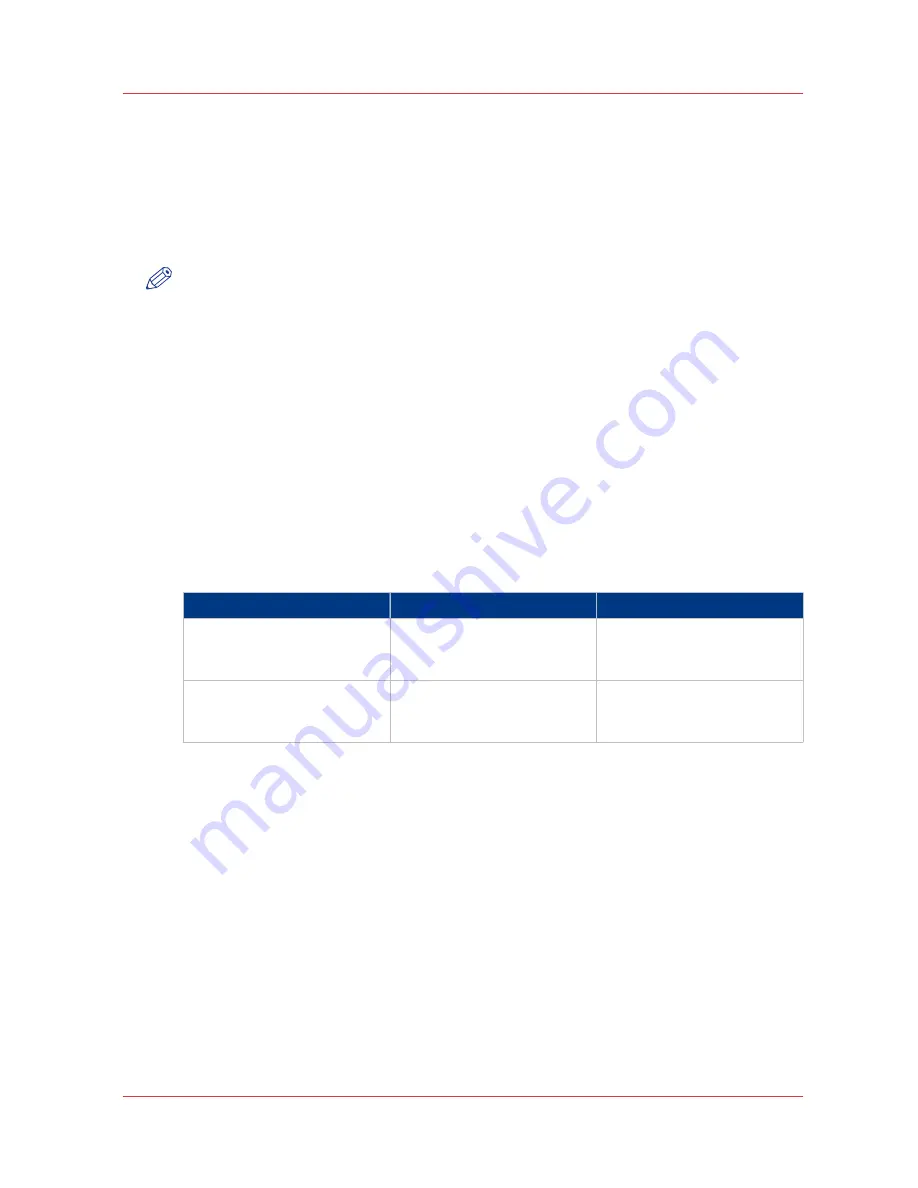
Use FTP to send a print job
Introduction
The Océ PlotWave 750 supports printing through FTP.
If you send your print job through FTP, the default Océ Express WebTools settings are used if the
setting is missing in the print job.
NOTE
You must enable printing through FTP in the Océ Express WebTools.
How to send a print job via FTP
You can print the files through FTP in the following ways.
• Via a command line prompt
• Enter the address
ftp://
<hostname or IP address>
/jobs
in your workstation browser.
• Via an FTP application
• From a Web browser
The Océ PlotWave 750 has a dedicated FTP Jobs folder. You cannot delete or change this folder.
It is created at installation and protected. The most convenient way to print files through FTP is to
drag and drop the files or to copy and paste the files, into this [Jobs] folder on the FTP site of
your Océ PlotWave 750 controller. The documents in the folder are printed on the Océ PlotWave
750.
Web browsers that support job submission through FTP
Level of functionality
Web browser
Operation
Supports drag and drop of
files
Microsoft
®
Internet Explorer
Mozilla Firefox™
Drag the jobs into the [Jobs]
folder on the FTP site of your
Océ PlotWave 750.
Supports copy and paste of
files.
Microsoft
®
Internet Explorer
Mozilla Firefox™
Paste the jobs into the [Jobs]
folder on the FTP site of your
Océ PlotWave 750.
Use FTP to send a print job
Chapter 4 - Use the Océ PlotWave 750 to print
149
Содержание PlotWave 750
Страница 1: ...Oc PlotWave 750 Operation guide...
Страница 8: ...Contents 8...
Страница 9: ...Chapter 1 Preface...
Страница 14: ...Online support for your product 14 Chapter 1 Preface...
Страница 15: ...Chapter 2 Introduction...
Страница 44: ...Select a language 44 Chapter 2 Introduction...
Страница 45: ...Chapter 3 Define your workflow with Oc Express WebTools...
Страница 137: ...Chapter 4 Use the Oc PlotWave 750 to print...
Страница 165: ...Chapter 5 Use the Oc TC4 scanner for copy and scan to file jobs...
Страница 209: ...Chapter 6 The finishing options...
Страница 227: ...Chapter 7 Maintain and troubleshoot the Oc PlotWave 750 system...
Страница 274: ...127 Closing the guide plates Insert a new tape roll 274 Chapter 7 Maintain and troubleshoot the Oc PlotWave 750 system...
Страница 283: ...Chapter 8 Support...
Страница 298: ...Audit log 298 Chapter 8 Support...
Страница 299: ...Chapter 9 Account management...
Страница 307: ...Appendix A Overview and tables...
















































