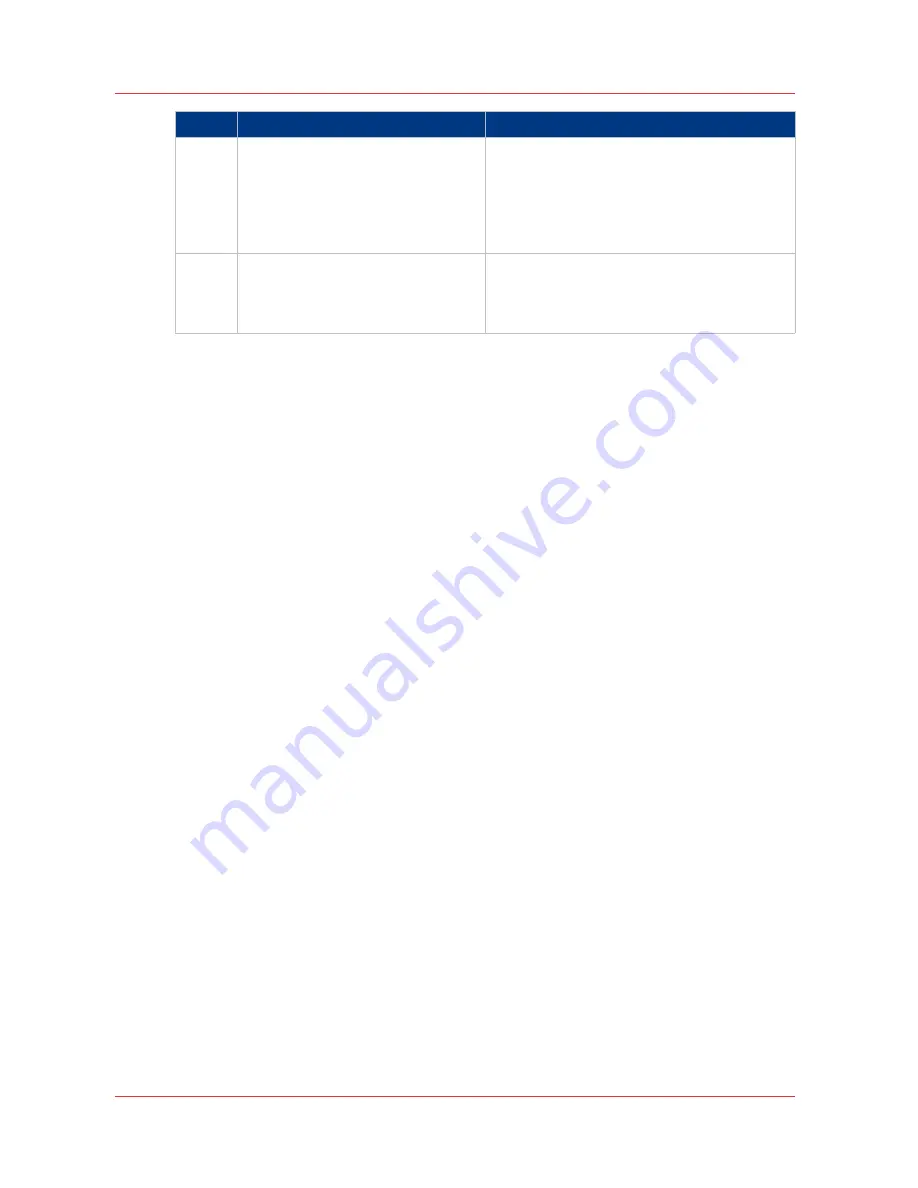
Step
Action
Remarks
4
Select the [Preset] and change the
[Settings] if necessary.
Click on 'Show (..) more ...' to change an addi-
tional number of advanced settings. Examples
of advanced settings: [Rotate], [Orientation],....
Job settings that you change in Océ Publisher
Express always overrule the default settings
defined in the Océ Express WebTools.
5
In the [Workflow] section, enter the
name of the Smart Inbox you want to
print to. Click 'Print' to send the print
job to the Smart Inbox.
You can easily create a new Smart Inbox if you
enter a new Smart Inbox name.
Use Océ Publisher Express to send a print job
140
Chapter 4 - Use the Océ PlotWave 750 to print
Содержание PlotWave 750
Страница 1: ...Oc PlotWave 750 Operation guide...
Страница 8: ...Contents 8...
Страница 9: ...Chapter 1 Preface...
Страница 14: ...Online support for your product 14 Chapter 1 Preface...
Страница 15: ...Chapter 2 Introduction...
Страница 44: ...Select a language 44 Chapter 2 Introduction...
Страница 45: ...Chapter 3 Define your workflow with Oc Express WebTools...
Страница 137: ...Chapter 4 Use the Oc PlotWave 750 to print...
Страница 165: ...Chapter 5 Use the Oc TC4 scanner for copy and scan to file jobs...
Страница 209: ...Chapter 6 The finishing options...
Страница 227: ...Chapter 7 Maintain and troubleshoot the Oc PlotWave 750 system...
Страница 274: ...127 Closing the guide plates Insert a new tape roll 274 Chapter 7 Maintain and troubleshoot the Oc PlotWave 750 system...
Страница 283: ...Chapter 8 Support...
Страница 298: ...Audit log 298 Chapter 8 Support...
Страница 299: ...Chapter 9 Account management...
Страница 307: ...Appendix A Overview and tables...
















































