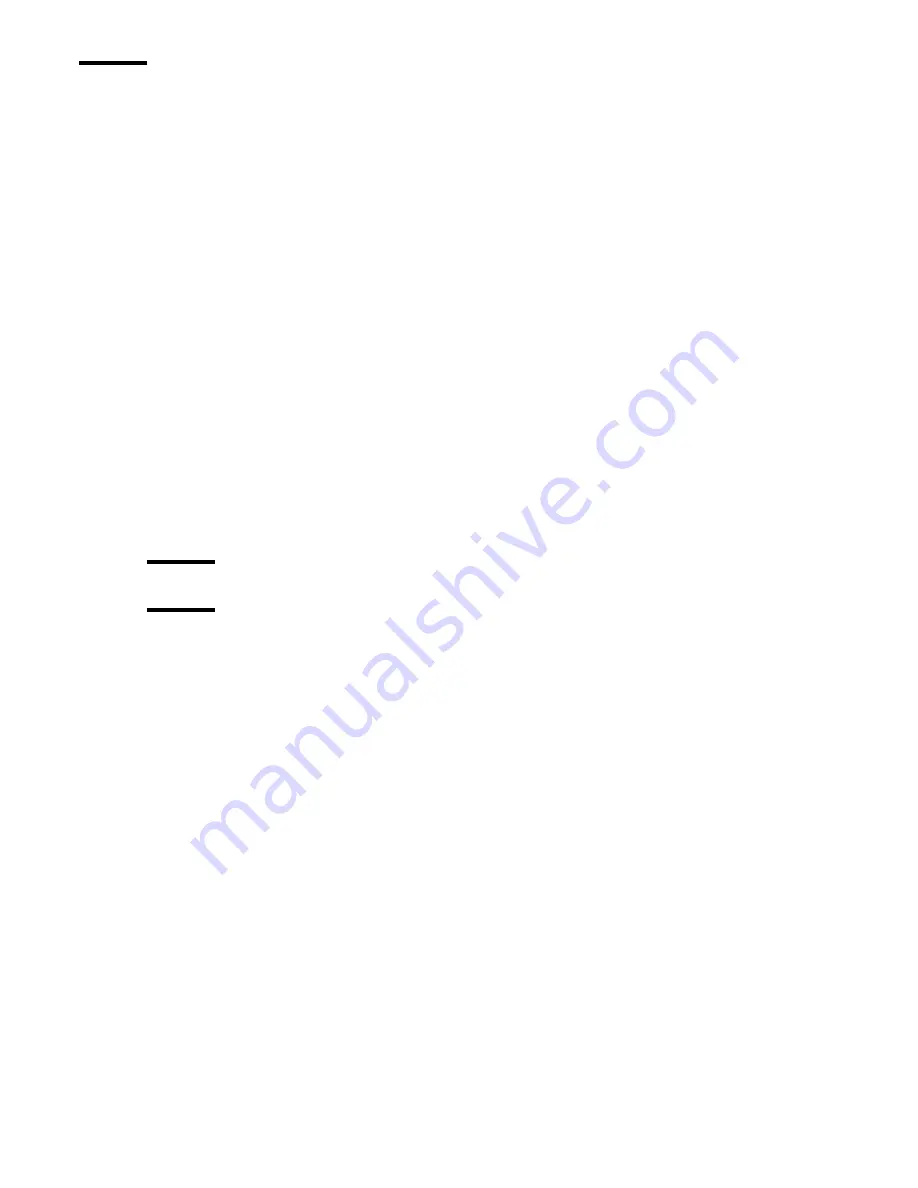
Printer Maintenance
97
Swab Printheads
Introduction
Print heads can become plugged with particulate matter or foreign debris with the result that print quality is reduced. Monitor
the diagnostic stripe for signs of banding or overspray, which can be a sympton of plugged printhead nozzles. If you see
banding or overspray in a particular color or area of the print, try a Recovery purge and then print the image again. If a
Recovery purge of the problem color does not resolve the problem, then swab the heads. The required swab frequency will
depend on many factors such as: printer duty cycle used, print volume, and media/air cleanliness.
When to do
Perform as required, if you see evidence of banding or overspray.
Before you begin
First print a Diagnostic and a Standard Nozzle print to help determine which heads have nozzles that are not firing correctly.
Required tools
Foam Tipped Swabs
Flush
Butyl Gloves
Safety Glasses
Attention:
Use appropriate safety equipment — butyl gloves and eye protectors.
Caution:
Never use Isopropyl alcohol to clean the printheads. Note that the swab has a seam that can damage the print head
nozzle; use only the semi-curved foam sides of the swab.
How to Swab a Printhead
1.
Gather 6 unused foam tipped swabs. One swab for each color.
2.
Use protective butyl gloves in case of contact with ink.
3.
Pour flush into the provided cup (part #3010100910). This cup has four compartments, one for each color (note that light
cyan and cyan, light magenta and magenta share the same compartment).
4.
Use the Access Carriage command from the control panel to automatically move the carriage to the blotting station.
5.
Open the gantry doors and lower the blotting station in order to access the printheads.
6.
Use a flashlight and inspect the nozzle plates of each printhead for any foreign debris such as hair, lint or dirt before
swabbing.
7.
Dip a clean swab into the four compartment cup of flush.
Note:
Each swab has a seam that will damage the print head nozzle; use only the semi-curved foam sides of the swab.
8.
Use the swab to apply the flush thoroughly onto the nozzle surface while gently moving the swab back and forth to free the
ink buildup.
9.
Dip the swab into the cup of flush again and wipe the nozzle surface in one direction from top to bottom until visibly clean
of ink.
10.
Repeat steps 8, 9 and 10 for each color. Use a new swab for each row of print heads and never mix a stained swab with other
colors.
11.
Store flush containers and unused cleaning items for next scheduled cleaning.
12.
When swapping is complete, close the gantry doors and press the Accept button on the control panel to restart the printer.
13.
Perform a Recovery Purge.
14.
Run a Standard nozzle print or an image test print and verify that all nozzles are firing properly.
Note:
If UV ink has cured on a printhead it must be replaced. Contact your Océ service representative.
Содержание Arizona T220UV
Страница 1: ...Arizona T220UV User Guide...
Страница 5: ...5 Arizona T220UV User Guide Chapter 1 Introduction...
Страница 10: ...10 T220UV User Guide...
Страница 11: ...11 Arizona T220UV User Guide Chapter 2 Product Overview...
Страница 15: ...15 Arizona T220UV User Guide Chapter 3 Safety Information...
Страница 30: ...30 T220UV User Guide...
Страница 31: ...31 Arizona T220UV User Guide Chapter 4 User Interface...
Страница 40: ...40 T220UV User Guide...
Страница 41: ...41 Arizona T220UV User Guide Chapter 5 How to Operate the Arizona T220UV...
Страница 63: ...63 Arizona T220UV User Guide Chapter 6 Ink System Management...
Страница 71: ...71 Arizona T220UV User Guide Chapter 7 Media Management...
Страница 77: ...77 Arizona T220UV User Guide Chapter 8 Error Handling and Troubleshooting...
Страница 92: ...92 T220UV User Guide...
Страница 93: ...93 Arizona T220UV User Guide Chapter 9 Printer Maintenance...
Страница 114: ...114 T220UV User Guide...






























