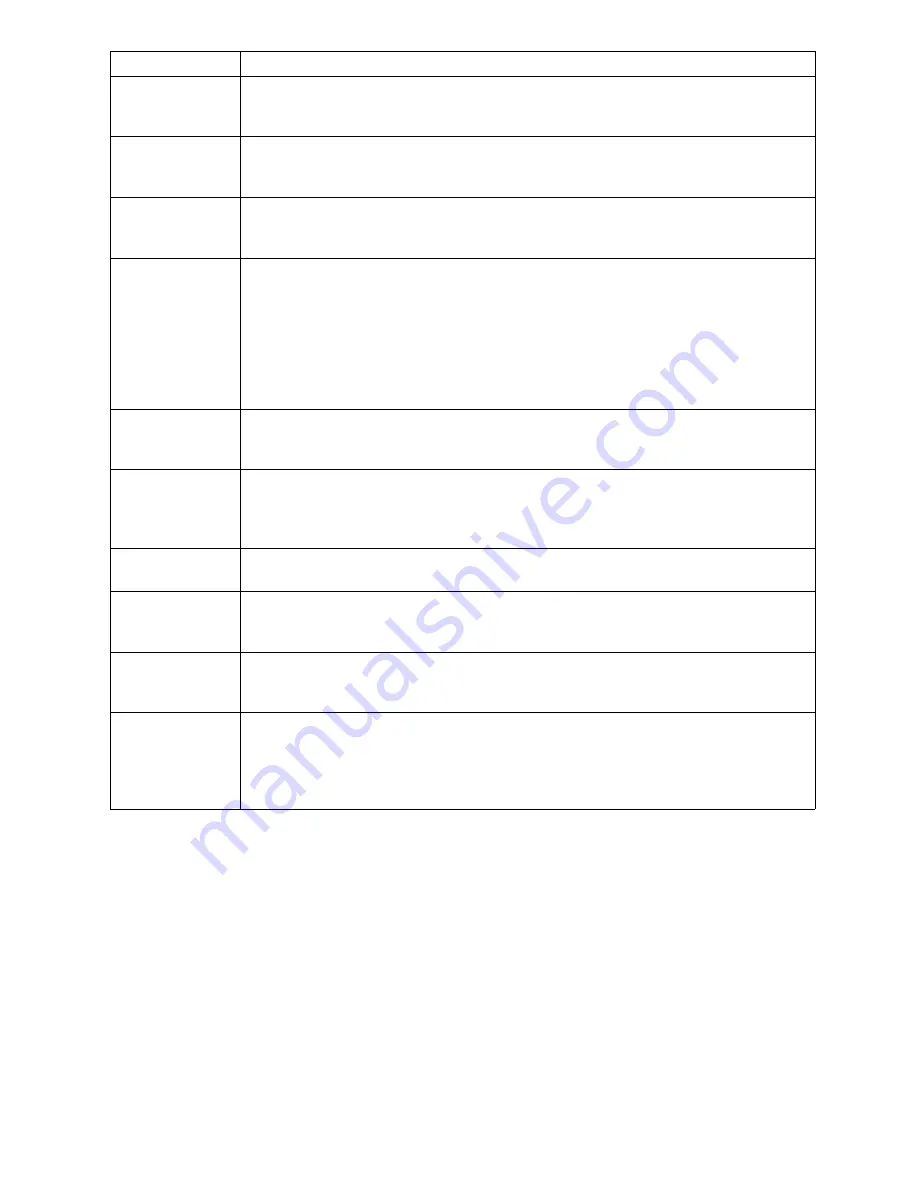
62
T220UV User Guide
[21] Hints and Tips
Imaging off the
media
If anything is printed off the media (e.g., diagnostic stipe or a bleed) use a sacrificial scrap piece of
media - either the same height or up to 1 mm less. Failing to do so causes ink to accumulate on the
nozzle plate and may result in banding and over-spray.
Use the Diagnostic
Stripe to identify
image problems
We recommend that the optional diagnostic stripe be enabled from the control panel to print on the
away side of the image. This is a valuable troubleshooting tool that helps to identify the source of
image quality problems.
Masking off unused
vacuum areas
It is a good idea to mask off any unused area on the table for active vacuum zones to improve suction
of the media. A variety of scrap materials can be used. One particularly good mask material is cut
vinyl transfer paper that is sticky on one side.
Printing Double
Sided Jobs
For work-and-turn jobs (flip media in length of table direction), verify the gantry origin offset is set
so the first possible printable pixel (zero location) is the left edge of the media. Measure the exact
length of the media and enter this in the PosterShop layout Preview Dialog Height (Vertical) field,
then select Center Vertical. Image, let the ink dry very thoroughly, then flip the media and image the
backside.
For work-and-tumble jobs (flip media in the width of the table direction), measure the exact width
of the media and enter this in the PosterShop Layout Preview Dialog Width (Horizontal) field, then
select Center Horizontal. Print the image, then flip the media and print the backside.
PhotoShop RGB to
CMYK conversion
When converting RGB images to CMYK in PhotoShop we recommend that you use a 400% ink lim-
it a, 20% dot gain compensation, and light black generation. Good results have been achieved print-
ing linearized with all profiles turned off.
PosterShop Virtual
Memory
Configuration
PosterShop online help recommends setting the Configure RIP value of VMSIZE equal to the
amount of physical memory. If you follow this recommendation it will choke when ripping a job. If
you have 256 Mbytes of RAM set the value to 100 Mbytes, if you have 512 Mbytes of RAM set the
value to 200 Mbytes.
Hitting Pantone
Colors
Use ICC profiles and change default rendering intent from Saturation to Perceptual.
Long USB Cable for
Eye-One
Spectrophotometer
We recommend that you purchase a 16’ USB cable (maximum USB cable length spec.) or a 10’ USB
cable extension for use with the Eye-One Spectrophotometer.
Exporting Spectro-
photometer
Readings
When making a media model (linearization) or ICC profile we recommend that the Eye-One Spec-
trophotometer readings are exported immediately after reading the patch values. The reason is that
if the patch readings are saved and backed up, profiles can be reconstructed at a later date if required.
Use the Menu key to
skip parameters that
you want to remain
the same when alter-
ing offsets, or height
If the + key is pressed to modify offsets or carriage, press the Accept key to advance the cursor to
the next digit of the current parameter. However if no changes are desired for this parameter press
the Menu key to advance to the next parameter.
Situation
Solution
Содержание Arizona T220UV
Страница 1: ...Arizona T220UV User Guide...
Страница 5: ...5 Arizona T220UV User Guide Chapter 1 Introduction...
Страница 10: ...10 T220UV User Guide...
Страница 11: ...11 Arizona T220UV User Guide Chapter 2 Product Overview...
Страница 15: ...15 Arizona T220UV User Guide Chapter 3 Safety Information...
Страница 30: ...30 T220UV User Guide...
Страница 31: ...31 Arizona T220UV User Guide Chapter 4 User Interface...
Страница 40: ...40 T220UV User Guide...
Страница 41: ...41 Arizona T220UV User Guide Chapter 5 How to Operate the Arizona T220UV...
Страница 63: ...63 Arizona T220UV User Guide Chapter 6 Ink System Management...
Страница 71: ...71 Arizona T220UV User Guide Chapter 7 Media Management...
Страница 77: ...77 Arizona T220UV User Guide Chapter 8 Error Handling and Troubleshooting...
Страница 92: ...92 T220UV User Guide...
Страница 93: ...93 Arizona T220UV User Guide Chapter 9 Printer Maintenance...
Страница 114: ...114 T220UV User Guide...
















































