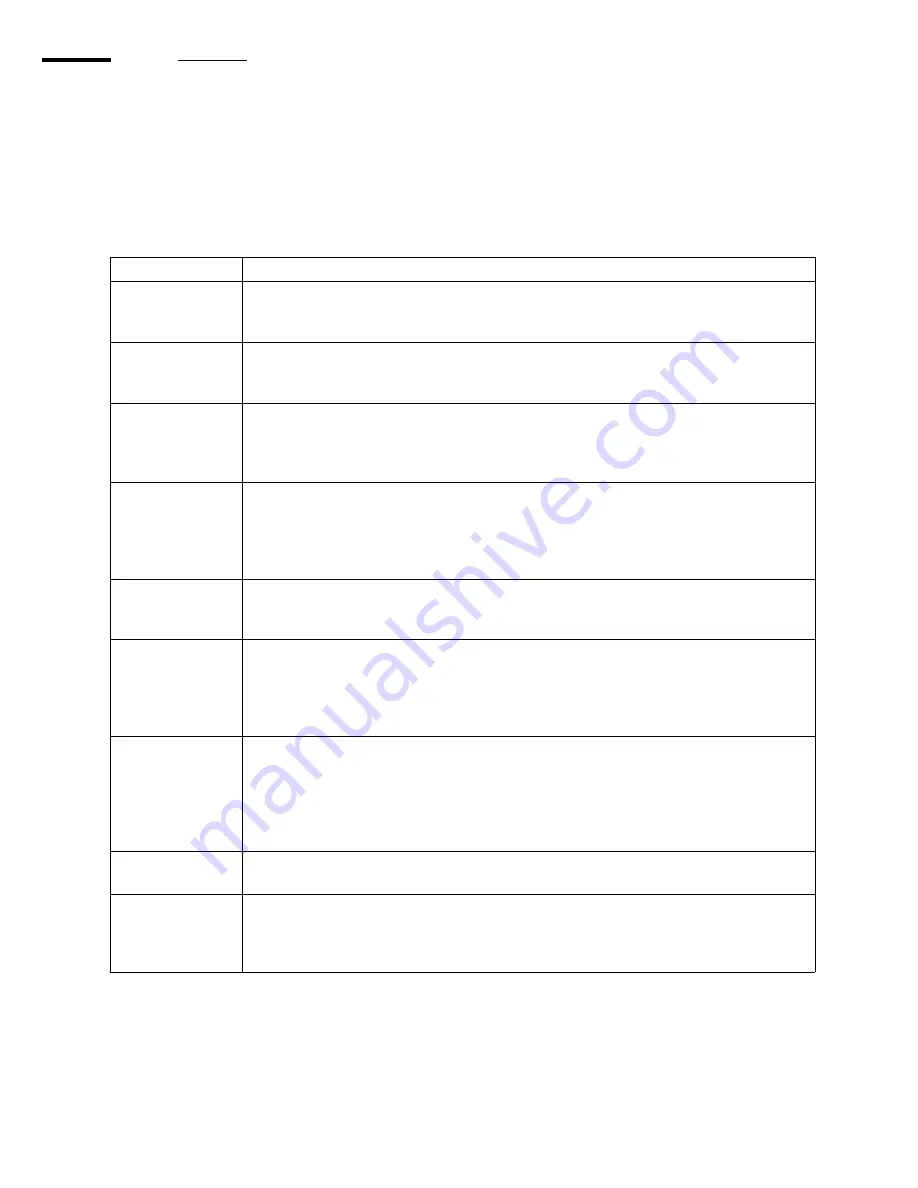
80
T220UV User Guide
Troubleshooting Tips
Introduction
This section indicates some potential problems you may encounter with your Arizona T220UV Printer and offers possible
solutions. If your problem is not solved by these or other suggestions in the Maintaining Print Quality section, place a service
call for qualified technical support.
Solutions
[23] Problems and Solutions
Problem
Solution
Cannot initialize
T220UVPrinter
Make sure the T220UV I/O is set to SCSI and not Parallel. Also for Windows 2000 and XP, go into
the System / Hardware Settings / Device Manager and disable the generic printer listed under IEEE
1394 devices and SCSI printers.
Rebooting the Com-
puter during Print-
ing hangs the printer
This is not recommended, because when the computer initializes the SCSI host adapter, it may hang
the printer.
Print Head is
plugged or not Fir-
ing.
Do a high purge. If there is no ink on the blotting cloth for the head it is plugged, if there is ink then
the head is not firing. Do a spit to see if the heads are spitting on the blotting cloth. If the head is
plugged try a recovery purge or two on just the offending color. If the head is not firing, place a
service call.
Vacuum squeals
when turned on
If the vacuum squeals when turned on, adjust the vacuum hose to change the airflow, until the noise
is eliminated. Try a tight coil in the hose. Once a good hose position has been determined use duct
tape to hold the hose in place. Also, check hose clamps to verify they are tight and check that all
connections are secure.
Contact Service if the problem persists - an upgrade kit is available.
Mist of Stray Ink
Very fine ink droplets that have no directionality (looks like solar wind), may be caused by static
electricity. Use an anti-static device on the media or clean the media with isoprophyl alcohol to
reduce static. Also check that the media height is set correctly.
Carriage crashing
into the media
If a media collision error occurs, fix the obstruction if easy to do so, then cancel the print. However
if the media is wedged between the carriage, do not attempt to remove the jammed media, this
could possibly damage the print heads. Instead reboot the printer as this will automatically raise
the carriage to the highest possible position during the reboot sequence so the media can be re-
moved.
SCSI ID 5 Oce Ari-
zona T220UV
ASYN – Start Unit
Request Failed
(Error Message on
computer boot-up)
The error is caused by booting the computer after the T220UVprinter has been powered up but prior
to it being online. Reboot the computer after the T220UVprinter goes online.
Cannot see Poster-
Shop Dongle
Problem may occur when reinstalling PosterShop on Windows 2000. Rebooting the computer will
not fix the problem, but repowering the computer works.
Custom color LAB
values are not re-
tained in Poster-
Shop.
PosterShop does not retain the correct LAB value when reading a custom color swatch. A three
patch fix for 5.61 is available on the Oce FTP site. ftp://ftp.cymbolic.com/Downloads/Ink-
jet/ArizonaT220/ Software/PosterShop_Patches/
Содержание Arizona T220UV
Страница 1: ...Arizona T220UV User Guide...
Страница 5: ...5 Arizona T220UV User Guide Chapter 1 Introduction...
Страница 10: ...10 T220UV User Guide...
Страница 11: ...11 Arizona T220UV User Guide Chapter 2 Product Overview...
Страница 15: ...15 Arizona T220UV User Guide Chapter 3 Safety Information...
Страница 30: ...30 T220UV User Guide...
Страница 31: ...31 Arizona T220UV User Guide Chapter 4 User Interface...
Страница 40: ...40 T220UV User Guide...
Страница 41: ...41 Arizona T220UV User Guide Chapter 5 How to Operate the Arizona T220UV...
Страница 63: ...63 Arizona T220UV User Guide Chapter 6 Ink System Management...
Страница 71: ...71 Arizona T220UV User Guide Chapter 7 Media Management...
Страница 77: ...77 Arizona T220UV User Guide Chapter 8 Error Handling and Troubleshooting...
Страница 92: ...92 T220UV User Guide...
Страница 93: ...93 Arizona T220UV User Guide Chapter 9 Printer Maintenance...
Страница 114: ...114 T220UV User Guide...
















































