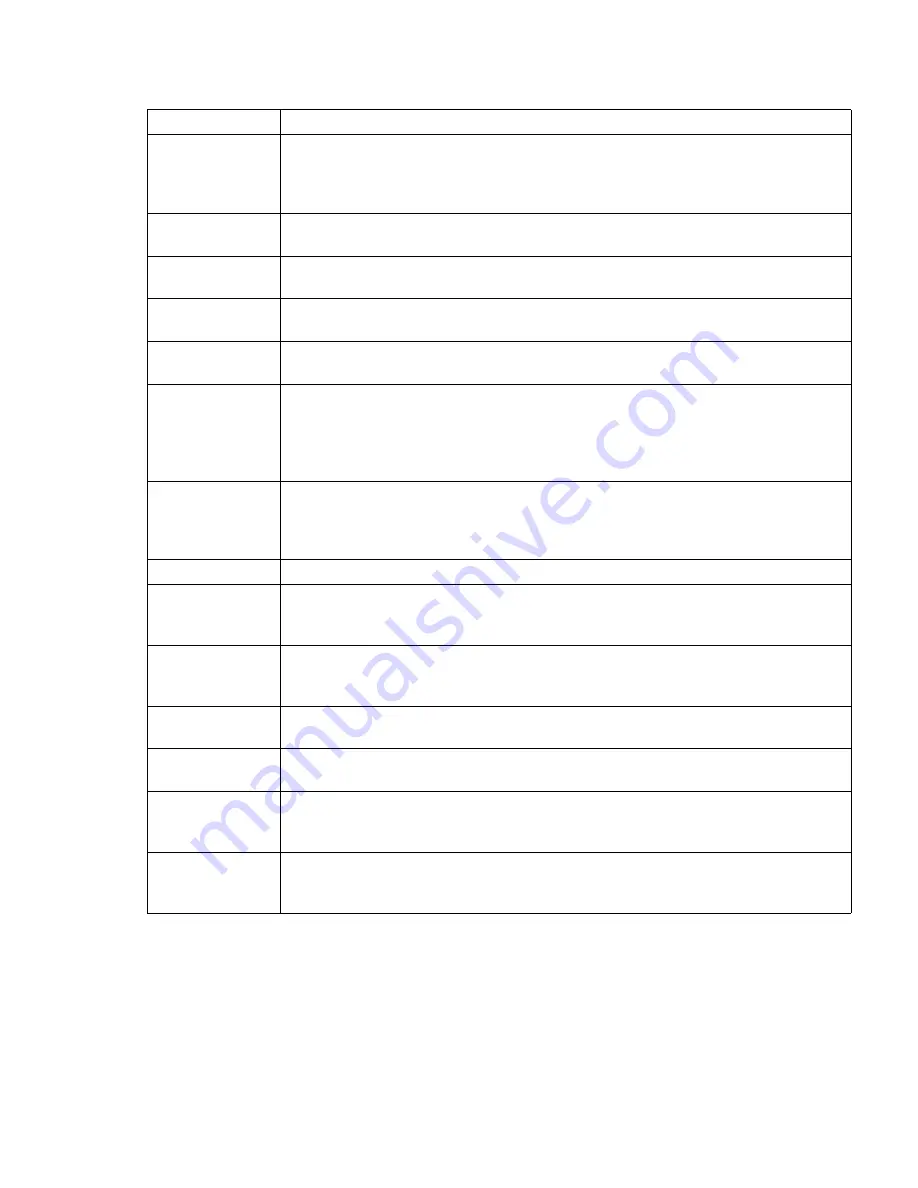
User Interface
37
Maintenance Menu:
The Maintenance Menu consists of various commands that support maintenance activities for the
printer. The commands are explained in the table below.
[18] Maintenance Menu
[18] Maintenance Menu
Menu Title
Function
TURN ON/OFF UV
LIGHTS
Turn the UV lights ON if you want them to start warming up before you start a print job. This re-
duces the wait time between issuing a print job and the time it actually starts. Turn the UV lights
OFF if you know that you will not issue more print jobs (for example, at the end of the day). This
speed up the process of cooling down the lamps.
HIGH PURGE
NOZZLES
This is used to clear contaminants out of the nozzles. Contaminants can be either environmental
particles or dried ink.
LONG PURGE
NOZZLES
This is used primarily to clear the printheads. It lasts longer but has less force than a high purge
RECOVERY
PURGE NOZZLES
This command is used as a troubleshooting tool to restore a printhead that will not respond to a high
or long purge.
BLOT HEADS
Blotting heads is the process of pressing the print heads into an absorbent cloth. This is necessary
to remove any ink which may have accumulated on the print head nozzle plates.
SPIT HEADS
This command is used to evaluate the condition of the printheads. When it is initiated the carriage
moves to the blotting station. All printheads then fire into the blot cloth. The carriage then returns
to its previous state of operation. The operator can then observe the ink patterns created on the blot
cloth from the spit. If the patterns are not forming clean lines of equal length, it can be an indication
of blocked nozzles.
FILL RESERVOIR
This command manually fills one or more ink reservoir with ink. This is generally only used if
ink-fill is turned Off and the user wants to manually ensure that the ink reservoirs are full of ink.
The system stops the filling when the ink reservoir level sensor indicates that the ink reservoir is
full.
MOVE GANTRY
Allows you to place the gantry at any location over the table in increments of 1 foot (30.5 cm).
ACCESS CAR-
RIAGE
This command raises the carriage to the currently-set media height and moves the carriage over to
the blotting station. This is useful to gain access to the underside of the carriage in order to manu-
ally clean the print heads.
PARK CARRIAGE
This command moves the carriage to the capping station and lowers the carriage onto the foam pads
(called 'capping'). It is necessary to perform this step any time the operator has been doing manual
maintenance and wishes to park and cap the carriage.
RAISE CARRIAGE
This command raises the carriage to currently-set media height then moves the heads over the drain,
which allows the carriage to be moved manually for service access.
BLOT CLOTH
DISPLAY
Allows you to determine when to start displaying the Blot Cloth Low message based on the per-
centage of blot cloth remaining.
LAMP USAGE
Allows you to check both UV lamps for the total number of strikes and the length of time the lamps
were on so that you can monitor usage over time. It also allows you to reset the usage statistics
when you replace a lamp.
BARCODE
PRACTICE
Allows you to practice scanning barcodes without using new bottles of ink so you can get a feel
for the barcode wand. Practice barcodes can also be entered manually using the keypad (See “Scan-
ning Ink Barcodes” on page xx).
Содержание Arizona T220UV
Страница 1: ...Arizona T220UV User Guide...
Страница 5: ...5 Arizona T220UV User Guide Chapter 1 Introduction...
Страница 10: ...10 T220UV User Guide...
Страница 11: ...11 Arizona T220UV User Guide Chapter 2 Product Overview...
Страница 15: ...15 Arizona T220UV User Guide Chapter 3 Safety Information...
Страница 30: ...30 T220UV User Guide...
Страница 31: ...31 Arizona T220UV User Guide Chapter 4 User Interface...
Страница 40: ...40 T220UV User Guide...
Страница 41: ...41 Arizona T220UV User Guide Chapter 5 How to Operate the Arizona T220UV...
Страница 63: ...63 Arizona T220UV User Guide Chapter 6 Ink System Management...
Страница 71: ...71 Arizona T220UV User Guide Chapter 7 Media Management...
Страница 77: ...77 Arizona T220UV User Guide Chapter 8 Error Handling and Troubleshooting...
Страница 92: ...92 T220UV User Guide...
Страница 93: ...93 Arizona T220UV User Guide Chapter 9 Printer Maintenance...
Страница 114: ...114 T220UV User Guide...
















































