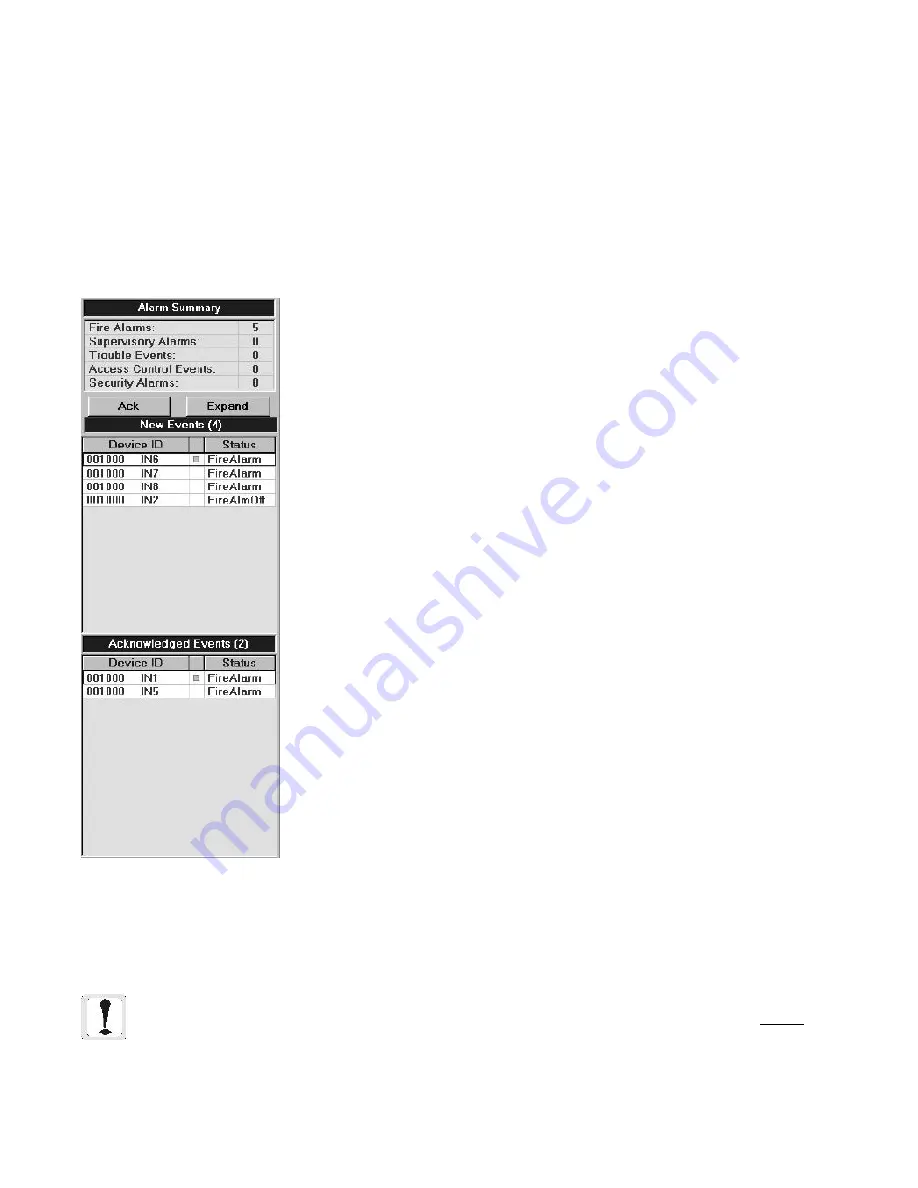
42
The Workstation Installation/Operation Manual Version 2 Document 51540 Rev. B1 4/8/02
2.2.3 Event Handling
When the Event Manager sends an off-normal event to the workstation, the event is placed in the
New Events
list
box on the main screen. It remains there until it is acknowledged either locally or by another workstation on the
network which is controlling the device. The
Alarm Summary
list above the new event box provides a count of
the events received of each type.
When there is an event in the
New Events
box, an audible alert is sounded on the computer. If auto-navigation is
activated on the device in question, the screen display will move to show that device (unless there is an alarm of
equal or greater priority that has not yet been acknowledged). Events are ordered in both event boxes based on
priority to ensure that an operator deals with the most urgent alarms first.
To acknowledge an event in the new event box, you can do one of three things:
1. Click on the
ACK
button in the Event Display. This will acknowledge the top
(highest priority) event in the
New Events
box.
2. Click on the event itself in the
New Events
box in the Status column.
3. Use a functional button or hotkey that has been defined to send an acknowl-
edgment to some or all devices.
The following options are also available from the Event Display.
New Events
Double left clicking on either column acknowledges the event and navigates to
the screen the device is on.
The
Device ID
column
:
--Single left click - produces a button next to the device. When clicked, it opens
a detailed information box for that event and device.
--Single right click - opens the pop-up menu associated with the device.
The
Status
column:
--Single left click - acknowledges the event.
Acknowledged Events
Double left clicking either the
Status
or the
Device ID
column navigates to the
screen the device is on.
The
Device ID
column
:
--Single left click - produces a button next to the device. When clicked, it opens
a detailed information box for that event and device.
--Single right click - opens the pop-up menu associated with the device.
Clearing A Single Event
- To clear a specific event, right click on the desired
event, then select
Clear Event
from the menu.
When an event is acknowledged, if it is a
paired
event, it moves to the acknowl-
edged event box where it stays until the related event is also received and ac-
knowledged. If the event is a single event, it disappears when acknowledged,
since single events do not represent a lasting change of condition.
Once a device status is returned to normal (usually by receiving the related pair
event, such as a fault event and a fault-off event), its entry in the Acknowledged
Events box will disappear.
Alarm states are the exception to this rule. These states will stay in the event box
until the panel associated with these states is reset. This is because the alarms
actually latch at the panels, and the operator should be aware that the panel
requires a reset. Alarm-off states that have been acknowledged will clear once
the panel is reset and all panel states have returned to normal.
NOTE: If a device is acknowledged at a workstation, it is only acknowledged locally and does not
actually affect the device or other workstations on the network unless the current workstation has control
of the specific device. This is not generally an issue in single workstation setups, but for multi-worksta-
tion setups, please refer to the control profiles section of the operators manual for more information on
the control of devices.
Figure 2-7: Event
Display Box
Содержание UniNet 2000
Страница 14: ...14 The Workstation Installation Operation Manual Version 2 Document 51540 Rev B1 4 8 02 NOTES...
Страница 36: ...36 The Workstation Installation Operation Manual Version 2 Document 51540 Rev B1 4 8 02 NOTES...
Страница 62: ...62 The Workstation Installation Operation Manual Version 2 Document 51540 Rev B1 4 8 02 NOTES...
Страница 86: ...86 The Workstation Installation Operation Manual Version 2 Document 51540 Rev B1 4 8 02 NOTES...
Страница 102: ...102 The Workstation Installation Operation Manual Version 2 Document 51540 Rev B1 4 8 02 NOTES...
Страница 118: ...118 The Workstation Installation Operation Manual Version 2 Document 51540 Rev B1 4 8 02 NOTES...
Страница 122: ...122 The Workstation Installation Operation Manual Version 2 Document 51540 Rev B1 4 8 02 NOTES...
Страница 128: ...128 The Workstation Installation Operation Manual Version 2 Document 51540 Rev B1 4 8 02 NOTES...
Страница 129: ...129 The Workstation Installation Operation Manual Version 2 Document 51540 Rev B1 4 8 02 4 5 4 5 Reserved...
Страница 130: ...130 The Workstation Installation Operation Manual Version 2 Document 51540 Rev B1 4 8 02 NOTES...
Страница 136: ...136 The Workstation Installation Operation Manual Version 2 Document 51540 Rev B1 4 8 02 NOTES...
Страница 150: ...150 The Workstation Installation Operation Manual Version 2 Document 51540 Rev B1 4 8 02 NOTES...
Страница 168: ...168 The Workstation Installation Operation Manual Version 2 Document 51540 Rev B1 4 8 02 Notes...
Страница 170: ...170 The Workstation Installation Operation Manual Version 2 Document 51540 Rev B1 4 8 02 NOTES...
Страница 186: ...186 The Workstation Installation Operation Manual Version 2 Document 51540 Rev B1 4 8 02 NOTES...
Страница 197: ...197 The Workstation Installation Operation Manual Version 2 Document 51540 Rev B1 4 8 02 NOTES...
Страница 198: ...198 The Workstation Installation Operation Manual Version 2 Document 51540 Rev B1 4 8 02 NOTES...
Страница 199: ...199 The Workstation Installation Operation Manual Version 2 Document 51540 Rev B1 4 8 02 NOTES...






























