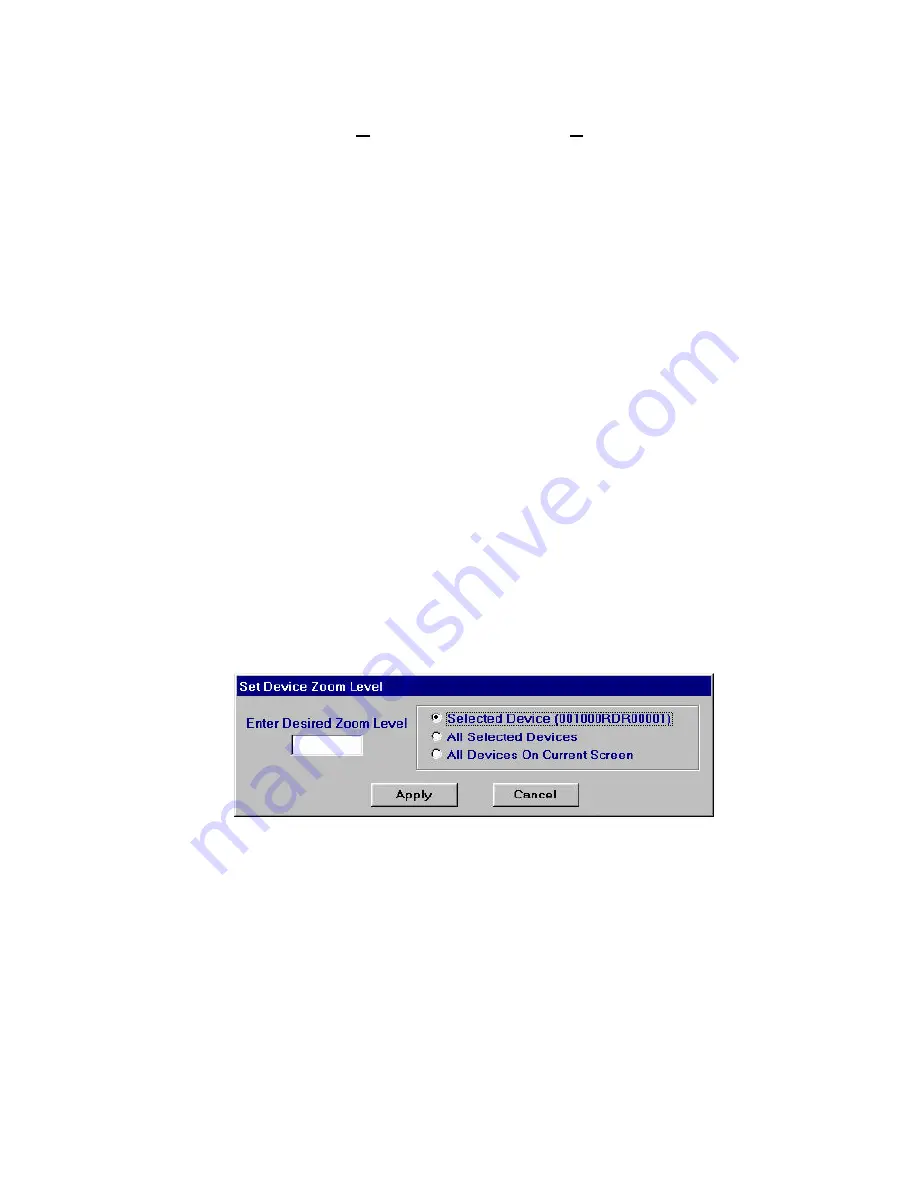
101
The Workstation Installation/Operation Manual Version 2 Document 51540 Rev. B1 4/8/02
Proximity Activated Display and Device Description Extraction
Two configurable options are available for device descriptions as they are displayed at the workstation. Both of
these features are configured using the
Workstation Configuration, Options
. This opens the
System
Setup
folder. These options are available on the
General
tab.
Proximity Activated Display
- this option provides a dynamic description box that automatically pops up
whenever the mouse pointer touches the device.
Extract Descriptions from Panel
- Most intelligent control and alarm panels contain a description that is
sent over the network with panel messages. This option allows the administrator to select whether these descriptions
are used for each node or if the descriptions are entered at the workstation when devices are assigned for the
panel. This feature applies only to nodes monitoring panels that can provide a description.
Each of these options can be toggled by selecting the related check box.
3.4.11 The Effect of Zooming on Devices
When zooming in and out on screen floorplans all devices increase and decrease in size proportionally with the
floorplan. When placing new devices on a screen it is best to first zoom in on the floorplan to the level you wish
the devices to appear their normal size (the size they are when first created). When an event occurs for that device
the autonavigation feature will also zoom in on the screen to the level corresponding to the device's normal size
and place the device in the center of the screen.
In this way it is possible to place dozens of devices on a floorplan at a high resolution. When zoomed out to full
view the devices may appear very small but, when an alarm occurs the device is pulled up front and center to
normal size by autozooming the screen.
Devices may also be resized individually so that their normal size corresponds to any zoom level. This is done
during edit mode by selecting the zoom tool and zooming in or out to the desired level while keeping the desired
device in view. Then select the device and open the device pop-up menu by right-clicking on it. Finally, select the
menu option
Resize Device to Current Zoom Level
.
Another option is to select
Set Zoom Level Size
. This opens the following dialog.
Figure 3-36: Setting Icon Zoom Levels
Enter a whole number in the field between 100 and 1000 percent to set the desired zoom level for the selected
device(s) as chosen on the right.
150
Содержание UniNet 2000
Страница 14: ...14 The Workstation Installation Operation Manual Version 2 Document 51540 Rev B1 4 8 02 NOTES...
Страница 36: ...36 The Workstation Installation Operation Manual Version 2 Document 51540 Rev B1 4 8 02 NOTES...
Страница 62: ...62 The Workstation Installation Operation Manual Version 2 Document 51540 Rev B1 4 8 02 NOTES...
Страница 86: ...86 The Workstation Installation Operation Manual Version 2 Document 51540 Rev B1 4 8 02 NOTES...
Страница 102: ...102 The Workstation Installation Operation Manual Version 2 Document 51540 Rev B1 4 8 02 NOTES...
Страница 118: ...118 The Workstation Installation Operation Manual Version 2 Document 51540 Rev B1 4 8 02 NOTES...
Страница 122: ...122 The Workstation Installation Operation Manual Version 2 Document 51540 Rev B1 4 8 02 NOTES...
Страница 128: ...128 The Workstation Installation Operation Manual Version 2 Document 51540 Rev B1 4 8 02 NOTES...
Страница 129: ...129 The Workstation Installation Operation Manual Version 2 Document 51540 Rev B1 4 8 02 4 5 4 5 Reserved...
Страница 130: ...130 The Workstation Installation Operation Manual Version 2 Document 51540 Rev B1 4 8 02 NOTES...
Страница 136: ...136 The Workstation Installation Operation Manual Version 2 Document 51540 Rev B1 4 8 02 NOTES...
Страница 150: ...150 The Workstation Installation Operation Manual Version 2 Document 51540 Rev B1 4 8 02 NOTES...
Страница 168: ...168 The Workstation Installation Operation Manual Version 2 Document 51540 Rev B1 4 8 02 Notes...
Страница 170: ...170 The Workstation Installation Operation Manual Version 2 Document 51540 Rev B1 4 8 02 NOTES...
Страница 186: ...186 The Workstation Installation Operation Manual Version 2 Document 51540 Rev B1 4 8 02 NOTES...
Страница 197: ...197 The Workstation Installation Operation Manual Version 2 Document 51540 Rev B1 4 8 02 NOTES...
Страница 198: ...198 The Workstation Installation Operation Manual Version 2 Document 51540 Rev B1 4 8 02 NOTES...
Страница 199: ...199 The Workstation Installation Operation Manual Version 2 Document 51540 Rev B1 4 8 02 NOTES...






























