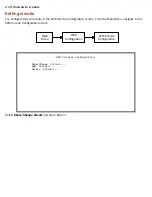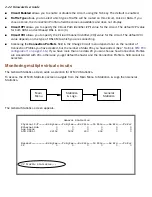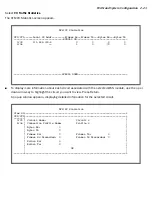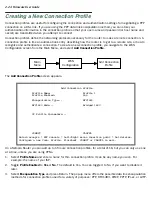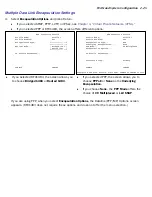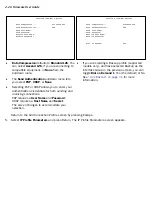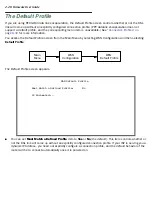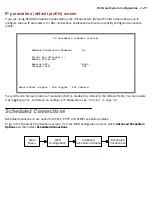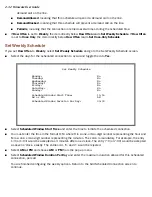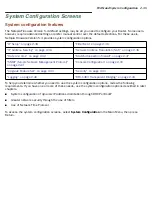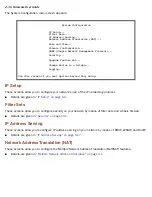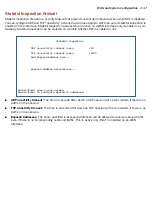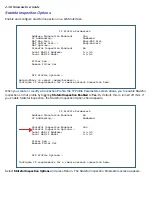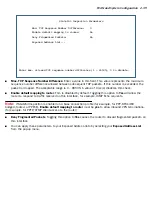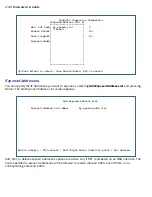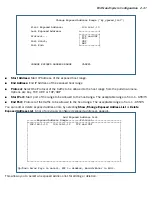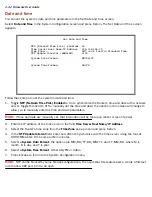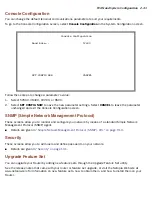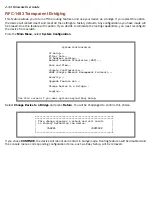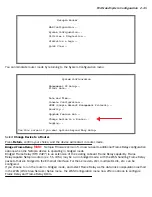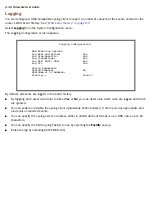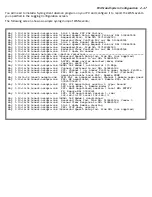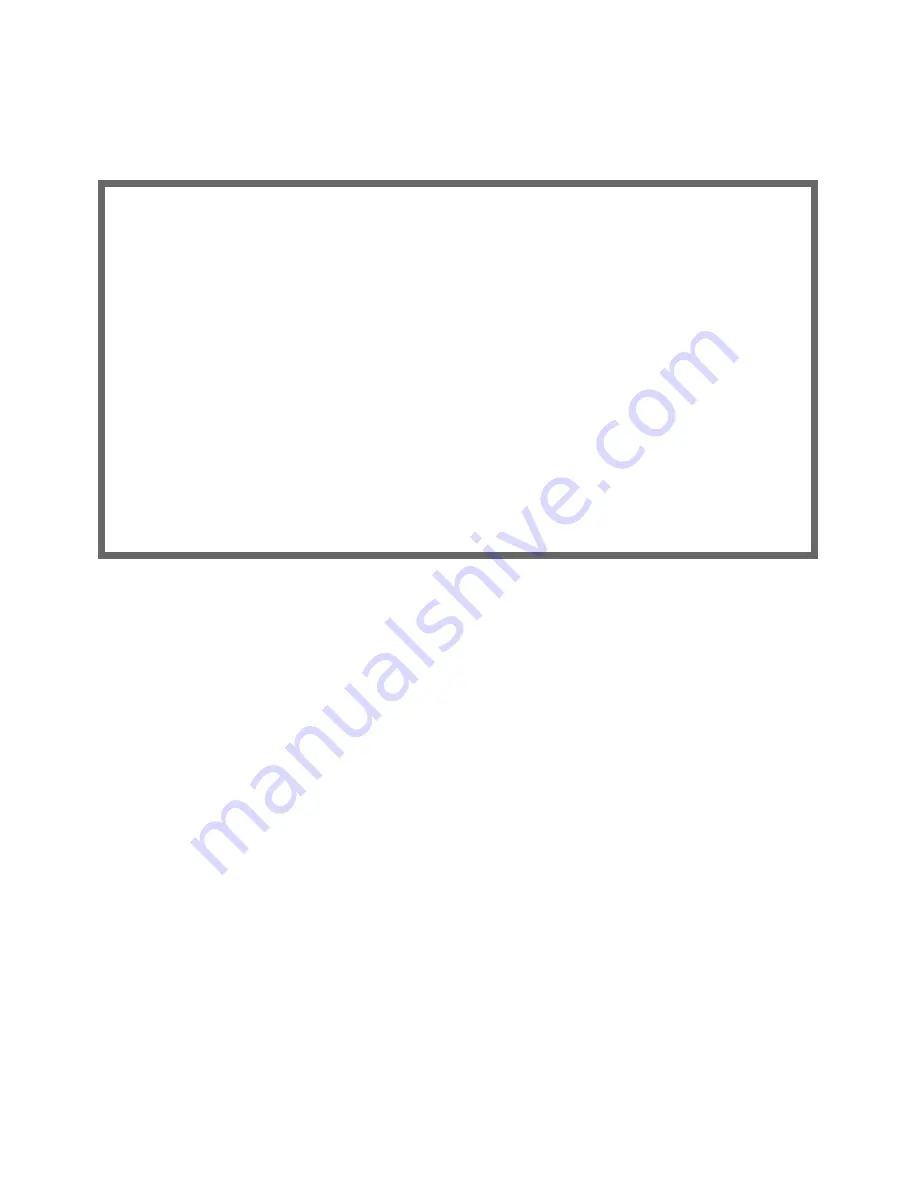
WAN and System Configuration 2-33
Set Once-Only Schedule
If you set
How Often
to
Once Only
, select
Set Once-Only Schedule
and go to the Set Once-Only Schedule
screen.
■
Select
Place Call On (Date)
and enter a date in the format MM/DD/YY or MM/DD/YYYY (month, day,
year).
Note:
You must enter the date in the format specified. The slashes are mandator y. For example, the entr y
5/7/98 would be accepted as May 7, 1998. The entr y 5/7 would be rejected.
■
Select
Scheduled Window Start Time
and enter the time to initiate the scheduled connection.
Note:
You must enter the time in the format H:M, where H is a one- or two-digit number representing the
hour and M is a one- or two-digit number representing the minutes. The colon is mandator y. For example,
the entr y 1:3 (or 1:03) would be accepted as 3 minutes after one o’clock. The entr y 7:0 (or 7:00) would be
accepted as seven o’clock, exactly. The entries 44, :5, and 2: would be rejected.
■
Select
AM or PM
and choose
AM
or
PM
.
■
Select
Scheduled Window Duration
and enter the maximum duration allowed for this scheduled
connection. Use the same format restrictions noted above.
You are finished configuring the once-only options. Return to the Add Scheduled Connection screen to continue.
■
In the Add Scheduled Connection screen, select
Use Connection Profile
and choose from the list of
connection profiles you have already created. A scheduled connection must be associated with a
connection profile to be useful. The connection profile becomes active during the times specified in the
associated scheduled connection, if any exists.
■
Select
ADD SCHEDULED CONNECTION
to save the current scheduled connection. Select
CANCEL
to exit
the Add Scheduled Connection screen without saving the new scheduled connection.
Set Once-Only Schedule
Place Call on (MM/DD/YY): 05/07/1998
Scheduled Window Start Time: 11:50
AM or PM: AM
Scheduled Window Duration: 00:00
Содержание 4000 Series
Страница 10: ...x Firmware User Guide Packet header types B 14 Appendix C Binary Conversion Table C 1 Index ...
Страница 18: ...1 8 Firmware User Guide ...
Страница 66: ...2 48 Firmware User Guide ...
Страница 102: ...3 36 Firmware User Guide ...
Страница 130: ...4 28 Firmware User Guide ...
Страница 206: ...7 18 Firmware User Guide ...
Страница 224: ...9 14 Firmware User Guide ...
Страница 274: ...10 50 Firmware User Guide ...
Страница 314: ...Index 6 ...