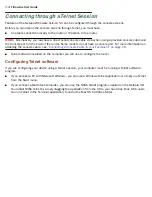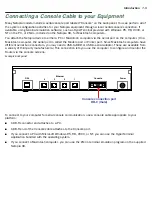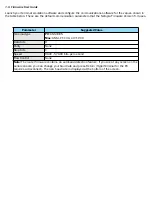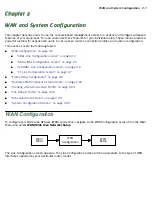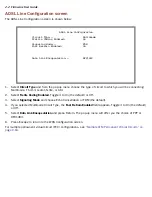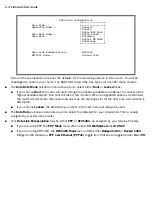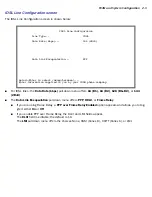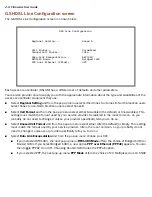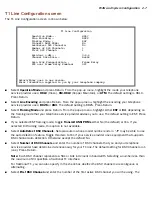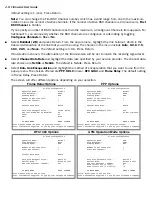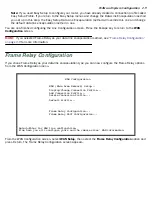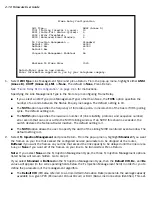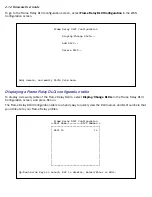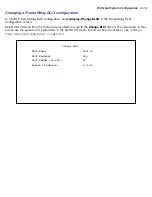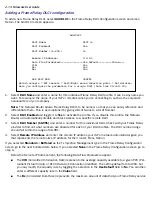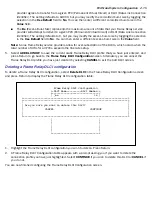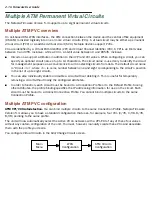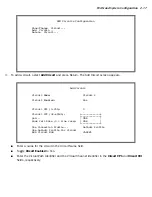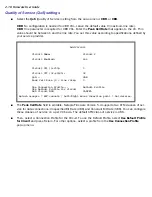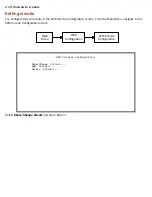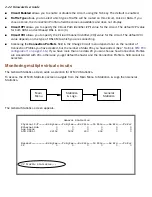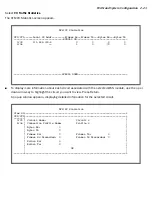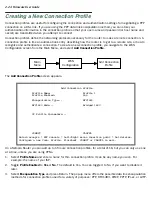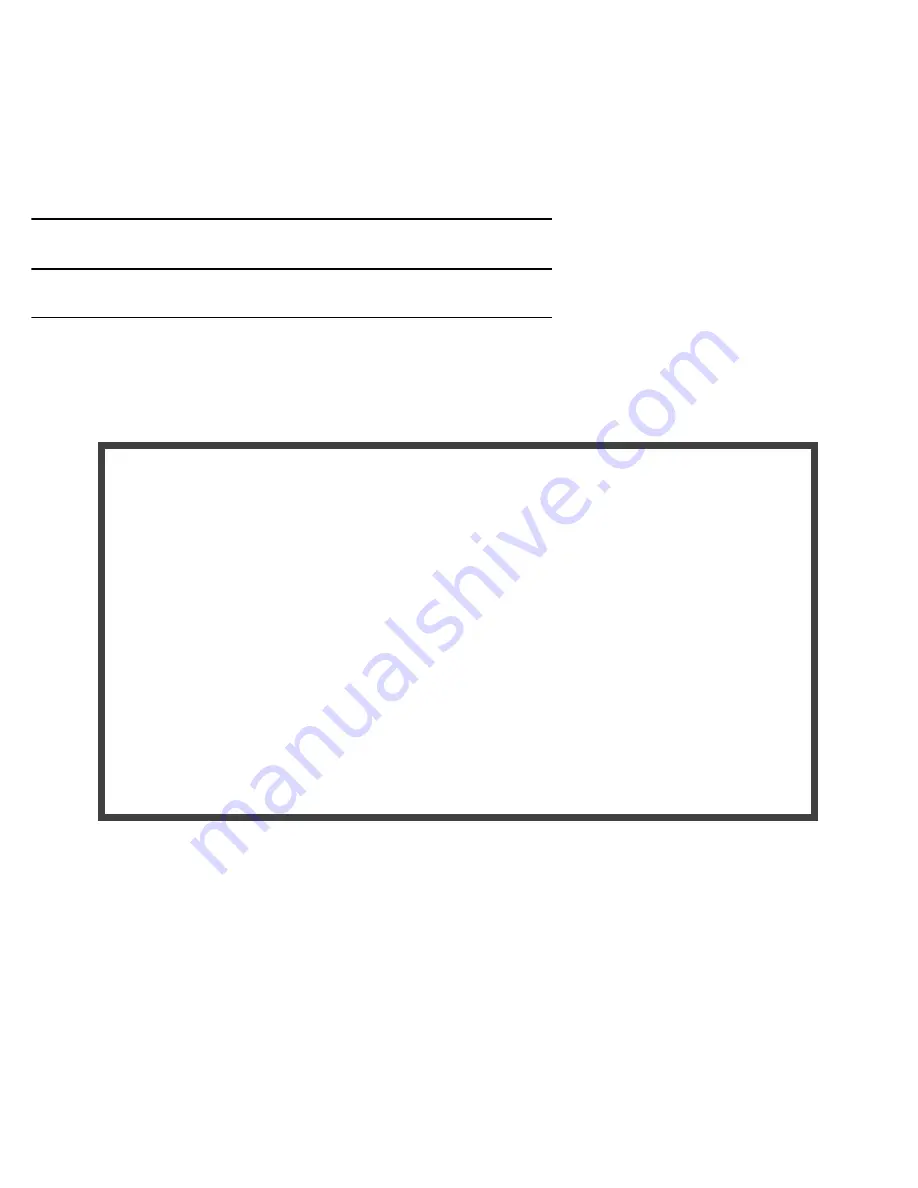
WAN and System Configuration 2-9
Note:
If you used Easy Setup to configure your router, you have already created a connection profile called
Easy Setup Profile. If you return to the Easy Setup menus and change the Data Link Encapsulation method
you set up in this step, the Easy Setup Data Link Encapsulation method will override this one and change
the default data link encapsulation method in use.
You are now finished configuring the Line Configuration screen. Press the Escape key to return to the
WAN
Configuration
screen.
Note:
If you selected Frame Relay as your data link encapsulation method, see
“Frame Relay Configuration”
on page 2-9
for more information.
Frame Relay Configuration
If you chose Frame Relay as your data link encapsulation type you can now configure the Frame Relay options
from the WAN Configuration menu.
From the WAN Configuration screen, select
WAN Setup
, then select the
Frame Relay Configuration
option and
press Return. The Frame Relay Configuration screen appears.
WAN Configuration
WAN (Wide Area Network) Setup...
Display/Change Connection Profile...
Add Connection Profile...
Delete Connection Profile...
Default Profile...
Frame Relay Configuration...
Frame Relay DLCI Configuration...
Return/Enter for WAN line configuration.
From here you will configure yours and the remote sites' WAN information.
Содержание 4000 Series
Страница 10: ...x Firmware User Guide Packet header types B 14 Appendix C Binary Conversion Table C 1 Index ...
Страница 18: ...1 8 Firmware User Guide ...
Страница 66: ...2 48 Firmware User Guide ...
Страница 102: ...3 36 Firmware User Guide ...
Страница 130: ...4 28 Firmware User Guide ...
Страница 206: ...7 18 Firmware User Guide ...
Страница 224: ...9 14 Firmware User Guide ...
Страница 274: ...10 50 Firmware User Guide ...
Страница 314: ...Index 6 ...