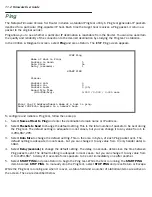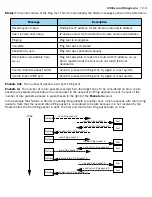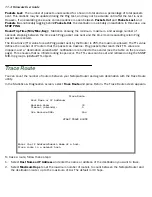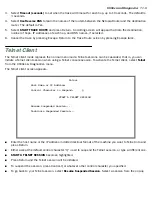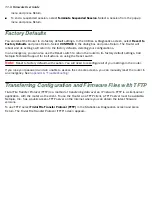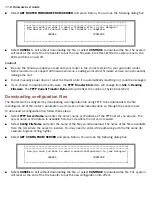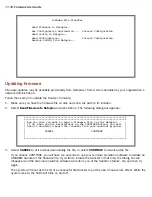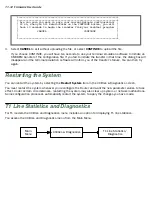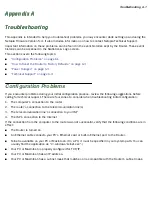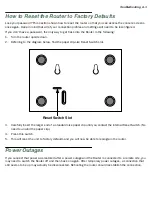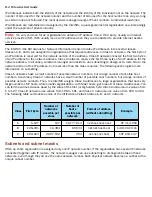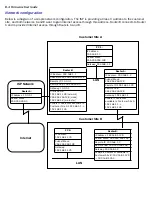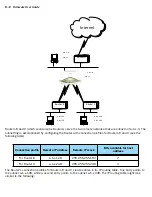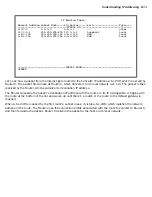A-2 Firmware User Guide
Note:
If you are attempting to modify the IP address or subnet mask from a previous, successful
configuration attempt, you will need to clear the IP address or reset your Router to the factor y default before
reinitiating the configuration process. For fur ther information on resetting your Router to factor y default, see
“How to Reset the Router to Factor y Defaults” on page A-3
.
Console connection problems
Can’t see the configuration screens (nothing appears)
■
Make sure the cable connection from the Router’s console por t to the computer being used as a console is
securely connected.
■
Make sure the terminal emulation software is accessing the correct por t on the computer that’s being
used as a console.
■
Tr y pressing Ctrl-L or Return or the up or down arrow key several times to refresh the terminal screen.
■
Make sure that flow control on serial connections is turned off.
Junk characters appear on the screen
■
Check that the terminal emulation software is configured correctly.
■
Check the baud rate. The default values are 9600, N, 8, and 1.
Characters are missing from some of the configuration screens
■
Tr y changing the Router’s default speed of 9600 bps and setting your terminal emulation software to
match the new speed.
Network problems
Problems communicating with remote IP hosts
■
Verify the accuracy of the default gateway’s IP address (entered in the IP Setup or Easy Setup screen).
■
Use the Netopia Firmware Version 5.4’s Ping utility, in the Utilities & Diagnostics screen, and tr y to Ping
local and remote hosts. See
“Ping” on page 11-2
for instructions on how to use the Ping utility. If you can
successfully Ping hosts using their IP addresses but not their domain names (198.34.7.1 but not
garcia.netopia.com, for example), verify that the DNS ser ver’s IP address is correct and that it is reachable
from the Router (use Ping).
■
If you are using filters, check that your filter sets are not blocking the type of connections you are tr ying to
make.
Local routing problems
■
Obser ve the Ethernet LEDs to see if data traffic flow appears to be normal.
■
Check the WAN statistics and LAN statistics screens to see more specific information on data traffic flow
and address ser ving. See
“Statistics & Logs” on page 9-4
for more information.
Содержание 4000 Series
Страница 10: ...x Firmware User Guide Packet header types B 14 Appendix C Binary Conversion Table C 1 Index ...
Страница 18: ...1 8 Firmware User Guide ...
Страница 66: ...2 48 Firmware User Guide ...
Страница 102: ...3 36 Firmware User Guide ...
Страница 130: ...4 28 Firmware User Guide ...
Страница 206: ...7 18 Firmware User Guide ...
Страница 224: ...9 14 Firmware User Guide ...
Страница 274: ...10 50 Firmware User Guide ...
Страница 314: ...Index 6 ...