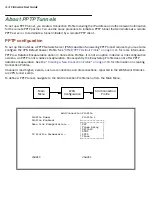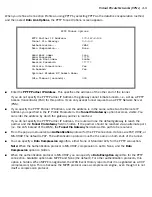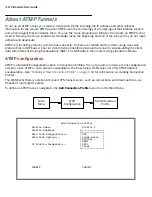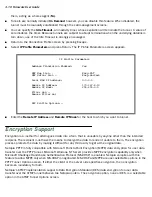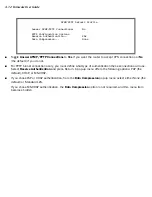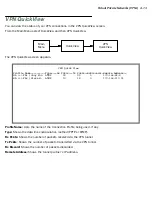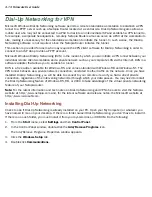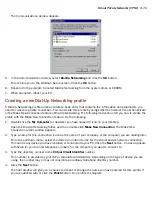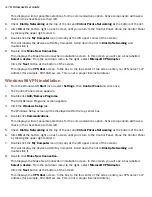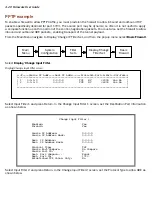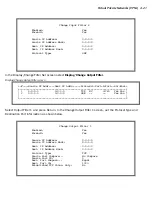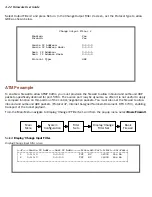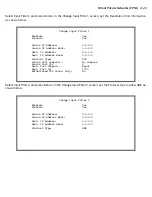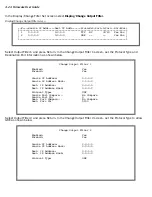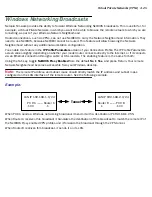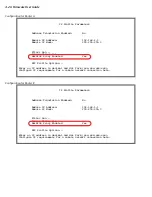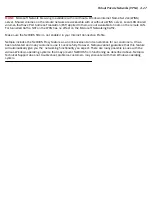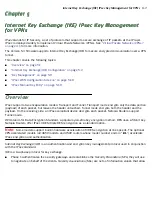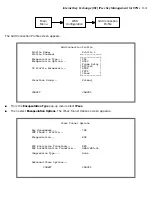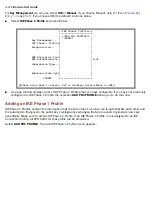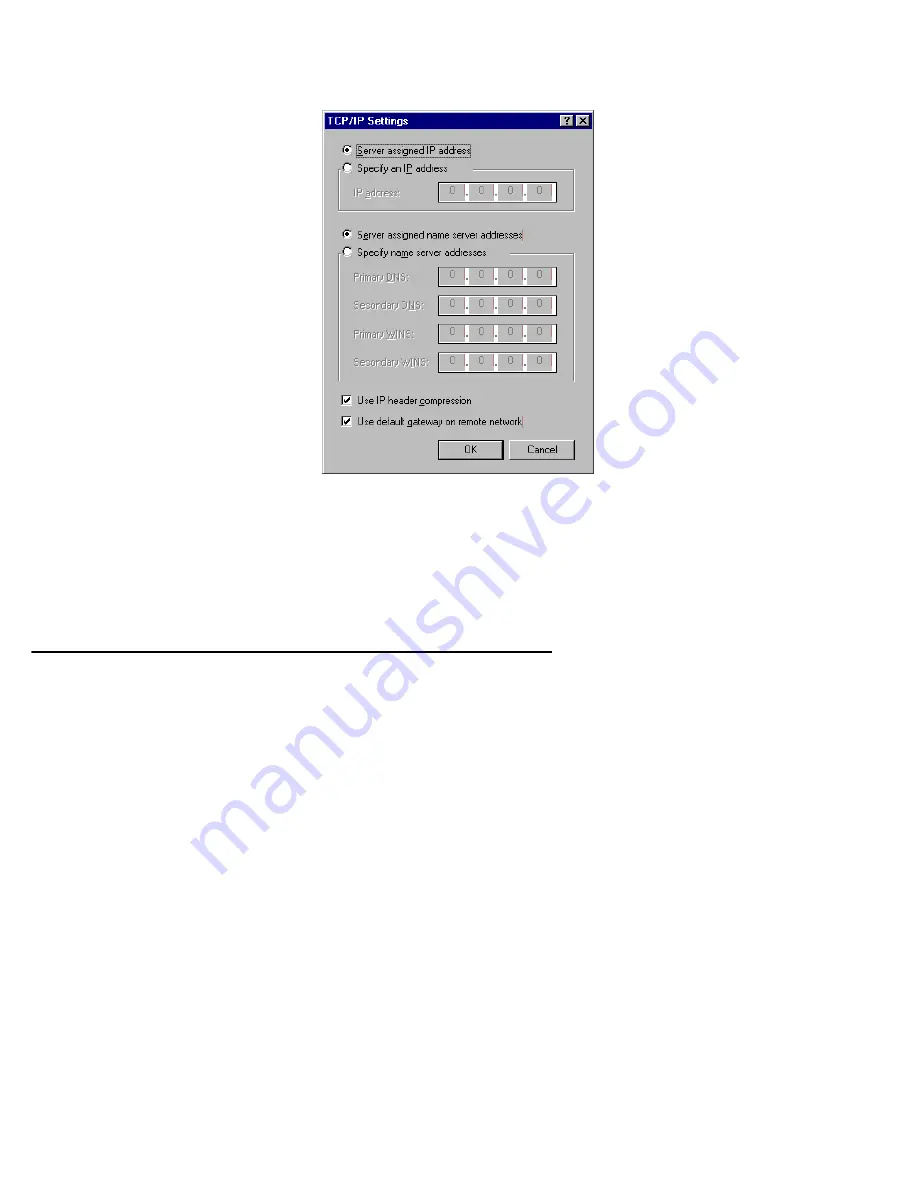
Virtual Private Networks (VPNs) 4-17
4.
Click the
TCP/IP Settings
button.
■
If your ISP uses dynamic IP addressing (DHCP), select the Ser ver assigned IP address radio button.
■
If your ISP uses static IP addressing, select the Specify an IP address radio button and enter your
assigned IP address in the fields provided. Also enter the IP address in the Primar y and Secondar y
DNS fields.
5.
Click the
OK
button in this window and the next two windows.
Installing the VPN Client
Before Installing the VPN Client you must have TCP/IP installed and have an established Internet connection.
Windows 95 VPN installation
1.
From your Internet browser navigate to the following URL:
http://www.microsoft.com/NTSer ver/nts/downloads/recommended/dunl3win95/releasenotes.aso
Download the Microsoft Windows 95 VPN patch dun 1.3 to the Windows 95 computer you intend to use as
a VPN client with PPTP. Follow the installation instructions.
2.
From the Windows 95
Start
menu select
Settings
, then
Control Panel
and click once.
The Control Panel screen appears.
3.
Double-click
Add/Remove Programs
.
The Add/Remove Programs screen appears.
4.
Click the
Windows Setup
tab.
The Windows Setup screen will be displayed within the top center box.
5.
Highlight
Communications
and double-click.
Содержание 4000 Series
Страница 10: ...x Firmware User Guide Packet header types B 14 Appendix C Binary Conversion Table C 1 Index ...
Страница 18: ...1 8 Firmware User Guide ...
Страница 66: ...2 48 Firmware User Guide ...
Страница 102: ...3 36 Firmware User Guide ...
Страница 130: ...4 28 Firmware User Guide ...
Страница 206: ...7 18 Firmware User Guide ...
Страница 224: ...9 14 Firmware User Guide ...
Страница 274: ...10 50 Firmware User Guide ...
Страница 314: ...Index 6 ...