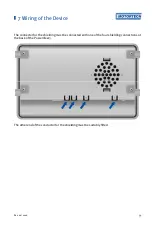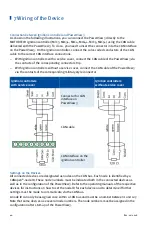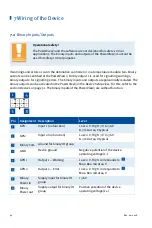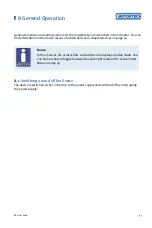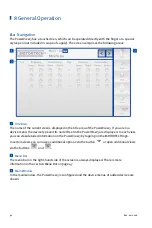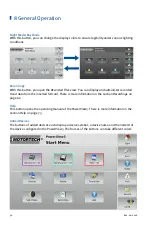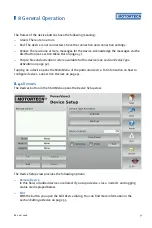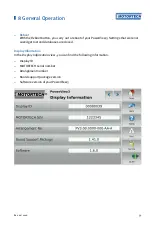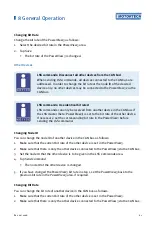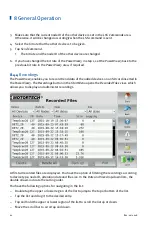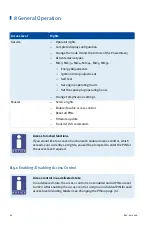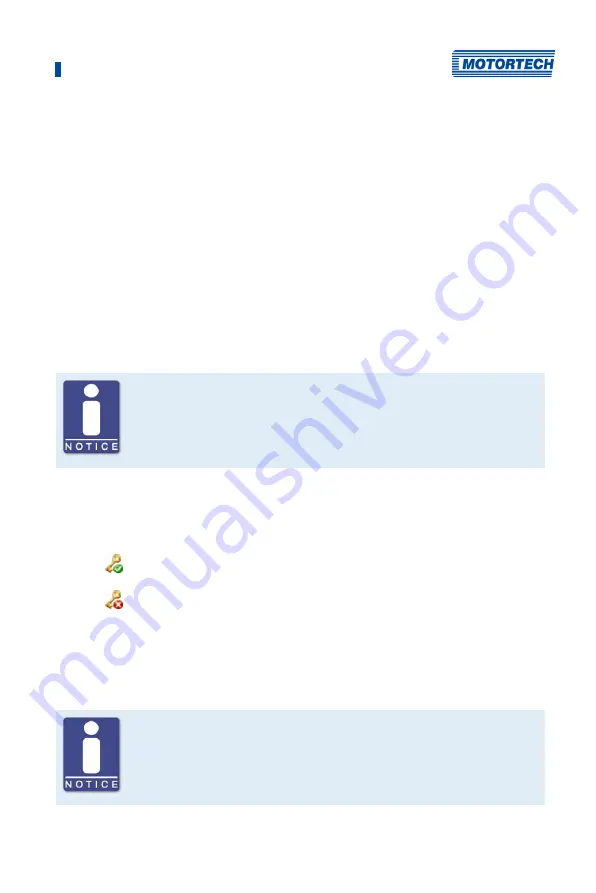
8 General Operation
Rev. 02/2018
53
Activate a new device type as follows:
1.
Insert an external storage medium with an activation code from MOTORTECH into your
PowerView3.
2.
In the
Device Setup
view, tap
Activate
.
▸
The storage locations available are displayed in a window.
3.
Navigate to the desired activation code with the file extension
.ssk
and select it.
4.
Tap
Enter
.
▸
The device type is activated.
▸
You can visualize and operate devices of the activated type in the PowerView3.
8.4.1.2
Adding a Device
Maximum number of added devices
In the PowerView3, you can add one ignition controller (MIC3, MIC3+, MIC4,
MIC4+, MIC5, MIC5+), one DetCon detonation controller, three TempScan
temperature modules and three devices of the type
Generic
.
To add a device, proceed as follows:
1.
In the
Device Setup
view, tap the
Add
button.
▸
The dialog
Add Device
opens.
This symbol next to a device type indicates that this device type is activated.
This symbol next to a device type indicates that this device type is not activated
(see section
Device Type Activation
on page 52). A device of this type can be
added but you cannot visualize device data or operate it.
2.
Select the device type. For more information on the device type
Generic
, read the section
Device Type Generic
3.
Set the node ID of the device that should be added with the arrow keys.
Node ID
The node ID entered must correspond to the node ID of the device to be
added. To learn about the node ID, refer to the operating manual of the
respective device.
Содержание PoewerView3
Страница 1: ...PowerView3 HMI Module Operating Manual P N 01 10 015 EN Rev 02 2018...
Страница 16: ...4 Product Description 16 Rev 02 2018...
Страница 17: ...4 Product Description Rev 02 2018 17...
Страница 18: ...4 Product Description 18 Rev 02 2018...
Страница 19: ...4 Product Description Rev 02 2018 19...
Страница 26: ...4 Product Description 26 Rev 02 2018 4 1 8 Overview Drawings Rear View...
Страница 27: ...4 Product Description Rev 02 2018 27 Plan View Side View...
Страница 137: ...Rev 02 2018 137...
Страница 138: ......