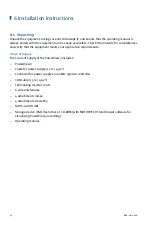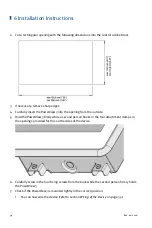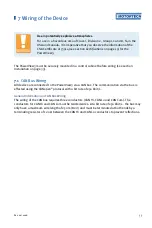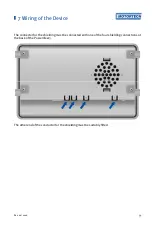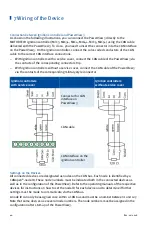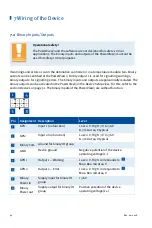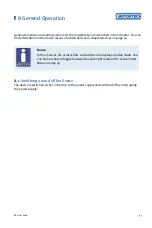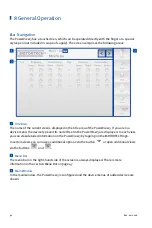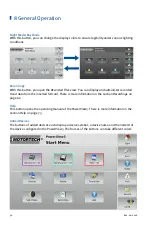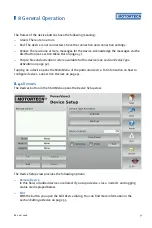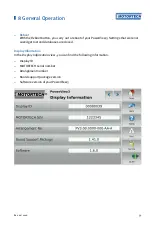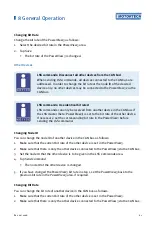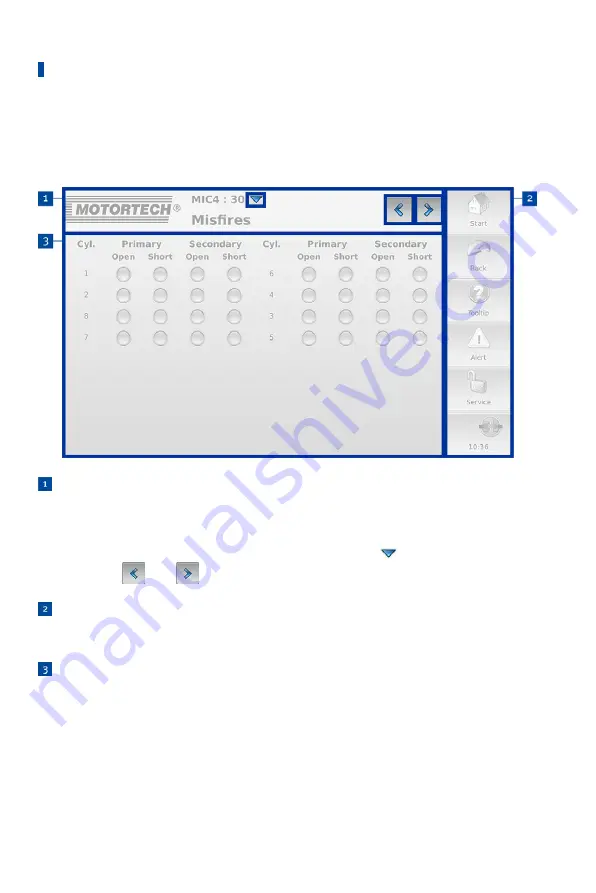
8 General Operation
46
Rev. 02/2018
8.2
Navigation
The PowerView3 has a touchscreen, which can be operated directly with the finger or a special
stylus pen (not included in scope of supply). The screen comprises the following areas:
Title Area
The name of the current view is displayed in the title area of the PowerView3. If you are in a
device menu, the device type and its node ID set in the PowerView3 are displayed. In each view,
you can view detailed information on the PowerView3 by tapping on the MOTORTECH logo.
In certain views you can access additional options via the button
or open additional views
via the buttons
and
.
Menu Bar
The menu bar on the right-hand side of the screen is always displayed. There is more
information in the section
Menu Bar
Main Window
In the main window, the PowerView3 is configured and the device menus of added devices are
shown.
Содержание PoewerView3
Страница 1: ...PowerView3 HMI Module Operating Manual P N 01 10 015 EN Rev 02 2018...
Страница 16: ...4 Product Description 16 Rev 02 2018...
Страница 17: ...4 Product Description Rev 02 2018 17...
Страница 18: ...4 Product Description 18 Rev 02 2018...
Страница 19: ...4 Product Description Rev 02 2018 19...
Страница 26: ...4 Product Description 26 Rev 02 2018 4 1 8 Overview Drawings Rear View...
Страница 27: ...4 Product Description Rev 02 2018 27 Plan View Side View...
Страница 137: ...Rev 02 2018 137...
Страница 138: ......