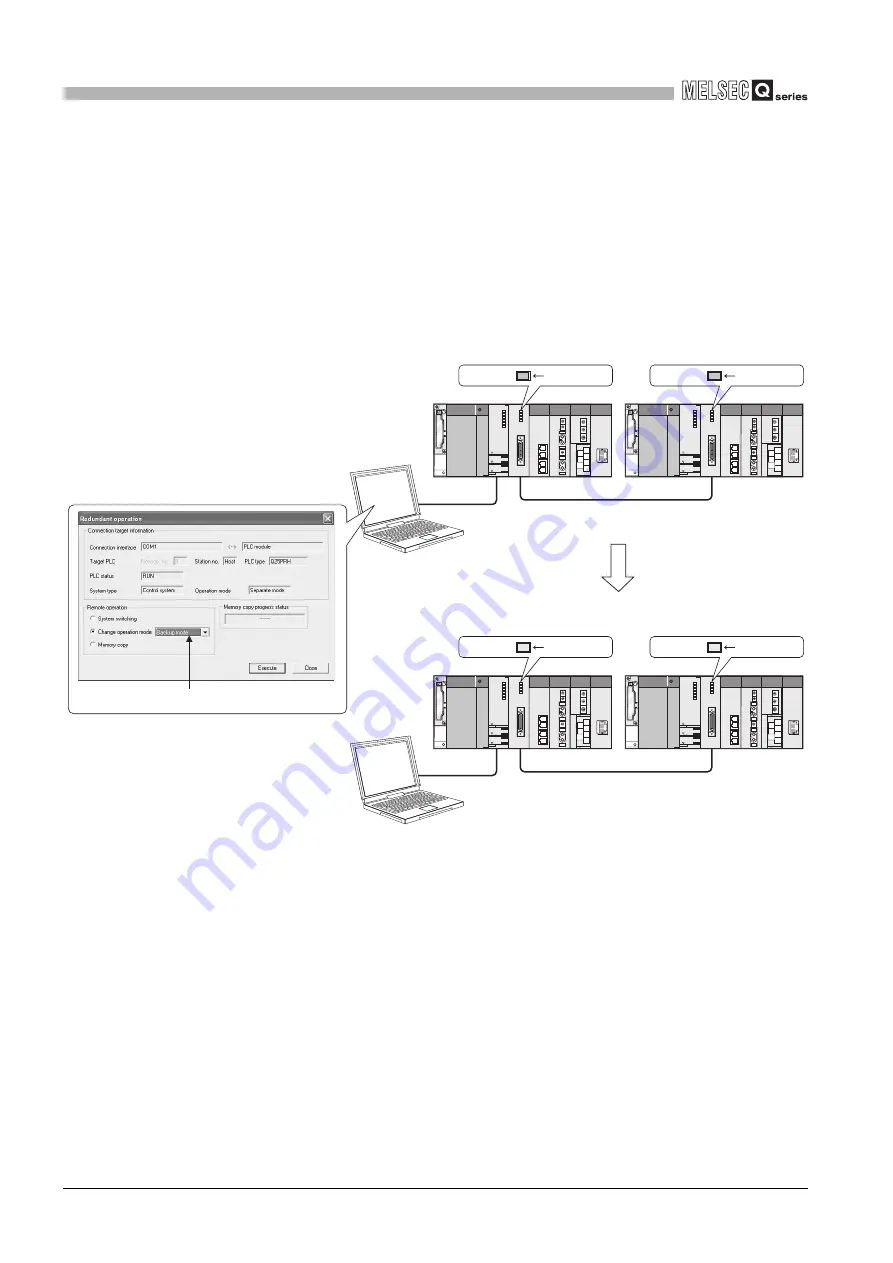
5
- 59
5.4 Operation Mode Change Function
5
(b) Changing From Separate Mode to Backup Mode
*1
1) Connect GX Developer to the control system CPU module.
2) Select "Online" - "Redundant operation" from the menu bar of GX Developer to
open the "Redundant operation" screen.
3) Open the GX Developer online Redundancy Procedure window.
Check the "Change operation mode" at the redundant operation area, than
select "Backup mode" from the list.
4) Click on the Execute button.
* 1: The operation mode can be changed from the separate mode to backup mode by either of the
following methods:
•Powering on system A and system B simultaneously
•Setting the RESET/L.CLR switches of both CPU modules to reset switch neutral position
simultaneously.
(c) Precautions
1) After the operation mode is changed from the separate mode to backup mode,
the standby system CPU module resumes the Consistency Check Between
Systems A and B .
When returning to the backup mode, make sure to make the settings so that
the control system and standby system will be consistent in advance.
Refer to Section 5.1.4 for details on the Consistency Check Between Systems
A and B.
Diagram 5.34 Operation when Changing from Separate Mode to Backup Mode
Change to backup mode
mode
Control system
[Run in separate mode]
Standby system
Control system
[Run in backup mode]
Standby system
backup mode
change operation
GX Developer
GX Developer
Select "Backup mode"
BACKUP ON (green)
BACKUP ON (green)
BACKUP ON (amber)
BACKUP ON (amber)
Tracking cable
Tracking cable






























