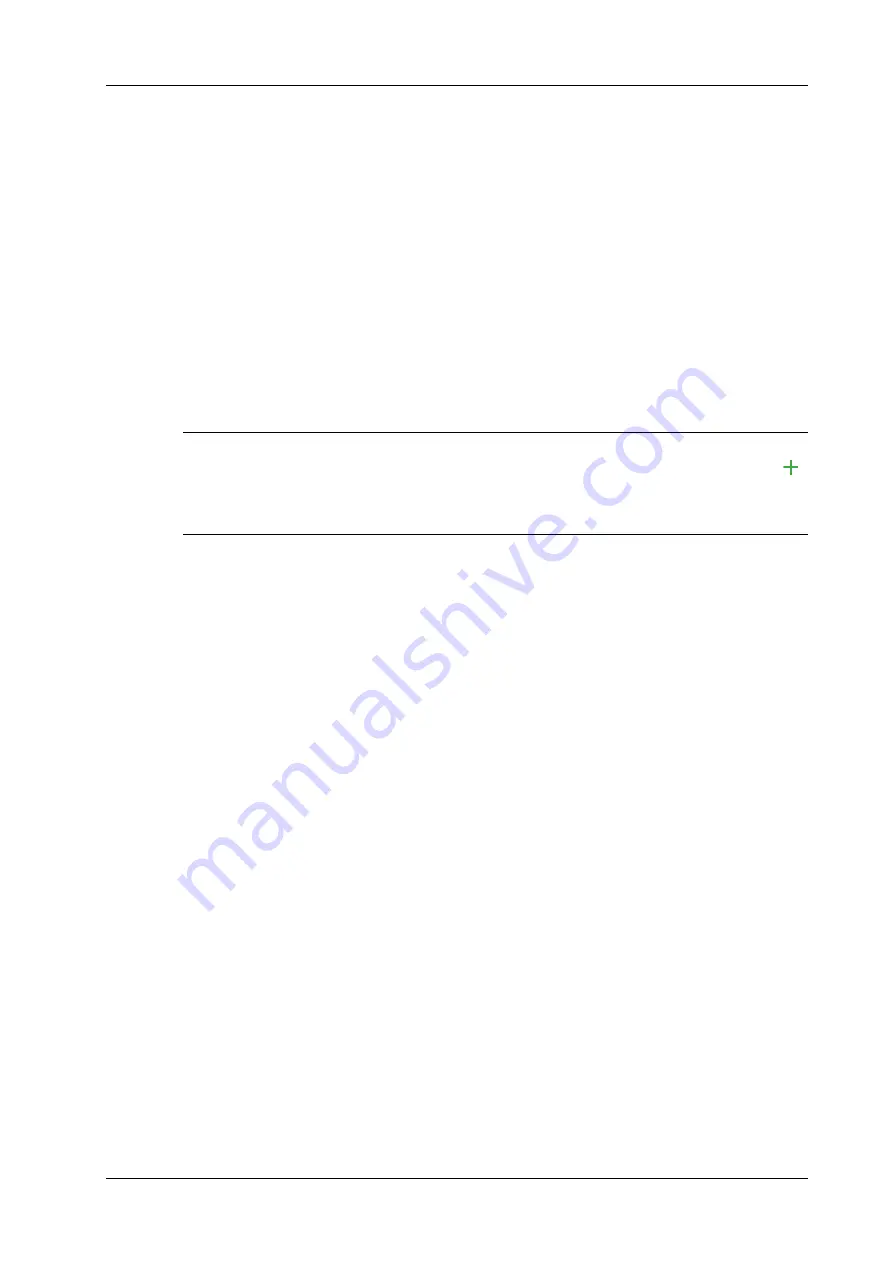
7 3D/4D
Operator’s Manual
7 - 15
Switch the current window to 3D window.
•
Rotate <Zoom> to change the magnification factor.
•
Zoom in or out by pinching or stretching in mapping mode.
Sync
This function is to switch the direction of the image to the direction that is perpendicular to the
current active plane, so as to get a better observation.
Comments and Comments
Add comments and comments on MPR and 3D image.
The operations are the same with these in B mode.
Image Editing
Image cutting is a more elaborate function than VOI adjusting to optimize the 3D by clipping
(removing) the part blocked the region of interests.
NOTE:
•
In image cutting status, image parameter cannot be edited. There displays a cutting cursor ,
and the system enters “Accept VOI” status.
•
The editing function is only available on 3D image.
Perform the following procedure:
1.
Enter image cutting status by taping [Tools] tab page.
2.
Select an edit/erase tool:
–
Polygon: Press <Set> to position the start point, roll the trackball to set a region and press
<Set> to trace the region. When the start point and the end point coincide, the region is
selected or you can press <Set> twice to finish tracing. Move the cursor to the region you
want to edit and press <Set> again to edit.
–
Contour: Press <Set> to position the start point, roll the trackball to trace the region.
When the start point and the end point coincide, the region is selected or you can press
<Set> twice to finish tracing. Move the cursor to the region you want to edit and press
<Set> again to edit.
–
Rectangle: Press <Set> to fix the rectangle position, roll the trackball to change the size,
and press <Set> again to finish rectangle drawing.
–
Line: Press <Set> to position the start point and the system will display a reference line,
roll the trackball to set the line orientation and press <Set> to start drawing, press <Set>
when ends are necessary; press <Set> twice to finish drawing. Move the cursor to the
region you want to edit and press <Set> again to edit.
–
Rubber: Press <Set> to position the start point and roll the trackball to select the region.
Press <Set> when ends are required. You can repeat the step to erase all parts blocking the
interesting region.
You can select [Eraser Diam.] to adjust the eraser diameter.
To undo one operational step, tap [Undo] on the touch screen and to undo all operational steps, tap
[Undo All] and start a new editing operation.
Measurement
2D related measurement can be performed. For details, please refer to "Advanced Volume".
Содержание Imagyn 7
Страница 2: ......
Страница 14: ...This page intentionally left blank...
Страница 20: ...This page intentionally left blank...
Страница 54: ...This page intentionally left blank...
Страница 72: ...This page intentionally left blank...
Страница 118: ...This page intentionally left blank...
Страница 126: ...This page intentionally left blank...
Страница 196: ...This page intentionally left blank...
Страница 240: ...This page intentionally left blank...
Страница 280: ...This page intentionally left blank...
Страница 298: ...This page intentionally left blank...
Страница 406: ...This page intentionally left blank...
Страница 416: ...This page intentionally left blank...
Страница 491: ......
Страница 492: ...P N 046 019593 01 3 0...
















































