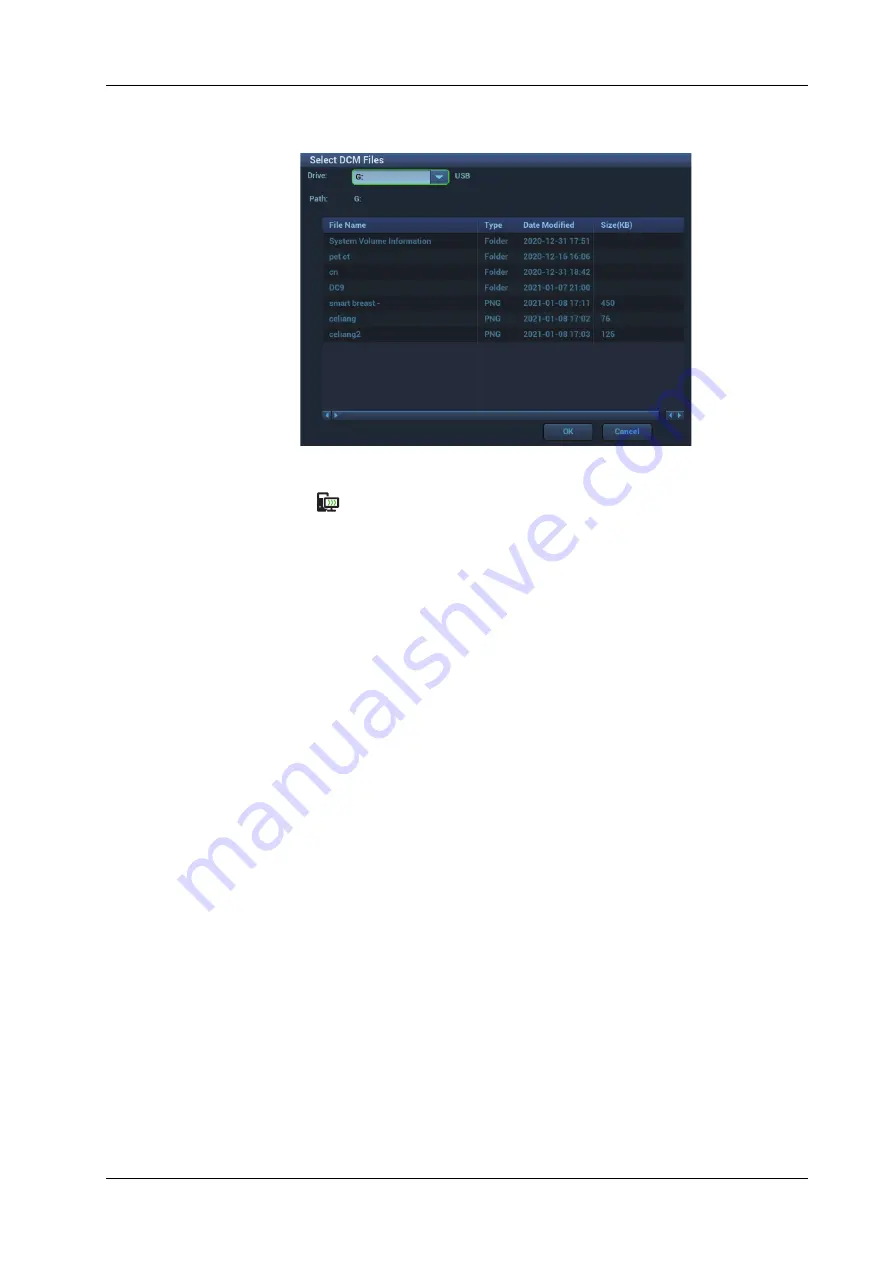
6 Image Acquisition
Operator’s Manual
6 - 55
c.
Select the volume data disk from the drive drop-list (or portable hard disk, optical disk).
Click [OK]. The icon appears after the volume data is acquired successfully.
NOTE:
• The icon
at the right lower corner of the screen shows the progress of the task.
Click the icon to see the progress.
• The icon appears after all tasks are completed, which implies that the patient data are
loaded to the ultrasound system successfully.
• The dialog box does not appear for:
If any file (Ultrasound patient data) is named with “LV” in the external storage medium,
please rename the file, and conduct step 2. The dialog box given above appears then.
If DICOMDIR volume data or backup file of the Ultrasound patient data is in the root
directory of USB disk (portable hard disk, optical disk), the Ultrasound System does not
pop up the path. However, volume data or patient data is loaded to iStation database.
d.
Press <Esc> to return to iStation page. Press <F2 iStation> again to enter the iStation
page. You can see the volume data which is loaded successfully.
Importing Volume Data
Acquire volume data to iStation. Then, import the data to Fusion exam with the procedures below.
1.
Press <Fusion> or user-defined <Fusion> key to enter Fusion Imaging mode. Tap [Load
Volume Data]. The page appears as shown below. Select the CT/MR/PET/Freehand volume
data, and click [OK].
2.
Check “US--Patient Information” and “CT/MR--Patient Information”. The information should
be from same one patient (the name, the gender and DOB also should be from same one
patient). Click [Accept] to load volume data.
Содержание Imagyn 7
Страница 2: ......
Страница 14: ...This page intentionally left blank...
Страница 20: ...This page intentionally left blank...
Страница 54: ...This page intentionally left blank...
Страница 72: ...This page intentionally left blank...
Страница 118: ...This page intentionally left blank...
Страница 126: ...This page intentionally left blank...
Страница 196: ...This page intentionally left blank...
Страница 240: ...This page intentionally left blank...
Страница 280: ...This page intentionally left blank...
Страница 298: ...This page intentionally left blank...
Страница 406: ...This page intentionally left blank...
Страница 416: ...This page intentionally left blank...
Страница 491: ......
Страница 492: ...P N 046 019593 01 3 0...






























