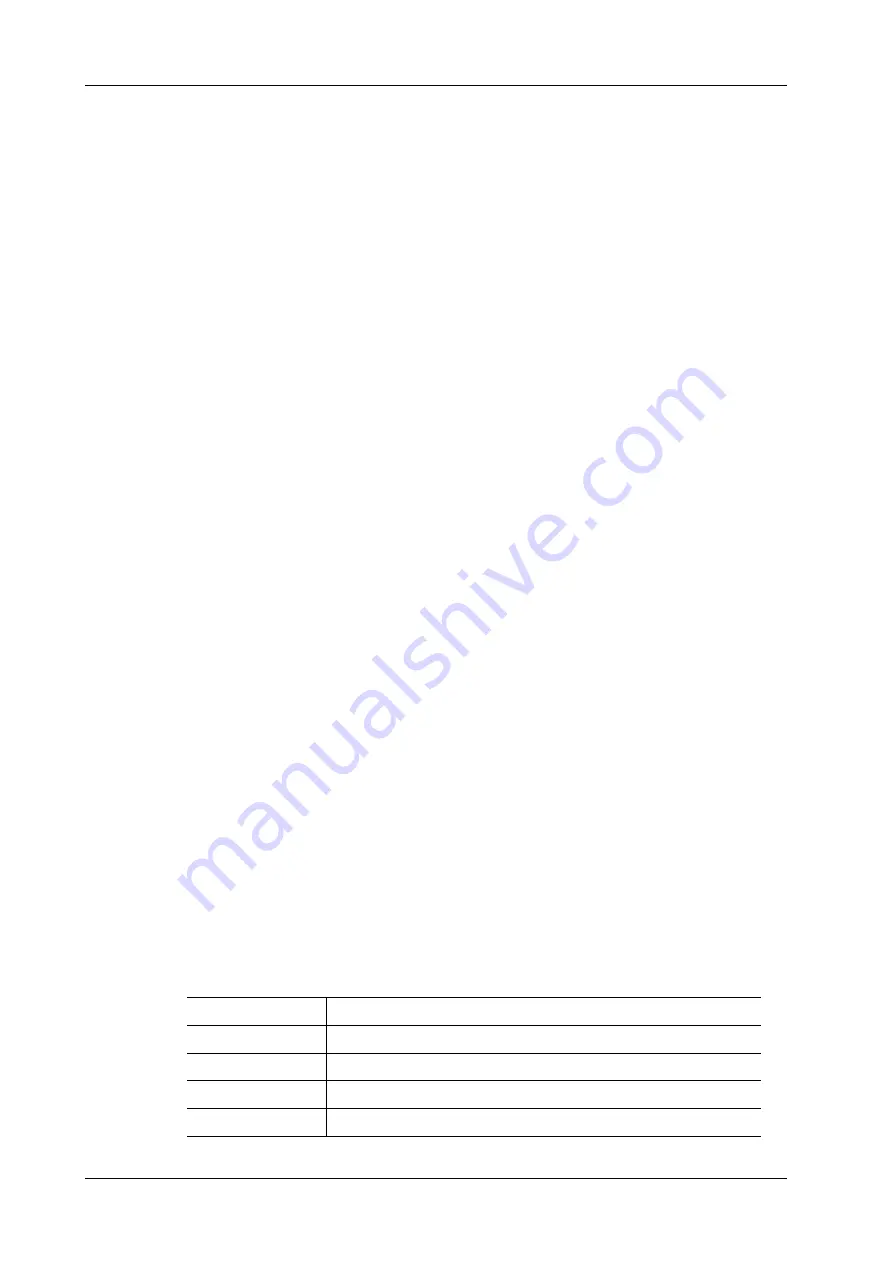
5 - 4
Operator’s Manual
5 Exam Preparation
–
[Cancel Exam]: to cancel the current exam.
The canceled exam can’t be restored.
–
[New Patient]: click to clear the current patient information in the patient information
screen in order to input new patient information.
–
[New Exam]: click to clear the current exam information in order to create a new exam for
the current patient.
–
[OK]: click to save the patient data entered and exit the screen.
–
[Cancel]: click to cancel the patient data entered and exit the screen.
–
[Quick Register]: click to save the patient information quickly and return to the main
screen.
2.
To exit the Patient Info screen
–
Exit and save the settings: click [OK] on patient information page, tap [OK], or tap [Info]
on the touch screen.
–
Exit without saving the information: click [Cancel] on patient information page or tap
[Cancel] on the touch screen.
–
Press <B> or <Freeze> to return to the current exam mode.
5.1.2 Retrieve Patient Information
iStation
The patient data can be obtained in iStation from the system hardware or USB memory device. You
can enter the searching conditions for the patient.
1.
Do one of the following to enter iStation screen:
–
Press <F2 iStation> on the control panel;
–
Click [iStation] in the “Patient Info” screen;
–
Click [iStation] in the Review screen.
2.
Select the data source.
Select the data source in the drop-down list of “Data Source”.
3.
Search for patient information.
a.
Select [Item] to set up search options.
The search options include Name, ID, DOB, Exam Date, Exam Type, Study Description,
Gender, Operator, Diagnosis (comments in the report) and Annotation, the default one is
name.
b.
Enter the keyword corresponding to the search type in the search box. The system will
display all exam records immediately.
Select “Find in results”, the system will search the keyword based on the existed searched
results.
4.
Select the desired patient information in the list, and the system pops up the shortcut menu.
Review Image
Click to enter the Review screen.
Patient Info
Click to enter the Patient Info screen.
Review Report
Enter diagnostic report screen.
Delete Exam
Delete the selected record.
Backup Exam
Click to back up the selected patient record to media supported.
Содержание Imagyn 7
Страница 2: ......
Страница 14: ...This page intentionally left blank...
Страница 20: ...This page intentionally left blank...
Страница 54: ...This page intentionally left blank...
Страница 72: ...This page intentionally left blank...
Страница 118: ...This page intentionally left blank...
Страница 126: ...This page intentionally left blank...
Страница 196: ...This page intentionally left blank...
Страница 240: ...This page intentionally left blank...
Страница 280: ...This page intentionally left blank...
Страница 298: ...This page intentionally left blank...
Страница 406: ...This page intentionally left blank...
Страница 416: ...This page intentionally left blank...
Страница 491: ......
Страница 492: ...P N 046 019593 01 3 0...
















































