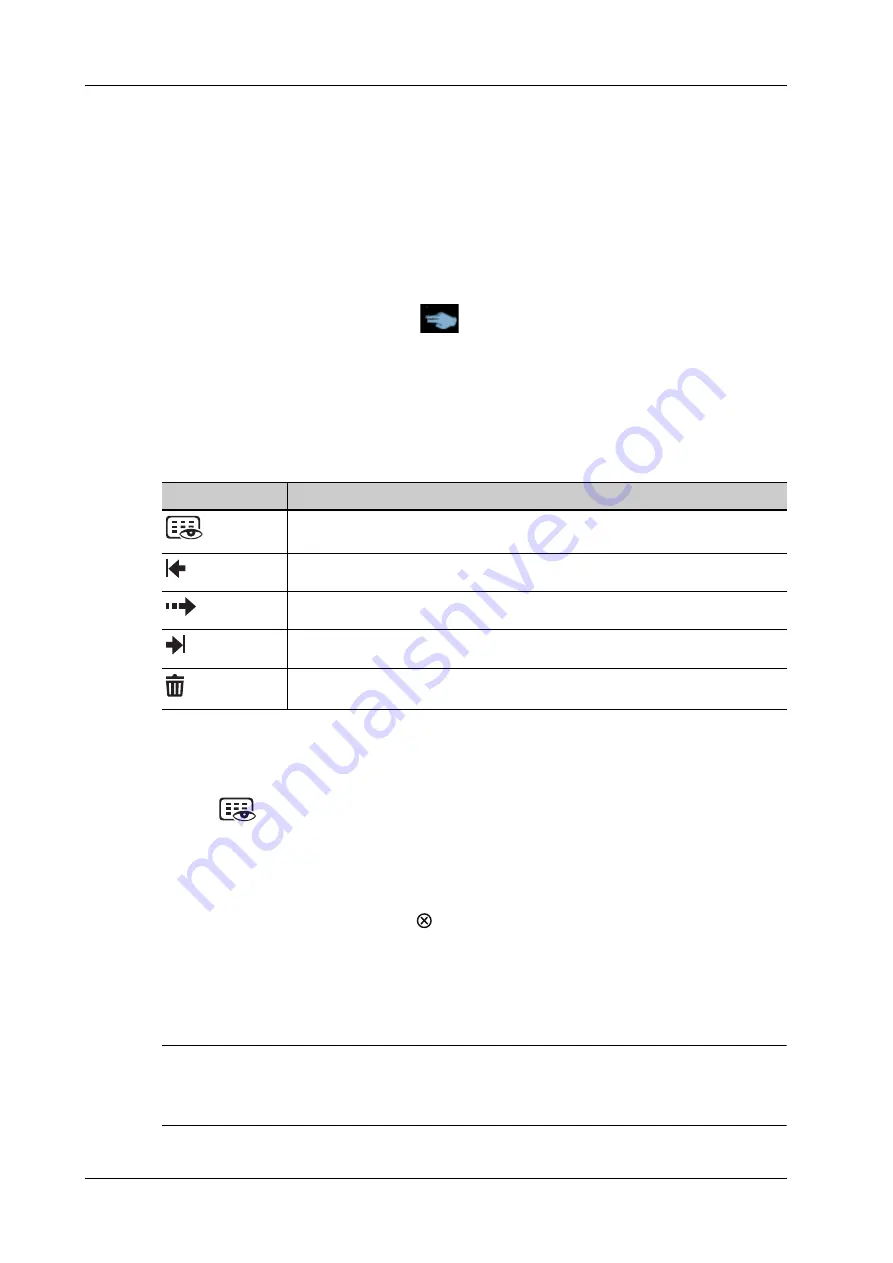
2 - 22
Operator’s Manual
2 System Overview
Swipe the touch screen from left to right (area 2) under the mapping mode. The mapping menu
appears on the touch screen. Tap or sweep right or left to adjust the image parameter, measures,
etc. see “6.1.1 Image Adjustment”.
Tap the blank area on the touch screen. The menu of the mapping mode hides.
•
Soft menu operations
Rotate the knob below the touch screen under the mapping mode. The soft menu is displayed.
Rotate the knob below the soft menu to adjust the parameters.
•
Two-finger gesture
Two-finger gesture can be configured with varied functions. see “4.1.7 Gesture”.
According to the two-finger gesture
under mapping or non-mapping mode, perform the
operations on the touch screen (area 3).
•
Enter the preview mode
–
Method 1:
Swipe right to review the saved image under the mapping mode (area 3). Tap the saved
image (area 3), and the tool bar is displayed on the top of the touch screen. It is available
to review, send or delete the image, and also available to access the review page...
–
Method 2:
Tap the real-time image on the touch screen (area 3) under mapping mode. The tool bar is
displayed in real-time.
Tap
to enter the preview mode. Swipe right or left to view the image. If tapping one
image, the only selected one image appears on the touch screen; tap the image again, the touch
screen enters four images display mode on each page. Check the box on the top right of the
image or click [Select All] to send or delete the image. Click [Exit] to exit the preview mode.
•
Exit the mapping mode
Flip from the edge to the top or tap on the top right corner of the touch screen to exit the
mapping mode (area 4) under the mapping mode.
Non-mapping mode of touch screen
The layout of the touch screen varies with the applications or modes. Flip the touch screen to go to
another page. Learn the interface display and operations by referring to related chapters.
NOTE:
You cannot enter the stage from cine review mode or when there is a dialogue box on the screen.
This stage cannot switch to mapping mode.
No.
Description
Enters the review page.
Review the previous image.
Send the image.
Review the next image.
Delete the current image.
Содержание Imagyn 7
Страница 2: ......
Страница 14: ...This page intentionally left blank...
Страница 20: ...This page intentionally left blank...
Страница 54: ...This page intentionally left blank...
Страница 72: ...This page intentionally left blank...
Страница 118: ...This page intentionally left blank...
Страница 126: ...This page intentionally left blank...
Страница 196: ...This page intentionally left blank...
Страница 240: ...This page intentionally left blank...
Страница 280: ...This page intentionally left blank...
Страница 298: ...This page intentionally left blank...
Страница 406: ...This page intentionally left blank...
Страница 416: ...This page intentionally left blank...
Страница 491: ......
Страница 492: ...P N 046 019593 01 3 0...
















































