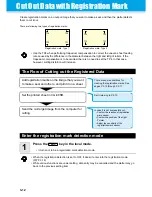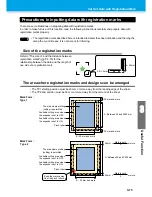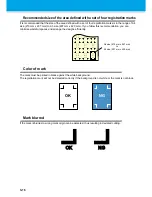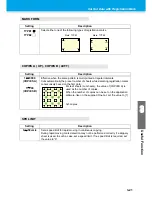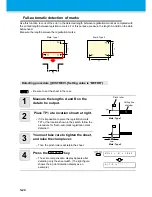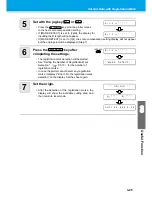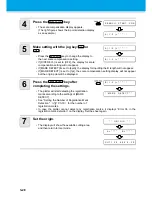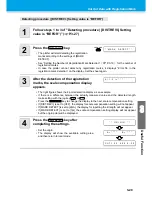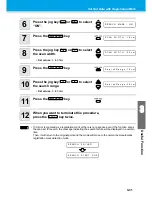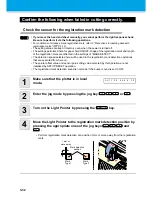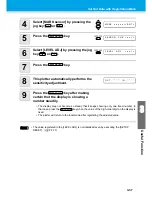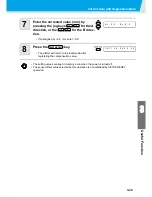3-25
Cut Out Data with Registration Mark
3
Use
ful Func
tion
5
Set with the jog key
or
.
• Press the
key. And the plotter moves
to the next scale compensation setting.
• If [MARK DETECT] is set to [2ptA], the display for
inputting the B length will not appear.
• If [MARK DETECT] is set to [1pt], the scale compensation setting display will not appear
but the origin point will be displayed. (Step 7)
6
Press the
key after
completing the settings.
• The registration mark detection will be started.
• See "Setting the Number of Registration Mark
Detection"
(
P.3-19
)
for the number of
registration marks.
• In case the plotter cannot detect any registration
marks, it displays “Error 36 in the registration mark
detection” on the display. Set the sheet again.
7
Set the origin.
• After the detection of the registration marks, the
display will show the available cutting area and
then return to local mode.
A ( 1 - 2 ) = * * * . *
B ( 1 - 3 ) = * * * . *
ENTER/HOLD
B ( 1 - 3 ) = * * * . *
* * M A R K
D E T E C T * *
ENTER/HOLD
* *
O R I G I N
* *
A
=
* * * *
B
=
* * * *
C U T 1
2 0
0 5 0
0 . 3 0
Содержание CG-60SR
Страница 1: ...D201611 16 MIMAKI ENGINEERING CO LTD URL http www mimaki co jp...
Страница 5: ...iv...
Страница 14: ...xiii...
Страница 139: ...5 13 Function Flowchart 5 Appendix ON OFF AUTO FEED ON OFF 10 5100 AREA OFF Enable to setting SORTING is ON...
Страница 141: ...Function Flowchart 5 15 5 Appendix FORM TYPE1 4 40 SPEED 1 0 cm s TYPE1 TYPE2...
Страница 142: ...5 16...
Страница 143: ...D201611 16 30112011...
Страница 144: ...EM FW 1 80 MIMAKI ENGINEERING CO LTD 2011...