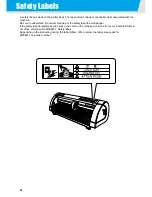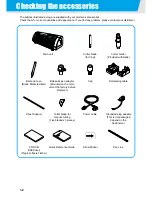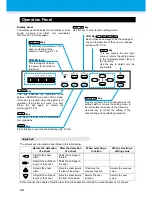Содержание CG-60SR
Страница 1: ...D201611 16 MIMAKI ENGINEERING CO LTD URL http www mimaki co jp...
Страница 5: ...iv...
Страница 14: ...xiii...
Страница 139: ...5 13 Function Flowchart 5 Appendix ON OFF AUTO FEED ON OFF 10 5100 AREA OFF Enable to setting SORTING is ON...
Страница 141: ...Function Flowchart 5 15 5 Appendix FORM TYPE1 4 40 SPEED 1 0 cm s TYPE1 TYPE2...
Страница 142: ...5 16...
Страница 143: ...D201611 16 30112011...
Страница 144: ...EM FW 1 80 MIMAKI ENGINEERING CO LTD 2011...